Text Icon Tutorial
This is not a tutorial for beginners. I don't give step by step guidelines for every aspect, so don't attempt unless you have some knowledge of PS or unless you're wanting to experiment.

1. First choose a texture to use as the background.
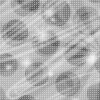
made by ohdoll
2. (Optional) I like to layer textures for my bg, so choose another...

made by hearties
c/p that onto the first and set the layer to overlay
(if you're using PS, hit ctrl+A and then copy)
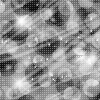
3. I like to add the color next, but you can always save it for the end.
create a new layer, set it to screen, and fill with the color of your choice.

ALL OF THE FOLLOWING LAYERS WILL GO UNDER THE COLOR LAYER!
4. Get your plumerias ready!! :)
I personally use the Plumeria brushes by Barbiedoll. You can find them on deviantart
5. Create a new layer. Add the drop shadow effect (default settings).
Select the brush of your choice and place it wherever you'd like it to be on the icon.

Go to Filter > Sharpen > Sharpen *You can sharpen as much as you'd like*

6. Time for text. Creat a new layer! Add the following effects to the layer
Drop shadow:
Angle: 130
Distance: 2
Size: 2
Inner Glow:
Color: FFFFFF
Source: Center
Size: 2
Bevel & Emboss:
Size: 2
Soften: 5
Stroke:
Size: 1
Color: 202020
Use 202020 for the text color. Add your "big" text.

7. Create new layer. Add the following effects.
Drop Shadow:
Opacity: 100%
Distance: 1
Size: 1
Stroke:
Size: 1
Color: 2e2e2e
Anti-alias: NONE!
Use DADADA as the color. Add your pixel text. Duplicate the layer to create multiple lines.

8. (Optional) Hearts
I don't use a brush. I use the font KR Heartalicious or sometimes Hearts BV. Both are from dafont
Duplicate the "big" text layer.
Remove the drop shadow.
Change the inner glow size to 5.
Change the text to "f" or whichever heart you like.

I use Photoshop CS3. I've never used the older versions, but I believe it's pretty much the same.
If you don't have Photoshop, GET IT. It will change your icon life forever! ♥
1. First choose a texture to use as the background.
made by ohdoll
2. (Optional) I like to layer textures for my bg, so choose another...
made by hearties
c/p that onto the first and set the layer to overlay
(if you're using PS, hit ctrl+A and then copy)
3. I like to add the color next, but you can always save it for the end.
create a new layer, set it to screen, and fill with the color of your choice.
ALL OF THE FOLLOWING LAYERS WILL GO UNDER THE COLOR LAYER!
4. Get your plumerias ready!! :)
I personally use the Plumeria brushes by Barbiedoll. You can find them on deviantart
5. Create a new layer. Add the drop shadow effect (default settings).
Select the brush of your choice and place it wherever you'd like it to be on the icon.
Go to Filter > Sharpen > Sharpen *You can sharpen as much as you'd like*
6. Time for text. Creat a new layer! Add the following effects to the layer
Drop shadow:
Angle: 130
Distance: 2
Size: 2
Inner Glow:
Color: FFFFFF
Source: Center
Size: 2
Bevel & Emboss:
Size: 2
Soften: 5
Stroke:
Size: 1
Color: 202020
Use 202020 for the text color. Add your "big" text.
7. Create new layer. Add the following effects.
Drop Shadow:
Opacity: 100%
Distance: 1
Size: 1
Stroke:
Size: 1
Color: 2e2e2e
Anti-alias: NONE!
Use DADADA as the color. Add your pixel text. Duplicate the layer to create multiple lines.
8. (Optional) Hearts
I don't use a brush. I use the font KR Heartalicious or sometimes Hearts BV. Both are from dafont
Duplicate the "big" text layer.
Remove the drop shadow.
Change the inner glow size to 5.
Change the text to "f" or whichever heart you like.
I use Photoshop CS3. I've never used the older versions, but I believe it's pretty much the same.
If you don't have Photoshop, GET IT. It will change your icon life forever! ♥