Gmarket Global Tutorial
This tutorial is for international (ie. non-Korean residents) shoppers on Gmarket.
Gmarket Global is a Korean based shopping platform, where international shoppers can order items from sellers who are listed as 'available' to international shipping. See more.
All those awesome Korean clothes, cosmetics and gadgets you have been eyeing? Well, this is the place for you!
Gmarket Global is a Korean based shopping platform, where international shoppers can order items from sellers who are listed as 'available' to international shipping. See more.
All those awesome Korean clothes, cosmetics and gadgets you have been eyeing? Well, this is the place for you!
- SETTING UP
If you're anything like me, you don't know a word of Korean. I've found the best way to browse GMarket with Google's web browser Chrome. It works on Windows and Mac (I've tested both), free to install, and it's fast.
Add 2 extensions - namely for translation (eg. Google Translate) and currency converter (eg. Currency Converter). They pop up on the browser's toolbar and allows you to translate pages quickly/calculate costs in whatever currency you prefer.

You can do all this with Explorer/Firefox/Safari and translate with sites (eg. Babelfish), but the above way is a lot quicker and saves you switching between tabs.
Also enable pop-ups on your browser. There are a few of them, but you'll want them.
- REGISTER
Having a Gmarket account allows you to place orders with sellers, track orders, set up wish lists, collect Gstamps, accummulate credit points, etc.

Follow the prompts to register an account. Your username and password must be 6-10 letters without spaces, and only letters and numbers are allowed. Under 'Alien registration number', leave the 'no' selected.
Once you've submitted your registration details, you will receive an email thanking you for your registration. Now you're all set!
- BROWSING & SEARCHING
There are a number of ways for you to look for things:- Looking under 'All categories'
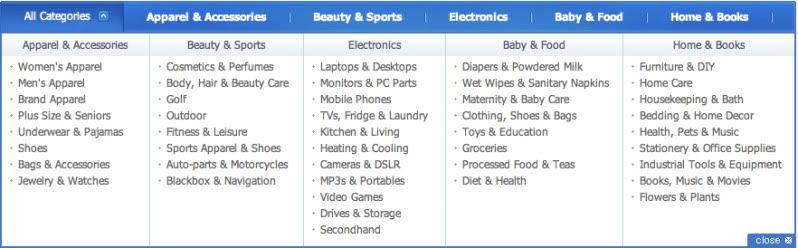
- Browsing the pre-selected 'Best Trends'/'Best Sellers'/'Deals of the Week'
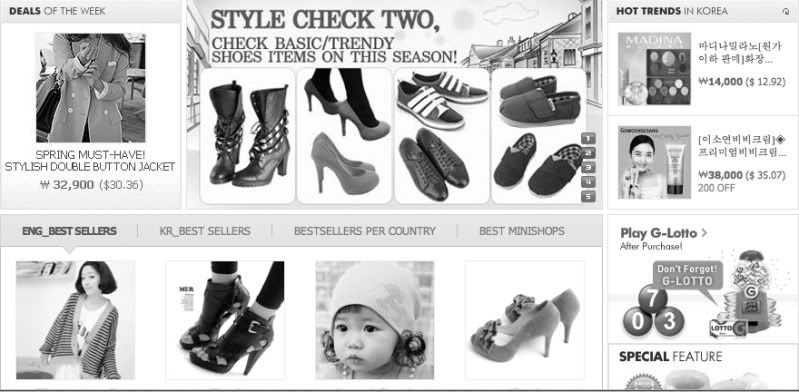
- Searching
If you know what you want, you can use the Search bar. However most listings are in Korean, so this option might be best if the brand name is something you can type out (eg. Etude House) or you know the Korean word for what you're looking for.
Not all sellers ship internationally, so when searching, remember to select. Sellers who ship internationally will have the pink 'Worldwide shopping' icon.

- Looking under 'All categories'
- THE ANATOMY OF A LISTING
Gmarket listings are much like eBay listings. Each listing is set up by a seller (sometimes known as a 'Mini Shop') and will have price, product, photo and delivery information.
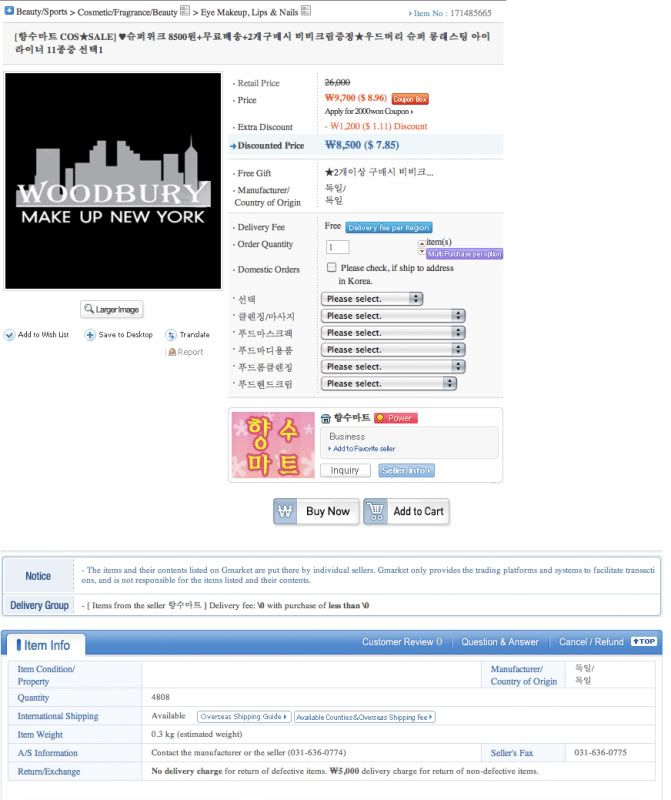
Unlike eBay, many listings have multiple products in a single auction. This results in a lengthy drop down menu and a longer loading time due to the numerous photos below. This is where the Chrome translator extension comes in handy and muttering 'patience is a virtue' repeatedly helps.
- SIZE CHARTS
Thanks to ivoryfox for this tip!
Gmarket has made your shopping life easier with 'customer benefits'. This is always located on the extreme right of your browser.
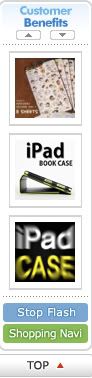
Click 'Shopping Navi' for a pop-up with size charts for clothes and shoes, including a translation of dimensions (eg. bust, waist).
It is still a good idea for you to check the product listing's measurements before purchasing. Most listings will issue a pop-out when you click a product photo with more details, including measurements.
- WISH LISTS
Using wish lists is a good way to save and manage which listings you're interested in until you're ready to order. A wishlist had hold 50 listings.
To set up a wishlist, click on 'My Gmarket'.
Click in 'Add' and title your wishlist.
Now when you find a listing you would like to order stuff from, just add them to your wishlist.

In my case, I have a wishlist for shoes (listings), facial products (listings), etc.
- ORDER
In this example, I'll use this listing for Woodbury eyeliner.
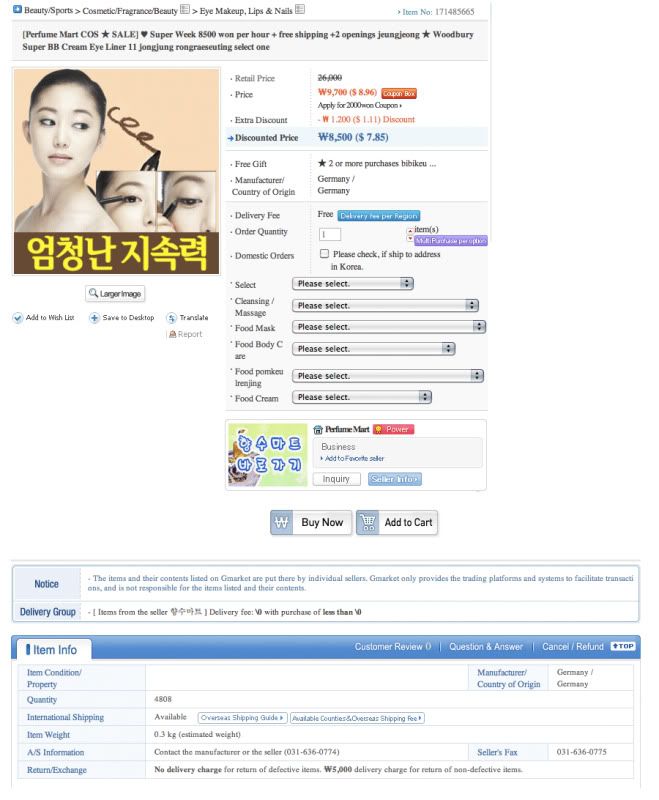
Like most listings, each colour/size is an individual item on the drop down list. Without translation, this is what the drop down would look like:
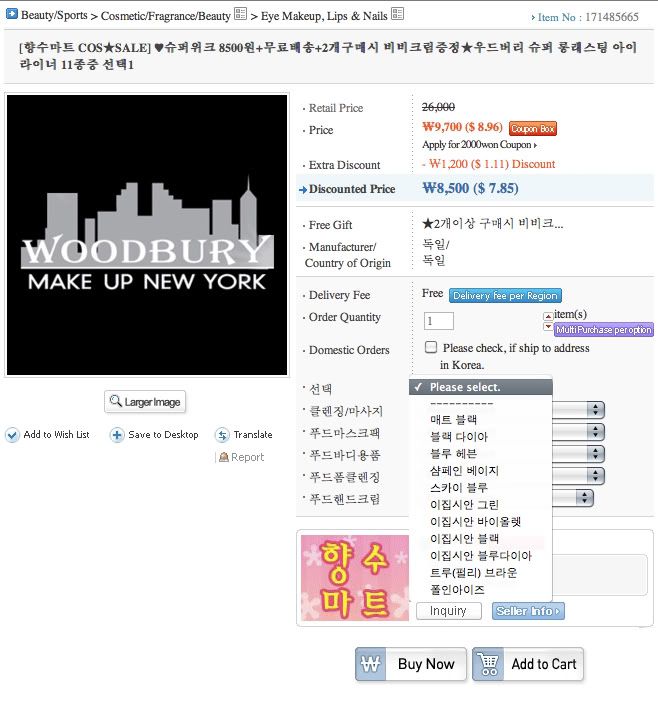
With Chrome's translation extension, one click and tadah!
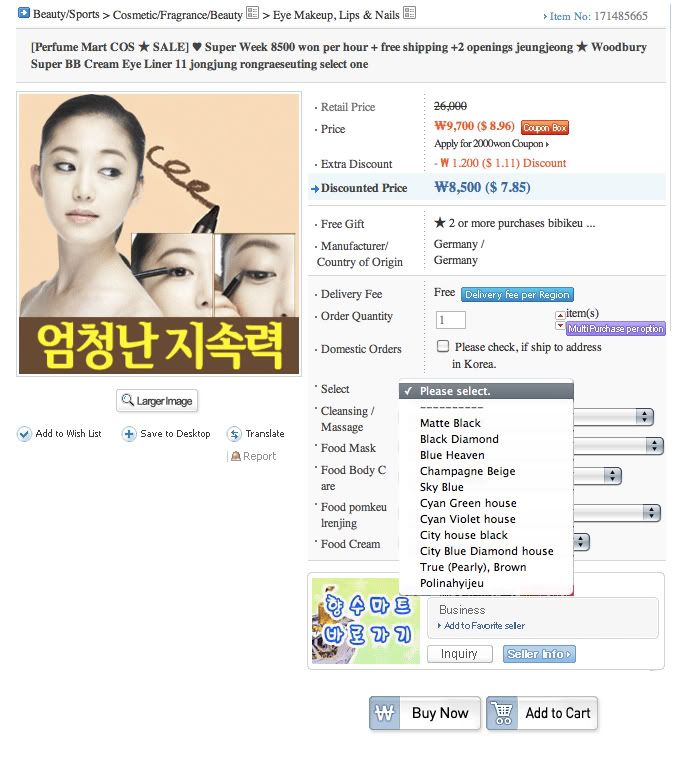
If the listing is like this one for clothes, they have product codes, which help.
Unfortunately there are listings with no product code or English names for their product, so translation won't help and you'll have to do a little Korean character matching.
Make your selection, click "add to cart" and keep shopping until you're ready to submit your order.
When you're ready to complete your order, make sure to check all the items and prices, and the total.
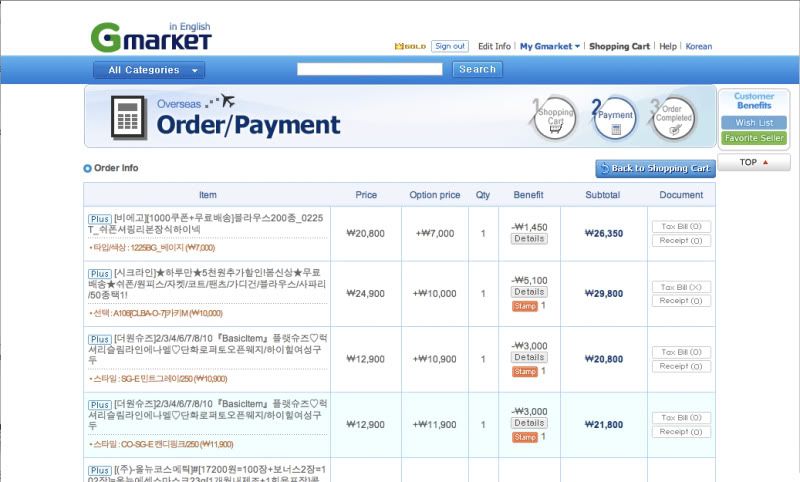

- PAYMENT
There are several modes of payment:- Gaccount cash. Money that got refunded, money that you won...
- Paypal (creditcard/debitcard/linked to bank)
- Non Korean credit card
I have used both non-Korean credit card and Paypal. Both are easy to use options.
When using non-Korean credit cards, it is preferable that your credit card is either Visa or Mastercard. Otherwise you will have to go through several steps to provide copies of your credit card and identification.
Once you have made payment, your order is placed with each seller.
- Gaccount cash. Money that got refunded, money that you won...
- SHIPPING
Gmarket Global has a process for worldwide shipping, which comes in 4 parts:- Placing the order
- Sellers ship your order domestically to the warehouse
- Warehouse collects and consolidates your order
- Warehouse ships out your order
Listings have 3 types of domestic shipping conditions:- A domestic shipping fee per item (usually 2500WON)
- A domestic shipping fee per item, which is waived if you order over a certain amount
- No domestic shipping fee
If a domestic shipping fee is incurred, this is added to your order and invoice.
Gmarket uses EMS to ship internationally, which unfortunately might not deliver in your country. See the list of countries they ship to and table of shipping costs. Gmarket has no control over this nor on any custom delays/fees incurred, so please check your country's EMS legislation and the list of countries Gmarket delivers to.
Gmarket calculates an estimated EMS shipping rate on the weight listed by the sellers and charges this to your final invoice. This is usually more than the actual weight of the products, but don't panic! Gmarket will weigh the entire package prior to shipping and you might be refunded the difference. Generally:- If the actual shipping cost is more than the estimated shipping cost by 3000 WON, you have to pay the difference.
- If the actual shipping cost is less than the estimated shipping cost by 3000 WON, Gmarket ignores the difference and you won't need to pay the difference.
- If the estimated shipping cost is more than the actual shipping cost by 3000 WON, Gmarket will refund the difference and the amount sits in your Gmarket account as Gcash.
- If the estimated shipping cost is less than the actual shipping cost by 3000 WON, Gmarket will not refund the difference.
- Placing the order
- I've ordered and paid... what now?
You've done all the above, so it's time to wait. You can monitor the status of your order under 'My Gmarket' and then 'Shopping List'.
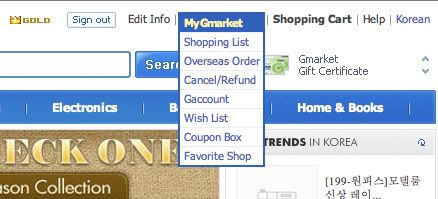
Each item you order will have one of these status:- Request sent (ie. the order has been sent to the seller)
- The expected delivery to the Gmarket warehouse is)
- Shipped domestically (ie. item is enroute to the Gmarket warehouse)
- Delivered (ie. Gmarket warehouse has received your item)
Once Gmarket has received all the items in your order, they will pack them in an EMS box and ship it to you. The tracking information is available via your 'Shopping List' page.
Gmarket will also email you when sellers have shipped items domestically to the warehouse, and when they have shipped your items internationally via EMS.
- Request sent (ie. the order has been sent to the seller)
- Yay! It's here!
Once you've received your package, you can leave feedback about your order! This earns you mileage and Gcounts.