Tutorial: Irfanview Basics
This is a short tutorial on the basics of using Irfanview to take your sim pics, requested by gotaluvsims. I'm pretty sure at least a few you reading use it too, so if you want to add anything, feel free!
Now, I hope it's safe to assume that you can download and install Irfanview without any help, so I'm going to start there.
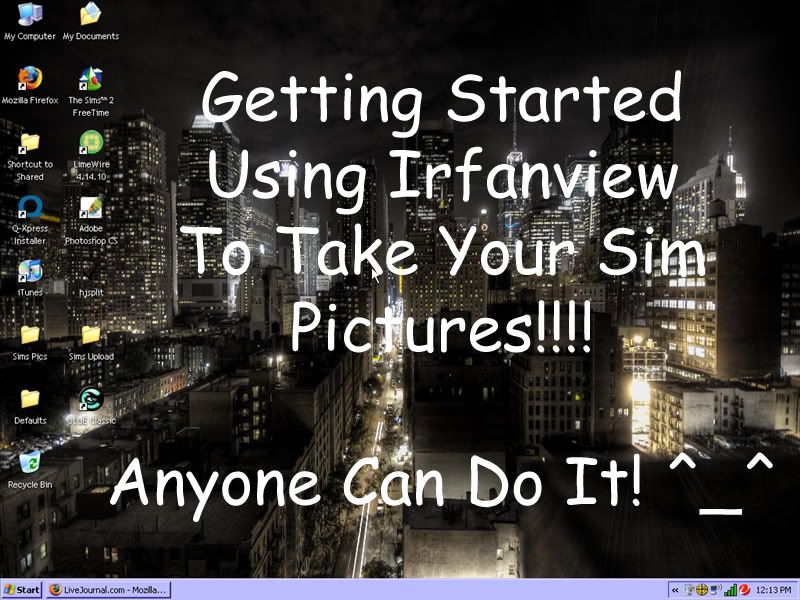
And so we begin. Since I don't have Irfanview open yet, I'm using my other screencap program Gadwin at the moment, just fyi.
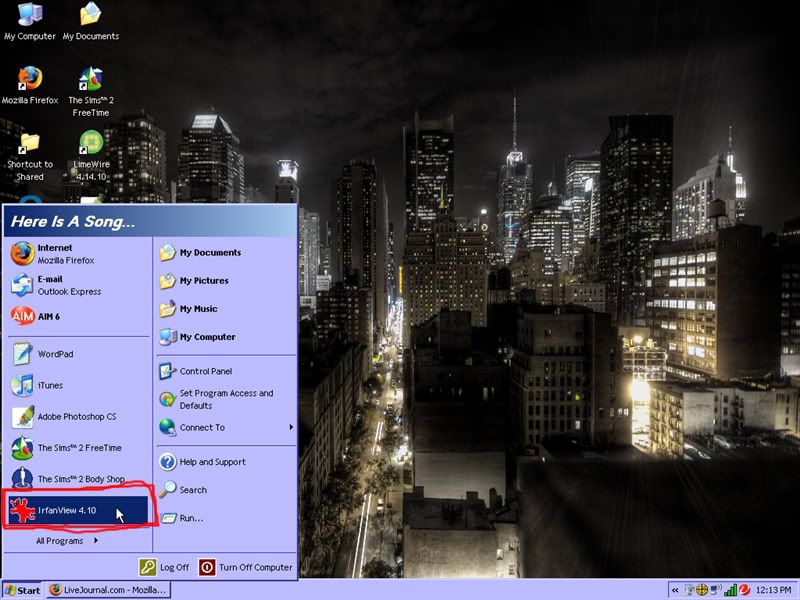
I happen to have Irfanview here, but just do where ever you need to in order to start it up.
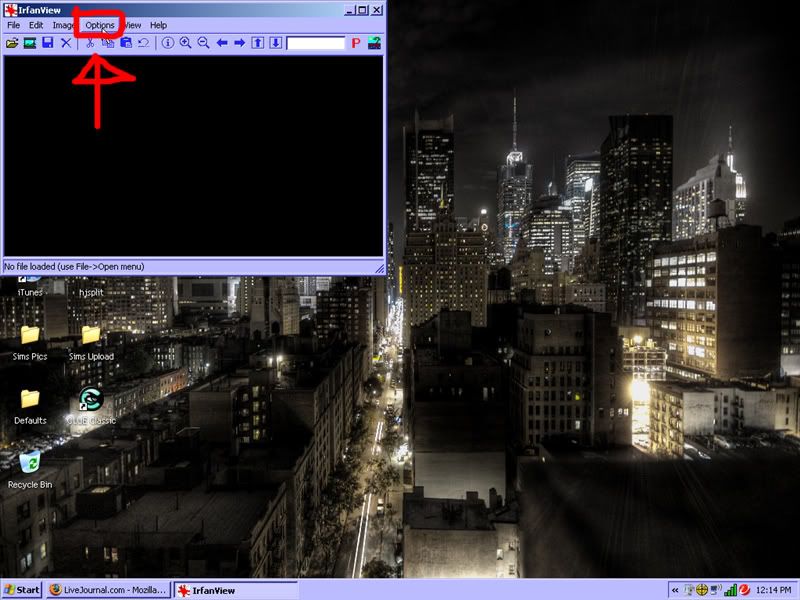
This window will show up. You can also use Irfanview to view pics and videos I believe, but I don't use it for that. Let's just get to the screen capping. Click the Options Tab.
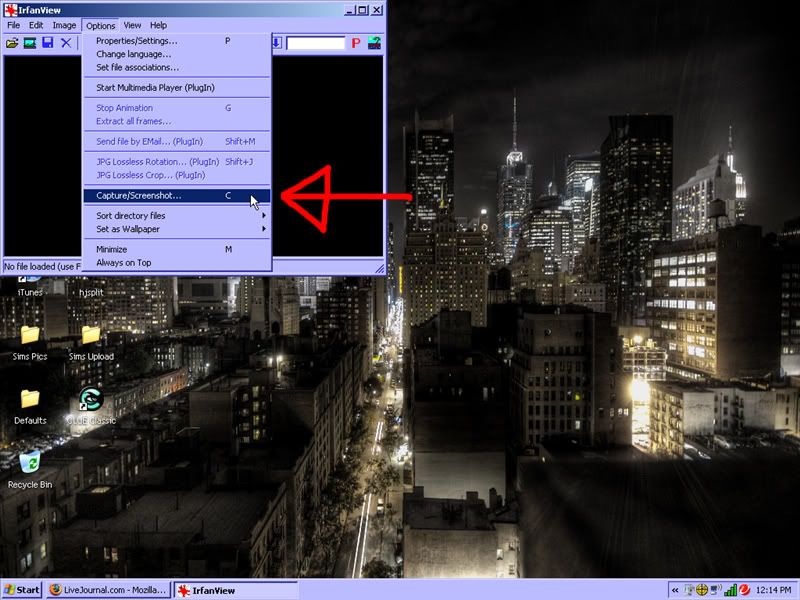
Then you want to click "Capture/Screenshot"
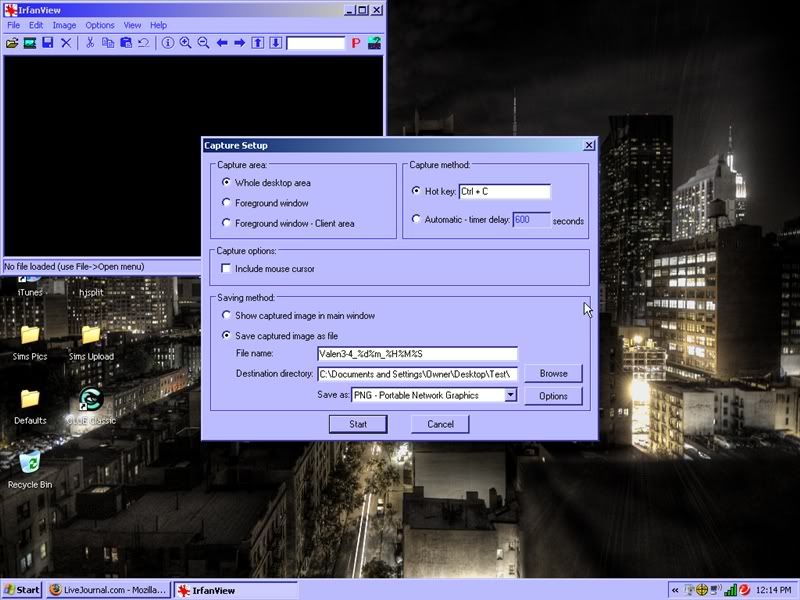
This box opens up. Here, there are a few options. First, you can decide if you want the whole screen, or just whatever's in the window you're currently viewing.
Second, you have the capture method. This is what you press to take the pic. I have it set to Ctrl + C, but you can do whatever you want. Just keep in mind what keys are necessary when you play.
Third, whether or not you want to see the cursor.
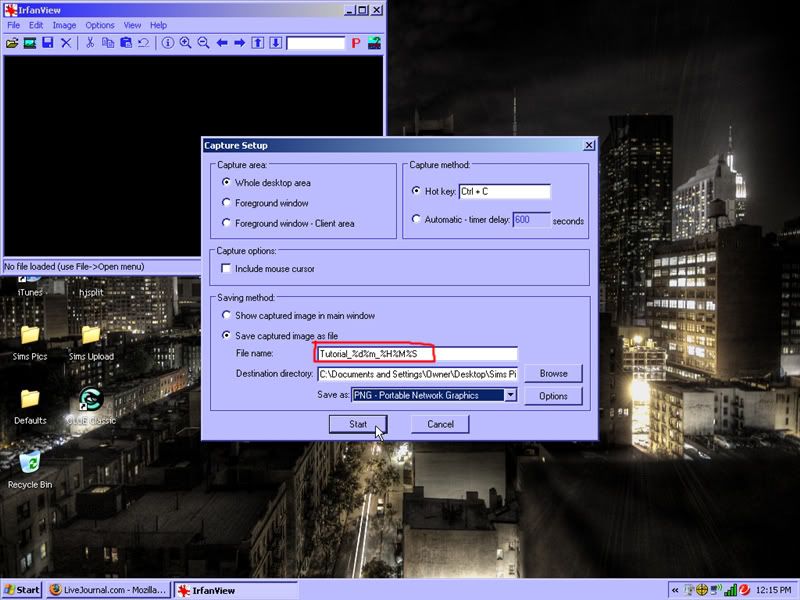
Lastly, and most importantly, how each image is saved. You can have it send pics to any folder, as any type of image file, with any name. Just fill in whatever you like.
Now, this program does not number them automatically. They use those "%" thingies that you see up there. Each of them means something:
%d = day
%m = month
%Y = year
%H = hour
%M = minute
%S = second
You can it up in whatever manner you want. Personally, I don't have year, since I'd like to think that in a year I'll clean things out. :P Just be mindful that if you don't make it specific enough, images will save over each other.
Once you have everything the way you want it, click OK.
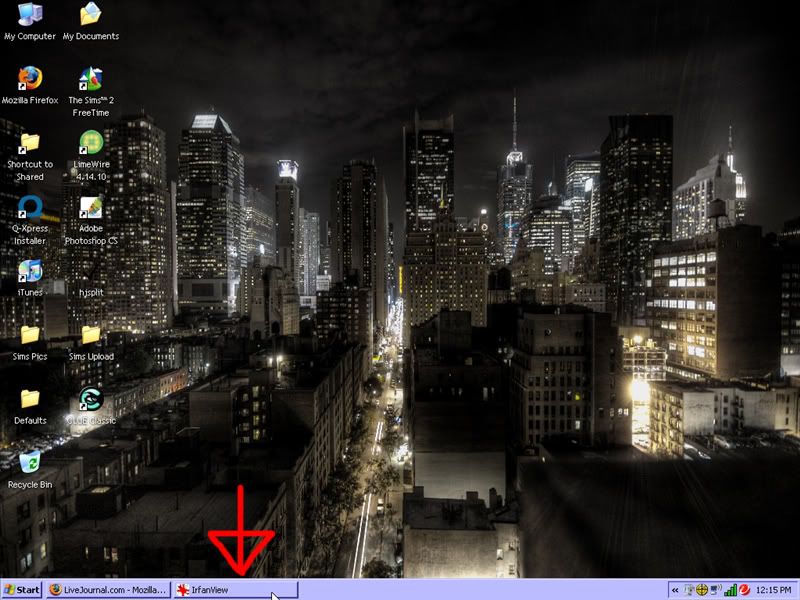
The program will automatically minimize itself, but it is still running. As long as it's active, whenever I press Ctrl + C the program will take a screencap.
From here on out, I'm using Irfanview to take these pics.
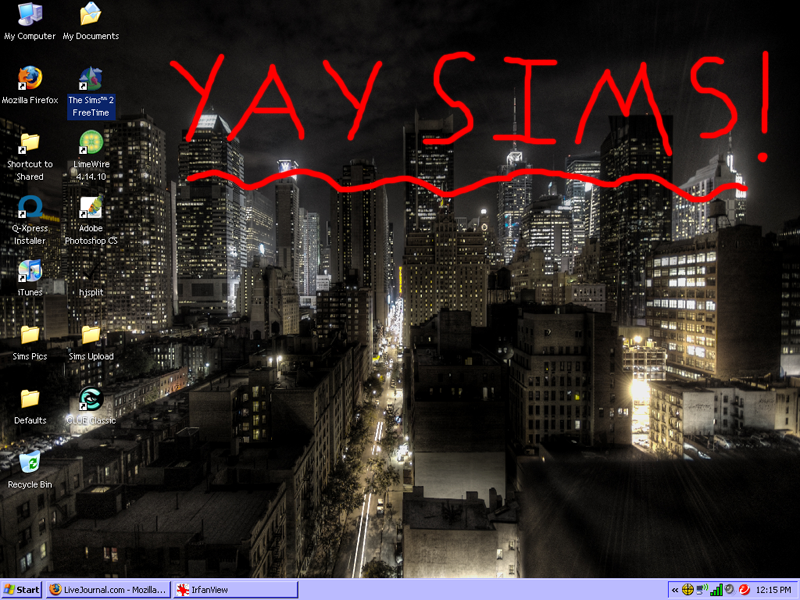
Now, it's time to sim! Do what you do to get your game going. I'll just click the shortcut. :)
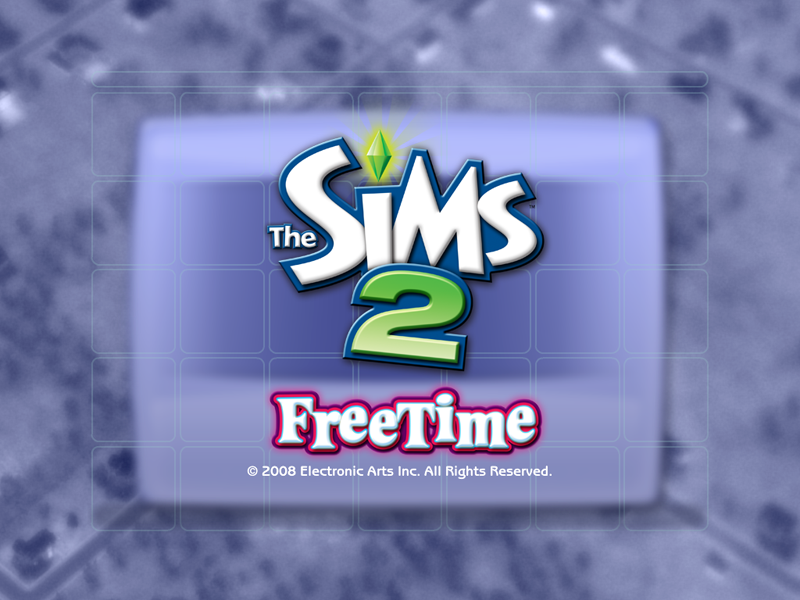
The next set of pics is just to show that you can take pics of anything and everything. I just press Ctrl + C, and bam! It's done. Whenever I take one, it does play a little sound, so you'll know the cap was taken.
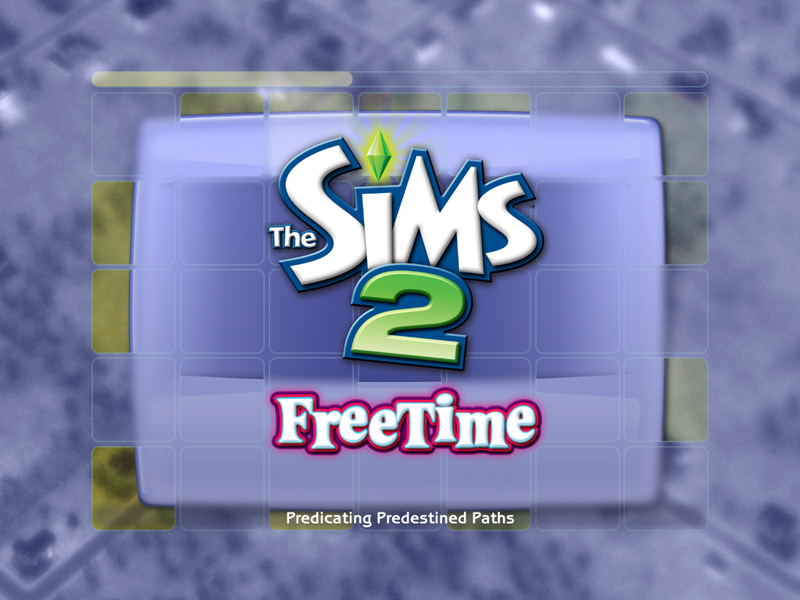
Yay! It's finally loading!
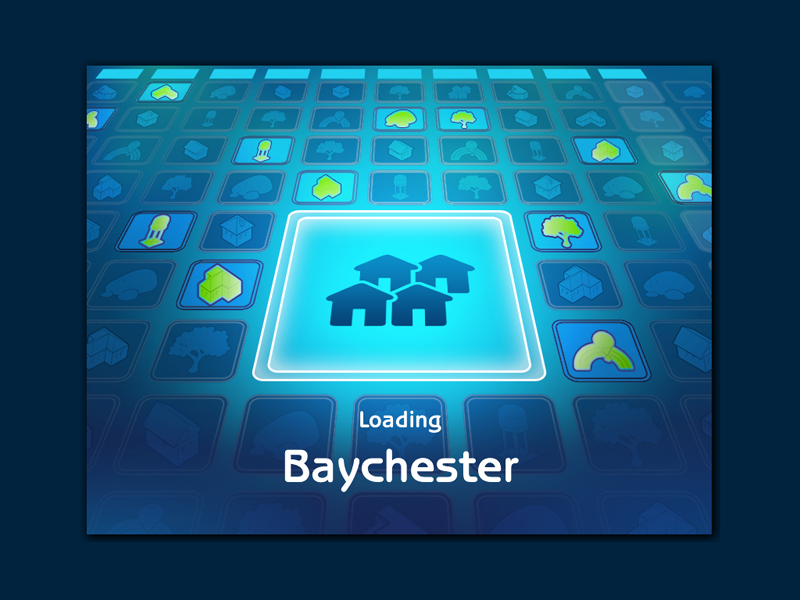
I figured I might as well work on my Prosperity hood, since I was coming in here for that anyways.
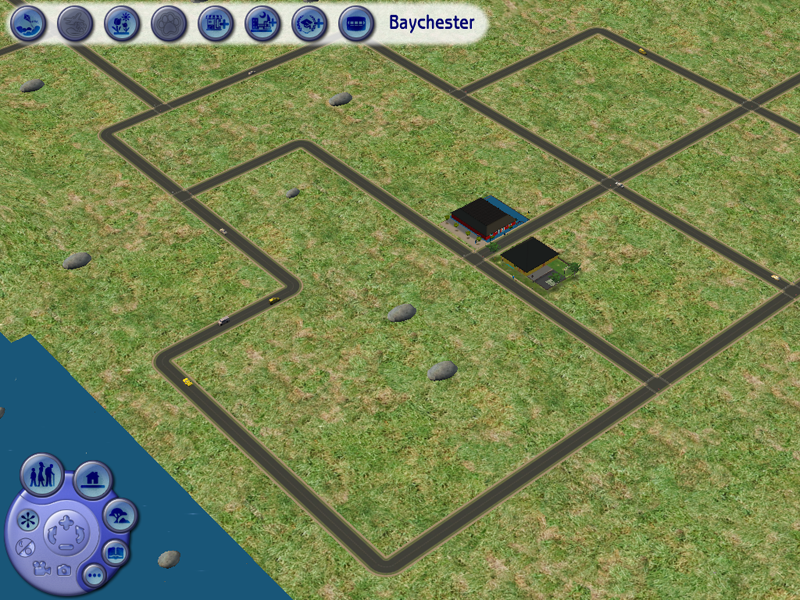
See, caps still working just fine.

Another loading screen. Woo!

Just making a random sim to set up the hood.

So, I made the sim, and put her on an open lot. Here, you can see the whole menu, her queue, and the red pause border. When I take pics of my sims, I go into Tab mode.

The menu is gone, but the queue and red border are still there. There's a mod at MTS2 that gets rid of the red border, but I don't think there's one that gets rid of the queue, so this just means that you'll have to crop the pics. So, when you take yours, keep that it mind. You'll have to adjust the shot, knowing cropping has to be done.
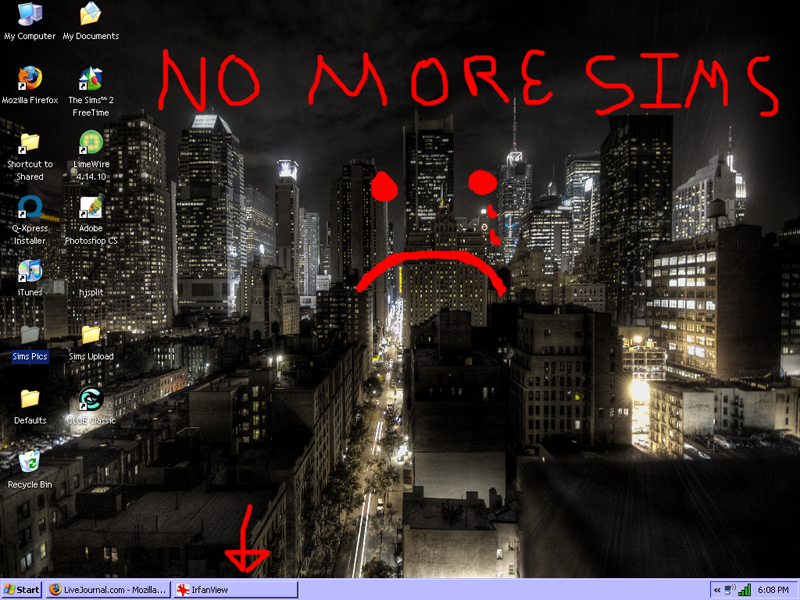
I played for awhile, but you get the idea. No need to see me random stuff. When you get out of sims, Irfanview will still be running, so no worries.
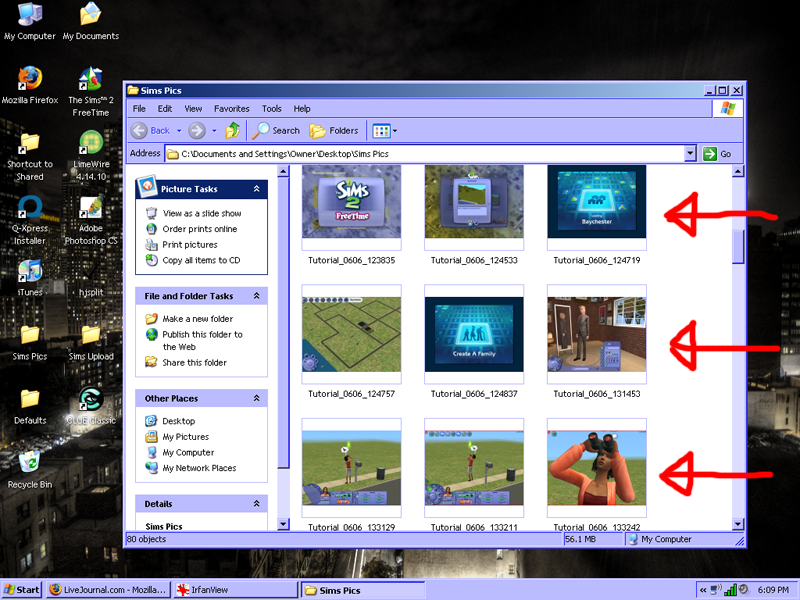
This is the folder where I told it to save the pics. Yup, there'll all there.
At this point the you'll need to use whatever image program you have, like GIMP or photoshop to edit the pics and resize them. I do have an existing tutorial for some basic photoshop editing here if you want to take a look.
I've found that using Irfanview makes the pics a lot better, quality wise. And, editing them was the same as editing in-game ones, so there isn't any hassle.
I hope this was helpful to anyone reading it. If there are any other questions, don't hesitate to ask! Have a good day! ^_^
Now, I hope it's safe to assume that you can download and install Irfanview without any help, so I'm going to start there.
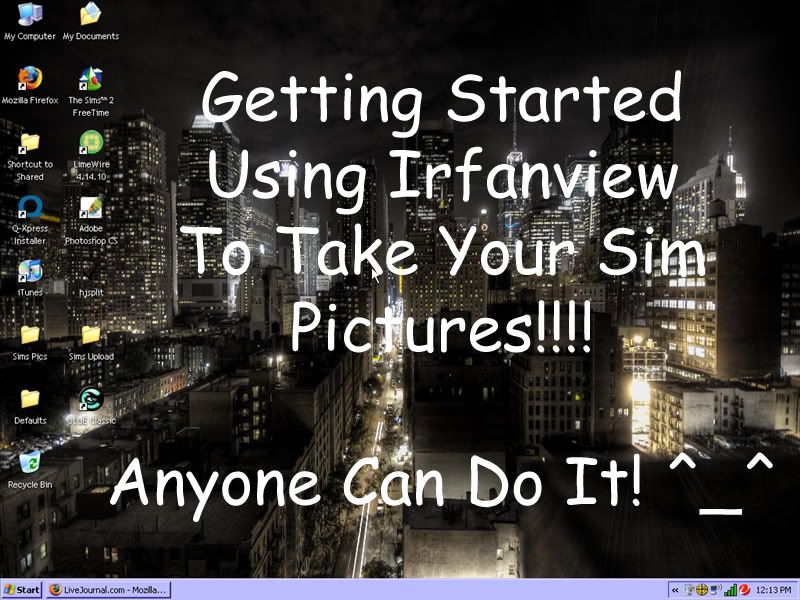
And so we begin. Since I don't have Irfanview open yet, I'm using my other screencap program Gadwin at the moment, just fyi.
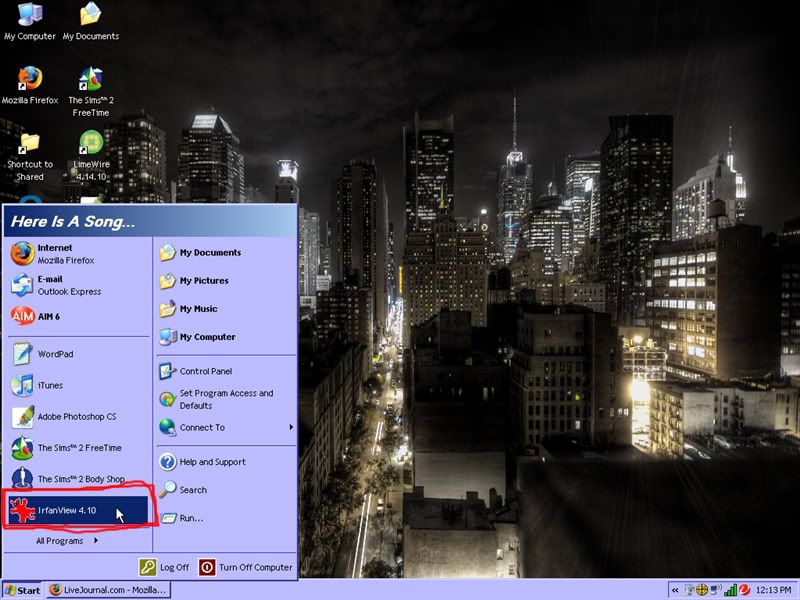
I happen to have Irfanview here, but just do where ever you need to in order to start it up.
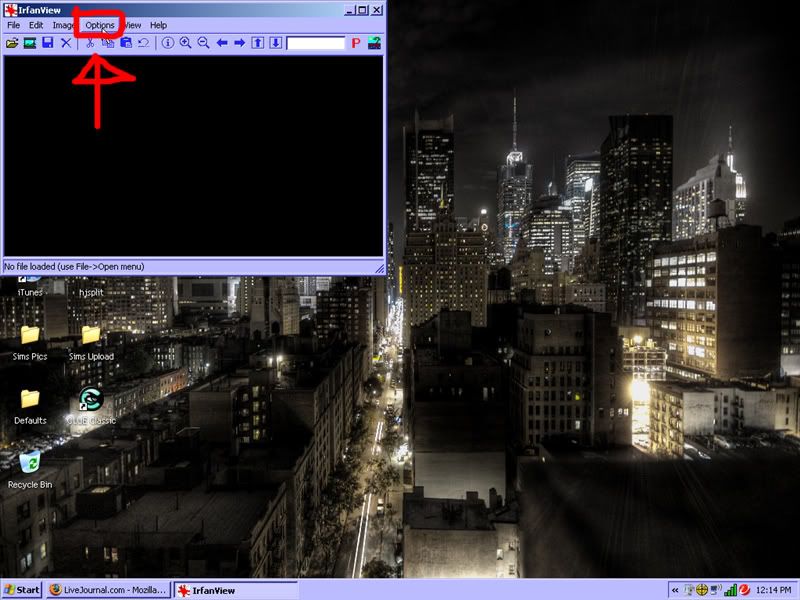
This window will show up. You can also use Irfanview to view pics and videos I believe, but I don't use it for that. Let's just get to the screen capping. Click the Options Tab.
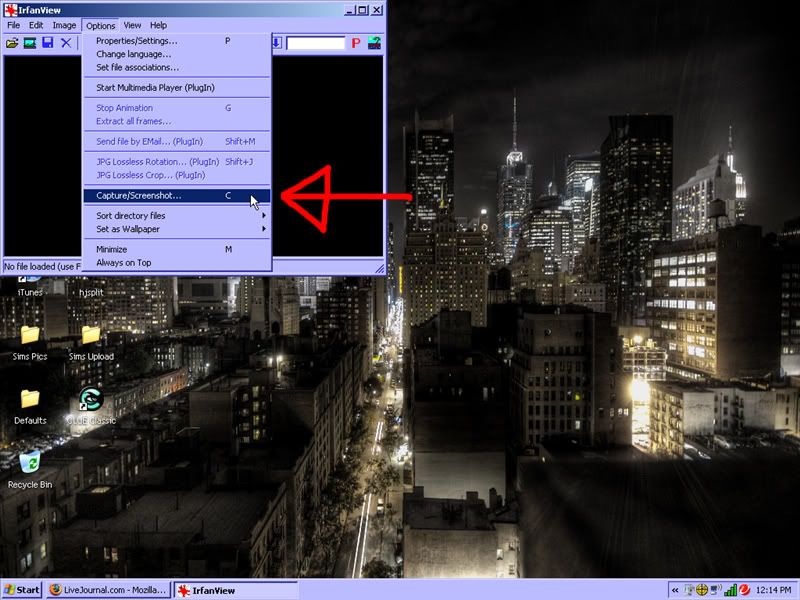
Then you want to click "Capture/Screenshot"
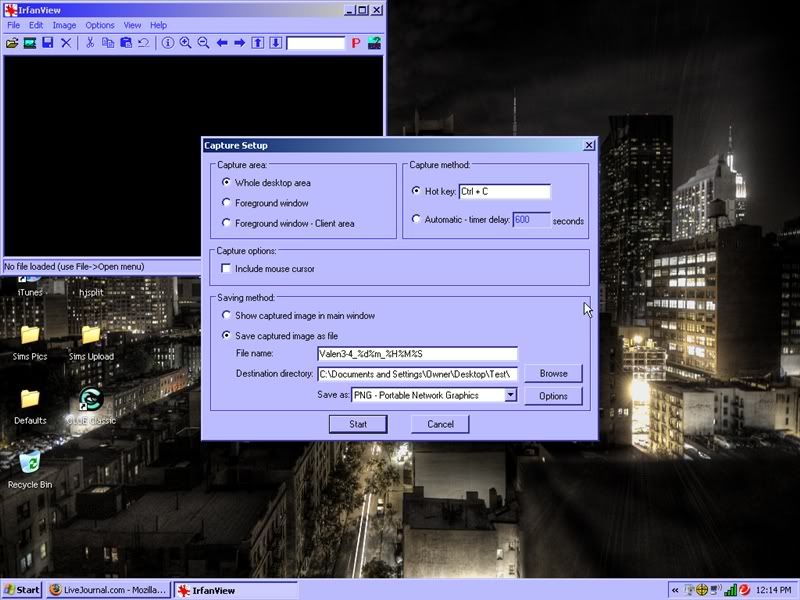
This box opens up. Here, there are a few options. First, you can decide if you want the whole screen, or just whatever's in the window you're currently viewing.
Second, you have the capture method. This is what you press to take the pic. I have it set to Ctrl + C, but you can do whatever you want. Just keep in mind what keys are necessary when you play.
Third, whether or not you want to see the cursor.
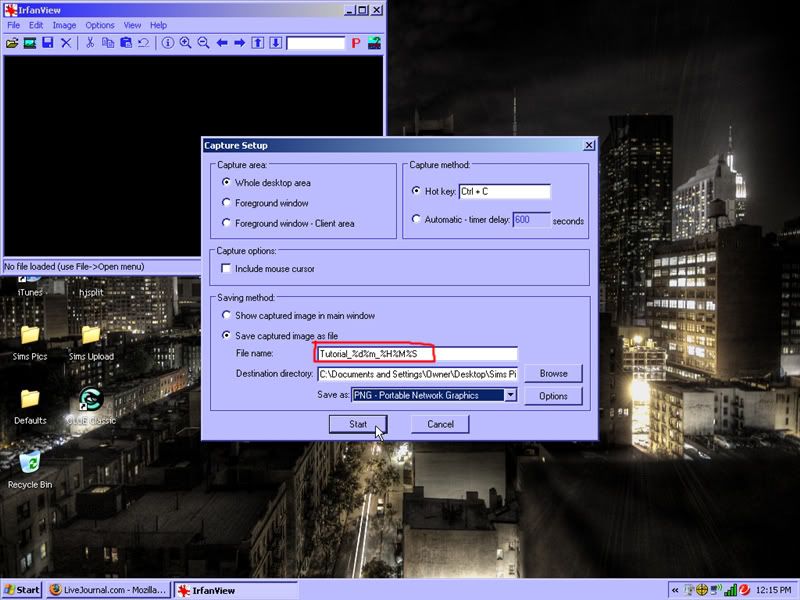
Lastly, and most importantly, how each image is saved. You can have it send pics to any folder, as any type of image file, with any name. Just fill in whatever you like.
Now, this program does not number them automatically. They use those "%" thingies that you see up there. Each of them means something:
%d = day
%m = month
%Y = year
%H = hour
%M = minute
%S = second
You can it up in whatever manner you want. Personally, I don't have year, since I'd like to think that in a year I'll clean things out. :P Just be mindful that if you don't make it specific enough, images will save over each other.
Once you have everything the way you want it, click OK.
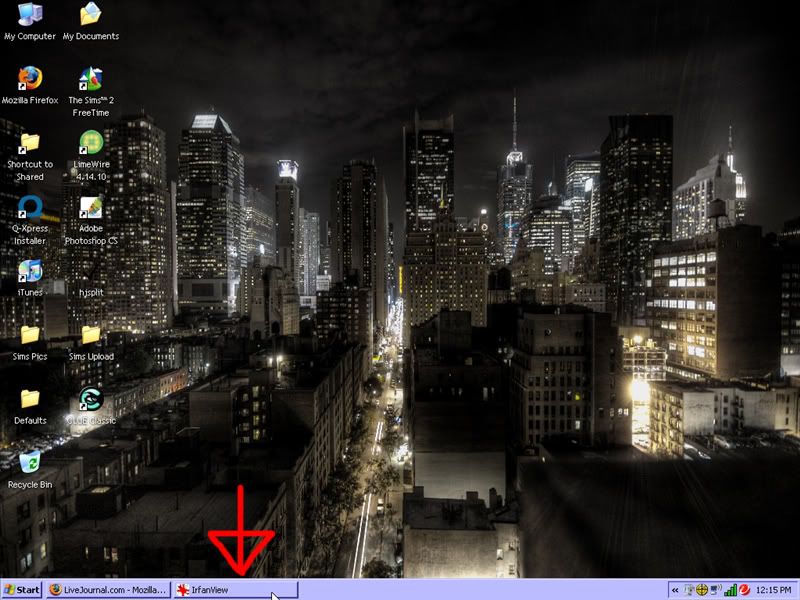
The program will automatically minimize itself, but it is still running. As long as it's active, whenever I press Ctrl + C the program will take a screencap.
From here on out, I'm using Irfanview to take these pics.
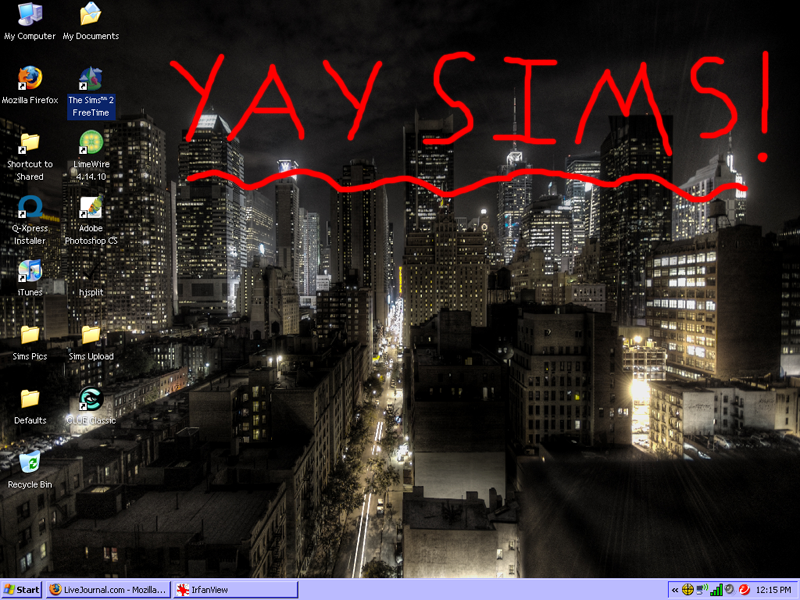
Now, it's time to sim! Do what you do to get your game going. I'll just click the shortcut. :)
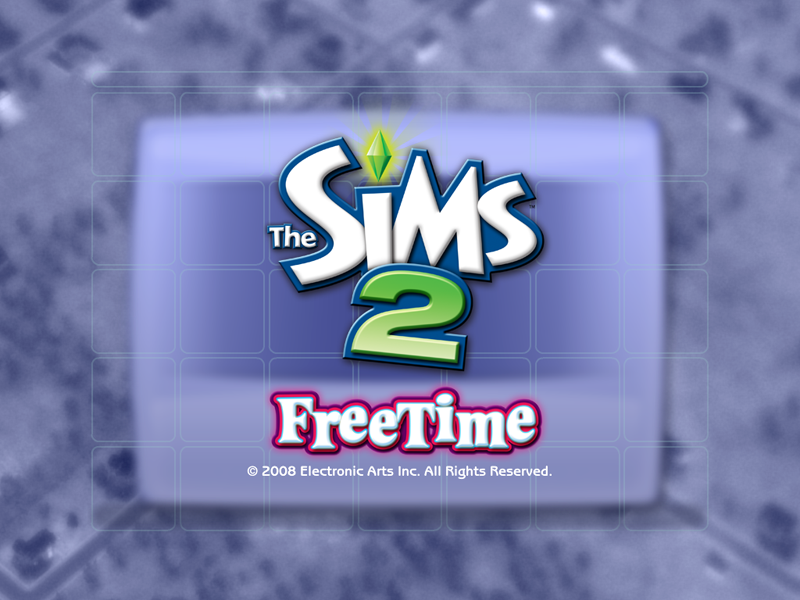
The next set of pics is just to show that you can take pics of anything and everything. I just press Ctrl + C, and bam! It's done. Whenever I take one, it does play a little sound, so you'll know the cap was taken.
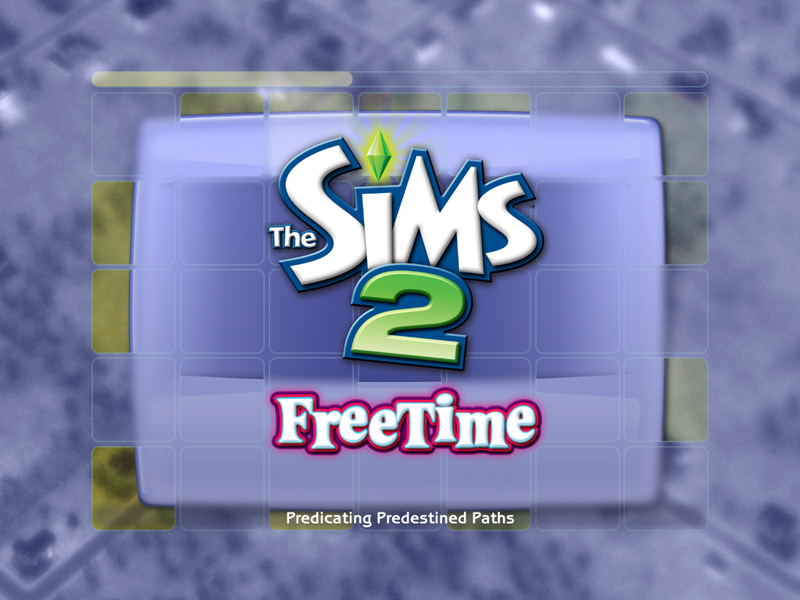
Yay! It's finally loading!
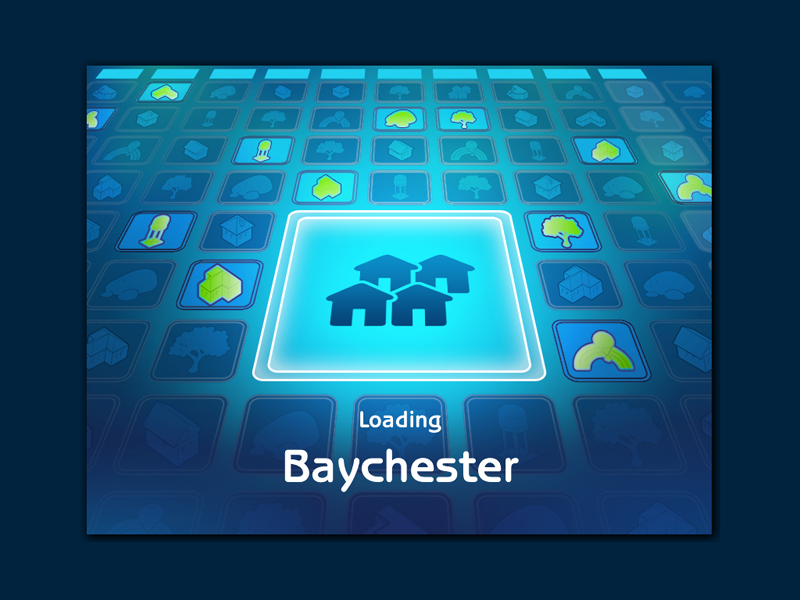
I figured I might as well work on my Prosperity hood, since I was coming in here for that anyways.
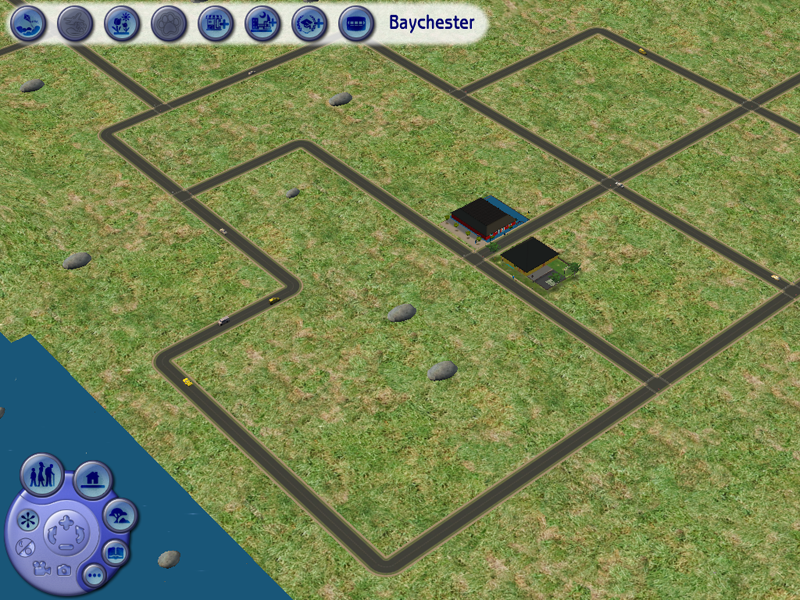
See, caps still working just fine.

Another loading screen. Woo!

Just making a random sim to set up the hood.

So, I made the sim, and put her on an open lot. Here, you can see the whole menu, her queue, and the red pause border. When I take pics of my sims, I go into Tab mode.

The menu is gone, but the queue and red border are still there. There's a mod at MTS2 that gets rid of the red border, but I don't think there's one that gets rid of the queue, so this just means that you'll have to crop the pics. So, when you take yours, keep that it mind. You'll have to adjust the shot, knowing cropping has to be done.
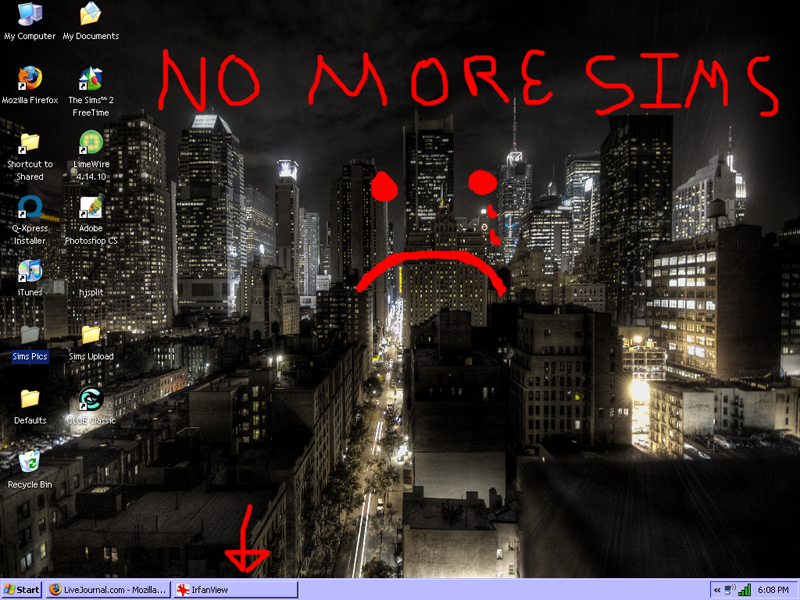
I played for awhile, but you get the idea. No need to see me random stuff. When you get out of sims, Irfanview will still be running, so no worries.
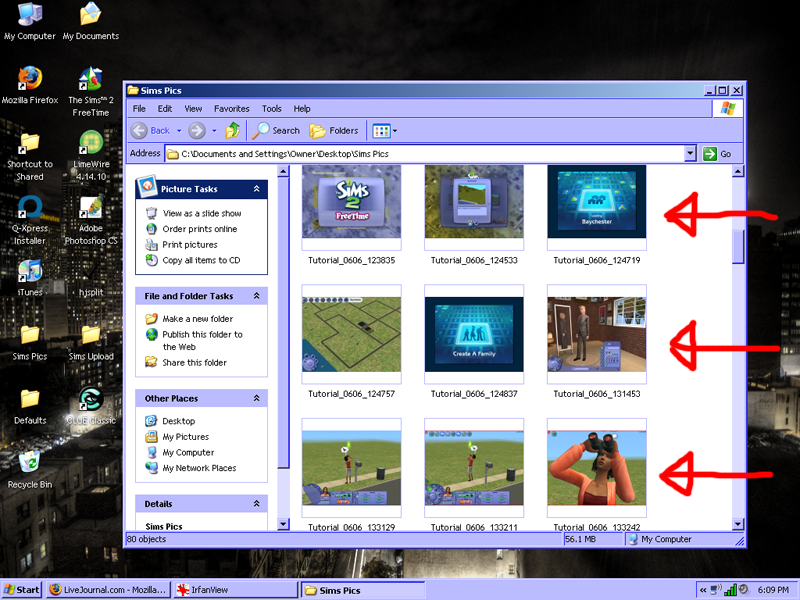
This is the folder where I told it to save the pics. Yup, there'll all there.
At this point the you'll need to use whatever image program you have, like GIMP or photoshop to edit the pics and resize them. I do have an existing tutorial for some basic photoshop editing here if you want to take a look.
I've found that using Irfanview makes the pics a lot better, quality wise. And, editing them was the same as editing in-game ones, so there isn't any hassle.
I hope this was helpful to anyone reading it. If there are any other questions, don't hesitate to ask! Have a good day! ^_^