Banner Tutorial 17 out of 25
*le sigh* These are becoming tedious... O_O'
Go from this to this:
.
CREDIT TO: aquarian_abyss for the icon.
THIS IS NOT MY ICON. If the creator has a problem with me using their icon, please contact me! :)
So you'll end up with all the following information: (copied from custom_banners)
icon:![]()
series/character: um... ;~; i dont remember.
placement: Best Cropping
icontest community: anime_medley
week number: week 158
theme: Hush "Sky"
link to winning post: [this really isn't important]
lj name you want on banner: aquarian_abyss
font used: n/a
brush credits: n/a
file format: .png
Additional comments? texture banner please. :D
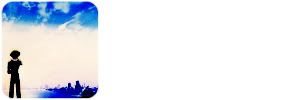
As always copy and paste the icon to the canvas. Align left.

Crop, copy, and paste the sky. Duplicate the cropped area and align them together. [NOTE: You won't have the border yet. That comes later, but I did this from an .pdf I already finished]. Fill the rest of the background with #FDF1DE.

Add a swirl to the background with #000000 [black] and set it to Normal 7%. It doesn't matter what the swirl in the background really is... it's just for decoration.

See the blue on the bottom of the icon? Eyedrop that color and useing a blurred circle tool, make a line of it on the bottom. You can also do this with the gradient tool.

That fun step I hate explaining. Make a new layer. Fill it with #FFFFFF. Use the Rounded Rectangle Tool to make a rectangle a bit smaller than the banner size (about 1px on each side). Hold down the Ctrl while you click the layer with the rounded rectangle. Change the layer to the layer filled with white while the rounded rectangle is selected and click delete. Now you have rounded corners. You should get a white border from it. :D Delete or make the rounded rectangle shape invisible.

Add text and you're done!
THIS TYPE OF BANNER MAKING IS GOOD FOR: People who want texture banners... ;D
Go from this to this:

.
CREDIT TO: aquarian_abyss for the icon.
THIS IS NOT MY ICON. If the creator has a problem with me using their icon, please contact me! :)
So you'll end up with all the following information: (copied from custom_banners)
icon:
series/character: um... ;~; i dont remember.
placement: Best Cropping
icontest community: anime_medley
week number: week 158
theme: Hush "Sky"
link to winning post: [this really isn't important]
lj name you want on banner: aquarian_abyss
font used: n/a
brush credits: n/a
file format: .png
Additional comments? texture banner please. :D
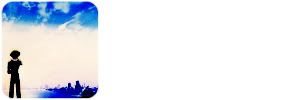
As always copy and paste the icon to the canvas. Align left.

Crop, copy, and paste the sky. Duplicate the cropped area and align them together. [NOTE: You won't have the border yet. That comes later, but I did this from an .pdf I already finished]. Fill the rest of the background with #FDF1DE.

Add a swirl to the background with #000000 [black] and set it to Normal 7%. It doesn't matter what the swirl in the background really is... it's just for decoration.

See the blue on the bottom of the icon? Eyedrop that color and useing a blurred circle tool, make a line of it on the bottom. You can also do this with the gradient tool.

That fun step I hate explaining. Make a new layer. Fill it with #FFFFFF. Use the Rounded Rectangle Tool to make a rectangle a bit smaller than the banner size (about 1px on each side). Hold down the Ctrl while you click the layer with the rounded rectangle. Change the layer to the layer filled with white while the rounded rectangle is selected and click delete. Now you have rounded corners. You should get a white border from it. :D Delete or make the rounded rectangle shape invisible.

Add text and you're done!
THIS TYPE OF BANNER MAKING IS GOOD FOR: People who want texture banners... ;D