tutorial - cropping - cutting out certain objects
So, cutting out things from backgrounds is really really crappy. Especially when the subject sometmes blends in with the background. So, I've decided to show you how I do it.
Let's use this pic of Lindsay Lohan :)

We can see that Lindsay's hair kind of blends into the background, so it would be really hard to cut around it. We might think that the background is her hair, but we don't know for sure. The way to get rid of this problem is simple. Copy/paste the base and set it to screen as many times as you think is necessary. This will lighten the image and allow you to see the lines of the objects in the picture. I did it twice for this pic.

-->
Now, we create a new layer and take a simple round brush in a very bright colour (#fd325d) and outline the figure.
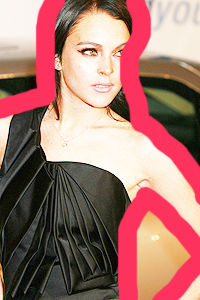
Set the new layer to "colour." We notice that you can now see where the outline overlaps the figure in the picture.

Zoom in very close! I chose about 400%. Now you can really see the difference between the figure and the background. Choose the eraser tool in a small round brush (I chose 15px) so that you can get really detailed areas. Now, erase the colour where it overlaps the figure. When you're done, set the layer back to "normal." Because we've zoomed in so close and used a small brush, the outline is very precise. Now, we notice that the outline of her hair around her shoulders is very bad ... so I've decided to modify it slightly.

-->
-->
Sometimes, when we're erasing inside the figure, we miss little bits. So to make sure we've got everything we select the figure. Use the wand tool and click on the figure inside the outline. We sometimes see little things that are selected inside the figure. These are what we need to erase. So we choose the eraser tool and position the toll over the little blob. We then click ctrl-d to deselect and then erase the area. Keep doing this until there are no more little blobs.
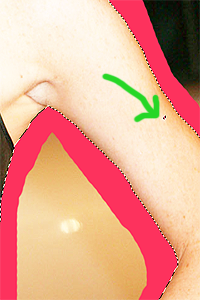
Now we select the figure again, and then change the active layer to the original image. We click ctrl-c to copy the image and then make a new document. Make sure the "Background contests" say Transparent. Pase the image into the new document.

There you go! Now you can use it as you please ... to blend objects, to make outlines, blah blah blah. Whatever! Go to it.

Edit: I use Photoshop C2, but I'm sure that it's translateable to ANY imaging softwear as long as you can make layers, and as long as you have a similar setting to "colour" so that you can see the difference between your subject and the background through the outline.
Let's use this pic of Lindsay Lohan :)
We can see that Lindsay's hair kind of blends into the background, so it would be really hard to cut around it. We might think that the background is her hair, but we don't know for sure. The way to get rid of this problem is simple. Copy/paste the base and set it to screen as many times as you think is necessary. This will lighten the image and allow you to see the lines of the objects in the picture. I did it twice for this pic.
-->
Now, we create a new layer and take a simple round brush in a very bright colour (#fd325d) and outline the figure.
Set the new layer to "colour." We notice that you can now see where the outline overlaps the figure in the picture.
Zoom in very close! I chose about 400%. Now you can really see the difference between the figure and the background. Choose the eraser tool in a small round brush (I chose 15px) so that you can get really detailed areas. Now, erase the colour where it overlaps the figure. When you're done, set the layer back to "normal." Because we've zoomed in so close and used a small brush, the outline is very precise. Now, we notice that the outline of her hair around her shoulders is very bad ... so I've decided to modify it slightly.
-->
-->
Sometimes, when we're erasing inside the figure, we miss little bits. So to make sure we've got everything we select the figure. Use the wand tool and click on the figure inside the outline. We sometimes see little things that are selected inside the figure. These are what we need to erase. So we choose the eraser tool and position the toll over the little blob. We then click ctrl-d to deselect and then erase the area. Keep doing this until there are no more little blobs.
Now we select the figure again, and then change the active layer to the original image. We click ctrl-c to copy the image and then make a new document. Make sure the "Background contests" say Transparent. Pase the image into the new document.
There you go! Now you can use it as you please ... to blend objects, to make outlines, blah blah blah. Whatever! Go to it.
Edit: I use Photoshop C2, but I'm sure that it's translateable to ANY imaging softwear as long as you can make layers, and as long as you have a similar setting to "colour" so that you can see the difference between your subject and the background through the outline.