Animation icon tutorial
We will learn how to make this icon today, Heavy pic tutorial
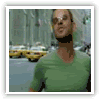
1. made the message that you want to have in your icon like this one

and the border frame that you like
2. open Image Ready. Click on "File"-->"Open" then select video file that you want to make animation (I think it only work with avi file, but I'm not sure)
3. Then this window will pop up. Select as see in the pic, but you can change "Limit to every...frame" to how many you want but I prefer 3rd or 4th
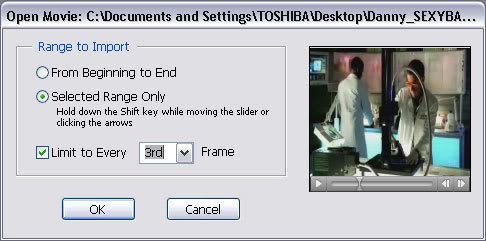
4. Then use this slider (in red circle) to find the scene you want. Hold "Shift" button down then click the arrow (in blue circle) to move the scene frame by frame
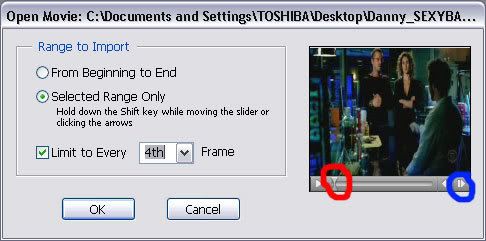
click "ok" when finish, it will come out like this
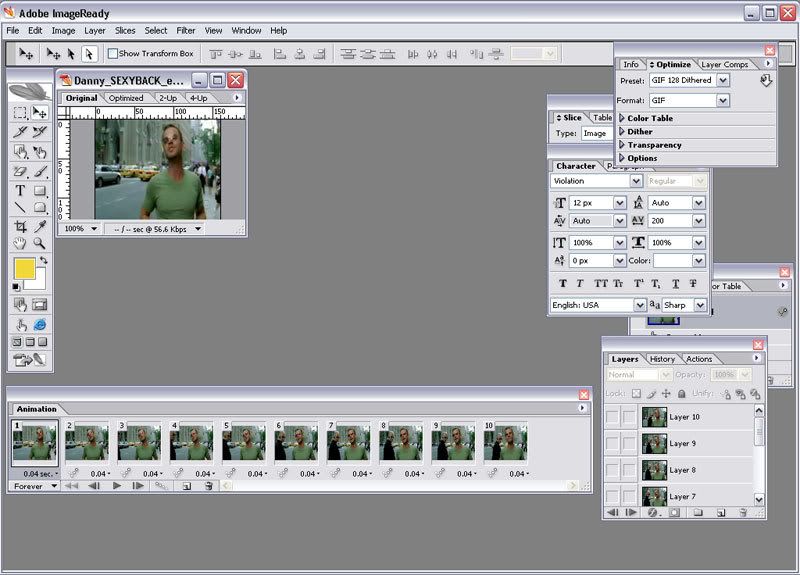
5. Then make sure that every frame are link by click at that box point by arrow and that icon will show up mean they are link
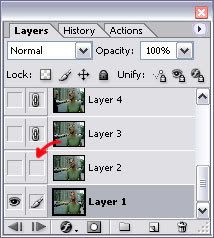
6. Open border frame that you want like this one,
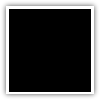
select "magic eraser" tool at the tool bar, (red arrow)erase the black background in border frame

7. Go back to our animation, then click "crop" (blue arrow) type in size that would be fit in the border such as this one I select 100x100, double click and it will automaticly crop

8. Drag animation to the border frame, then click at small arrow (red arrow) at the animation window, select "make frames from layers"
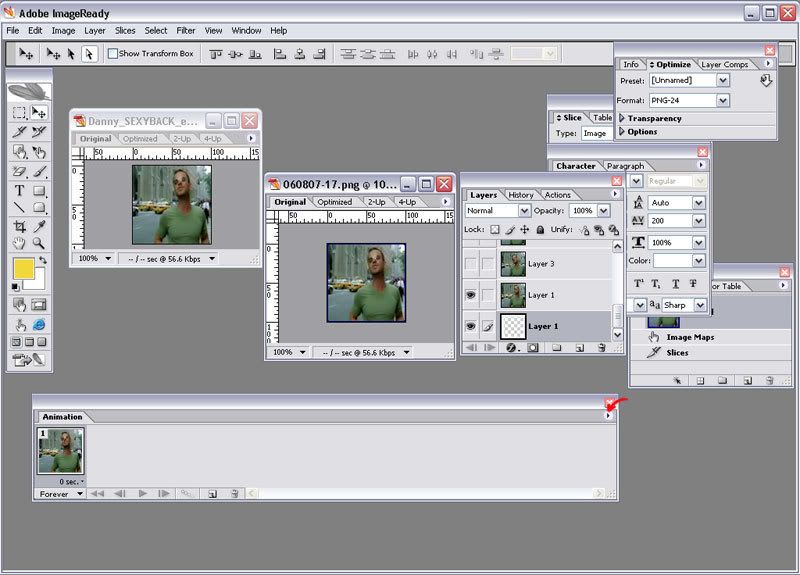
Then take this layer up to the top,
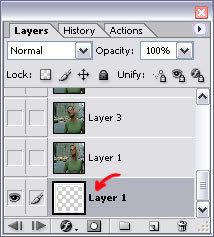
then make border frame visible in every frame and each frame in animation must be co-respond, like when you select frame 10th in animation, the "layers" must show that the boader frame which is layer 1 is visible as well as 10th frame of the animation. Example : Frame one in "animation" window should be set like this
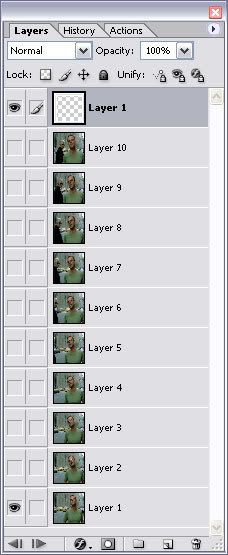
And this for Frame10 in "animation" window
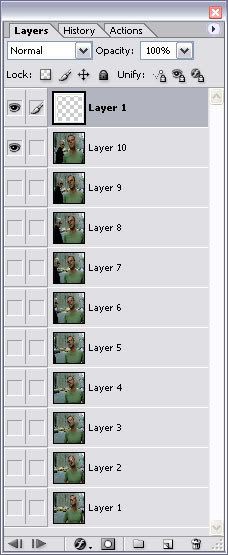
9. make new frame in "animation" window. Open the text message that you want then drag it to our animation+border frame. So "animation" window will look like this

Then select at the small arrow at animation window again click at "select all frames" then select the time you want. Press play to see the result. adjust it until you satisfy. After that click at frame before the text click "tween"
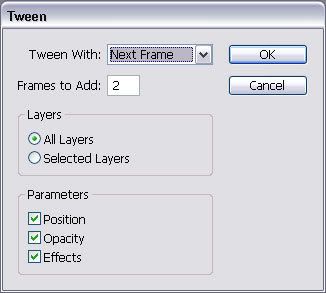
set like this then click ok. It will come out like this

You can just stop there or go to first frame click "tween" but this time select "last frame" so it will be like this.

You can make the time at the text frame stay a bit longer if you want
And basicly that's it! save as .gif and the more frames the worst the quality of the animation will be. There must be some way to improve it but I don't know. If anyone know I'll be so glad to hear it
I hope you understand what I'm trying to say LOL