(no subject)
I'm doing two more tutorials for a friend. This is image heavy but everything is a thumbnail.

Find the picture you want, resize it to the right size and then copy it.

Paste as a new layer into the image with your background.
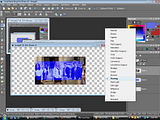
Change the layer settings. I used overlay, but use whatever looks best.

Use the magic wand on the background layer so you can delete the part of the image that isn't on the background.

Go back to the image layer and press delete. You're done.
This one is a bit more challenging, but still pretty easy once you learn how to do it.

Make the circle that you want to to be your background.

Paste it into a new image, make sure it's big enough to add your text.


Open the ellipse tool and make sure it is on draw a circle.
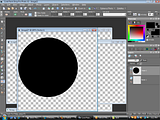
Draw it in a new image, don't worry about the size, we'll fix that soon.

Copy and paste it into a new image. ctrl-c then crtl-shift-v so it's the size of the circle.

Do the same thing with your original circle so you can check the size.
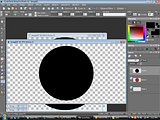
Now resize the black circle so it is the exact same size as the red one. (your colors can be whatever you want them to be, this is just what I chose). Then paste it in the large image with the red circle.

Scroll over the edge of the circle and click to add your text.
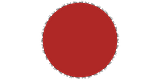
Then just add your text and you are done.
Any questions, just ask.

Find the picture you want, resize it to the right size and then copy it.

Paste as a new layer into the image with your background.
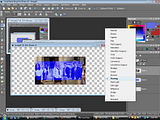
Change the layer settings. I used overlay, but use whatever looks best.

Use the magic wand on the background layer so you can delete the part of the image that isn't on the background.

Go back to the image layer and press delete. You're done.
This one is a bit more challenging, but still pretty easy once you learn how to do it.

Make the circle that you want to to be your background.

Paste it into a new image, make sure it's big enough to add your text.


Open the ellipse tool and make sure it is on draw a circle.
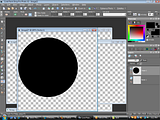
Draw it in a new image, don't worry about the size, we'll fix that soon.

Copy and paste it into a new image. ctrl-c then crtl-shift-v so it's the size of the circle.

Do the same thing with your original circle so you can check the size.
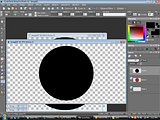
Now resize the black circle so it is the exact same size as the red one. (your colors can be whatever you want them to be, this is just what I chose). Then paste it in the large image with the red circle.

Scroll over the edge of the circle and click to add your text.
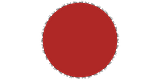
Then just add your text and you are done.
Any questions, just ask.