Tutorial #8
Tutorial #8

>

I've had a few people ask how I cut people / objects out of images for icons, so I figured I'd throw together a simple tutorial for you guys :D
Involves Selective Colouring. Made in PhotoShop CS2, but should work in other versions of PS.
Righto! Start off with your blank canvas; I like to use 100 x 100 pixels when making a cutout for an icon, but you don't have to.
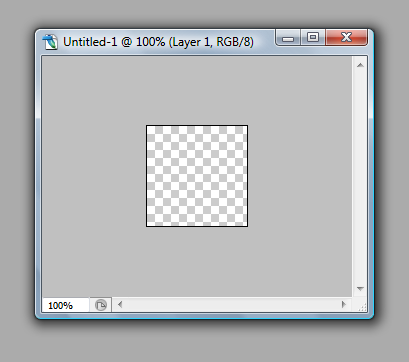
Make sure when you go to File > New, that you set the Background Contents to Transparent, like so;
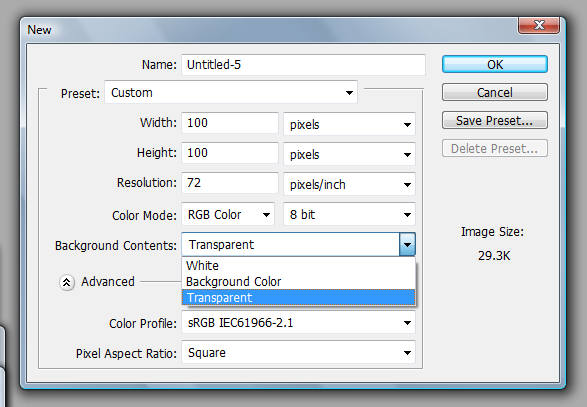
That way you'll be able to add a Solid Colour background, or texture without having to set it to Screen or Mulitiply or whatever.
Then we grab an image! I've decided to use this lovely image of David Tennant and Freema Agyeman. Then we click and drag it onto the blank canvas with the Move Tool (that's how I do it anyway), and resize it a little bit.
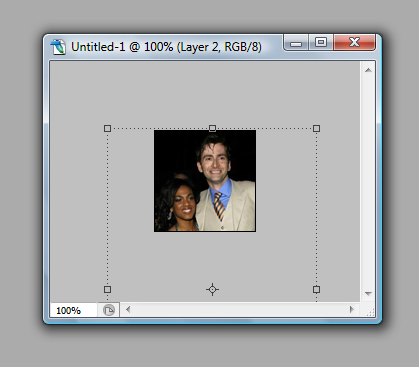
Kay, so to get the right amount of detail, we're gonna need to zoom in quite a lot, so David and Freema look niiice and pixelly;
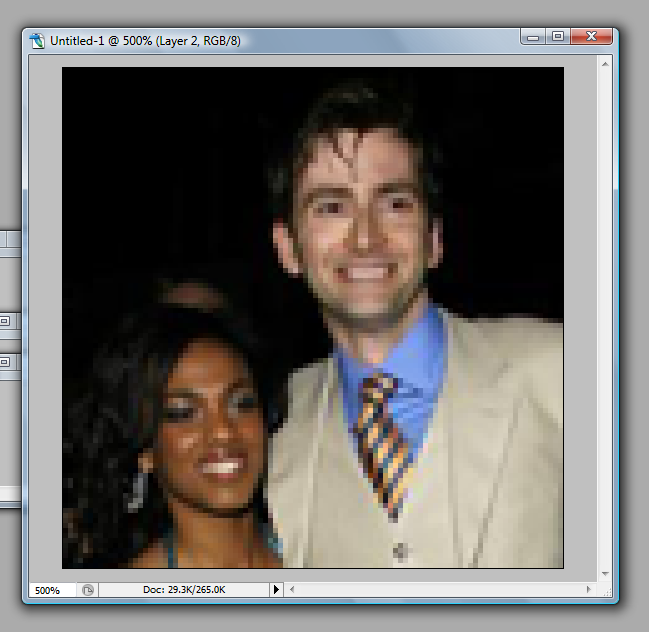
BRINGIN' SEXY BACK ♥
Anyhoo; now we can start cutting them out! What I do, is take the Polygonal Lasso Tool from the toolbar. If it says Lasso Tool on yours, just click and hold down on that until you get a choice of tools, and the Polygonal one will show up :)
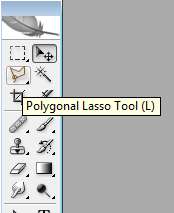
Then, we start! Carefully cut around the outline you can see. It doesn't have to be perfect, but try to get it as close as you can. This is how mine came out;
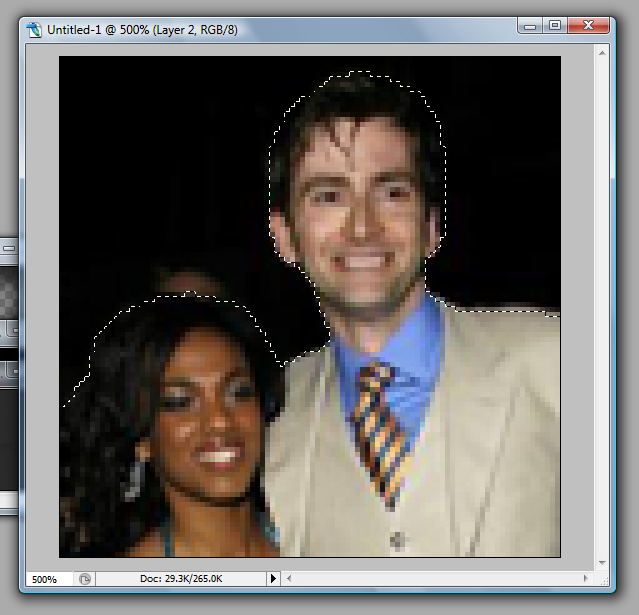
MAKE SURE WHEN YOU CLOSE WITH THE TOOL, THAT YOU HAVE SELECTED THE OUTSIDE, AND NOT THE PEOPLE THEMSELVES. I shall show you why with the next few steps.
We're gonna go to Select > Modify > Smooth, like so;
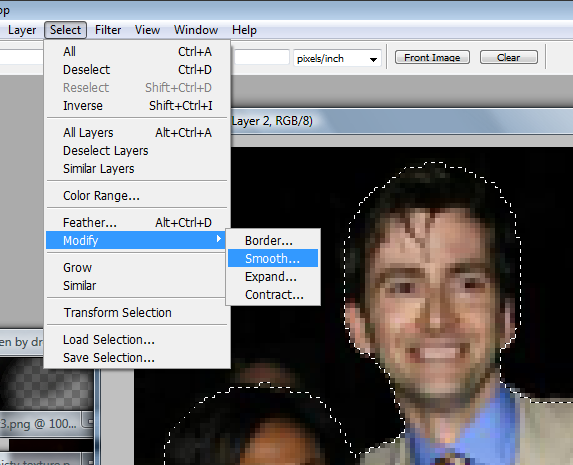
A little box should come up that looks like this;
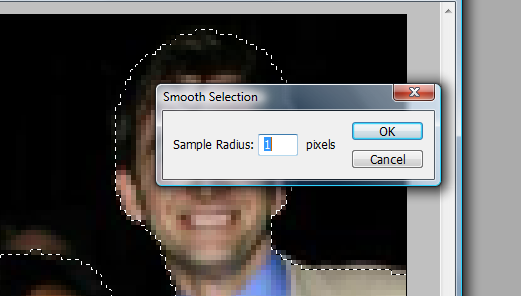
Make sure the Sample Radius is 1 pixel - any more than that and it'll look too fuzzy around the edges. Click OK; don't worry if it doesn't look like it's done anything; it has :)
Then, you simply press Delete on your keyboard, and it will (hopefully) delete the area you just selected, and will smooth the edges at the same time.
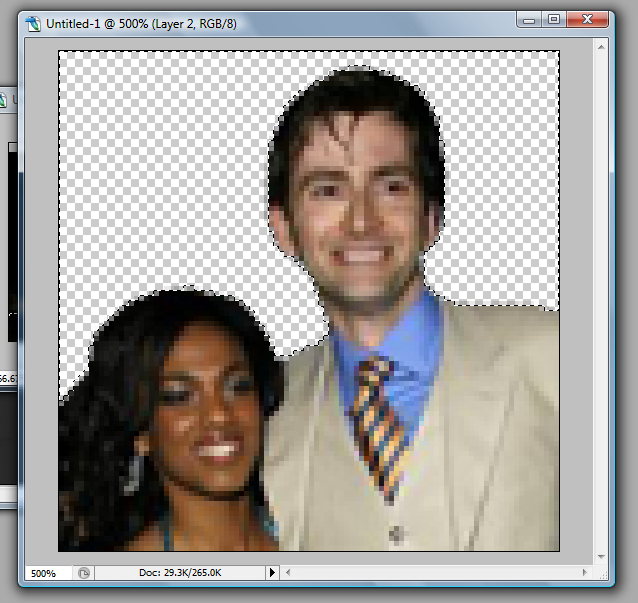
Yay! We're on our way :D
To get rid of the selection, just use the Rectangular Marquee Tool and click anywhere EXCEPT the selection and it'll go away.
Now, to cut around the rest of them, you'll need to move the image, so grab the Move Tool again, and just slide the picture around until you get more space that needs to be cut out, like so;
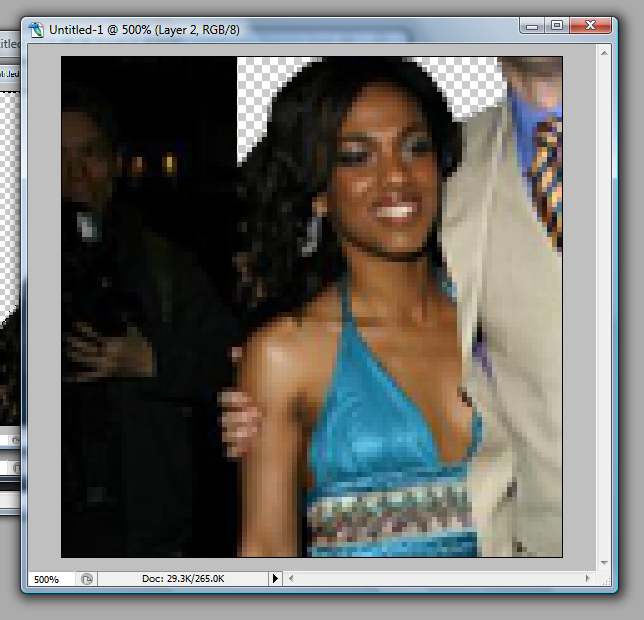
Then it's just a simple case of repeating the last steps until you've cut around them all the way. When you've done that, zoom out of your canvas so it's back to it's original size.
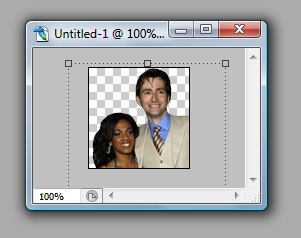
Hmm, still a bit pixelly! But don't worry, because resizing it again will change that. Just grab the Move Tool again, and holding down Shift on your keyboard, resize the image until you're happy with it.
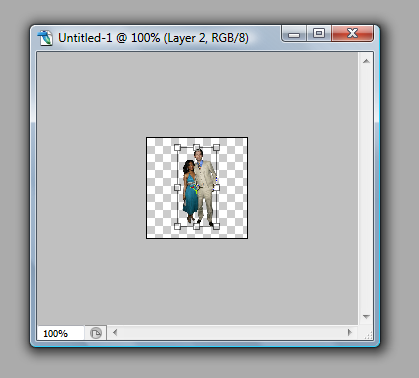
Aaand there you have it! A cut-out image :)
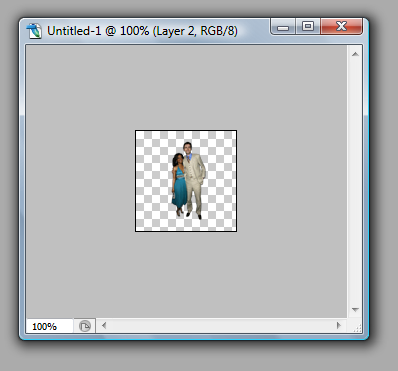
Wanna add some colouring to it? Okay! :D
First, I duplicated the layer and set it to Screen 100%

Then, I added a Solid Colour layer filled with #2b2109 and set it to Exclusion 100%

Then, a Selective Colouring layer with the following settings;
Reds: -38, +13, +100, +19
Yellows: -26, -9, +33, +22
Greens: +100, -100, +100, 0
Cyan: +100, +40, +90, 0
Blues: -47, -43, +100, 0
Whites: -15, -54, -33, -29
To get this;

Then another SC layer;
Reds: -33, -17, +17, +27
Yellows: +42, +11, -13, 0
Greens: -67, -23, +28, 0
Cyans: -56, -51, +35, 0
Whites: +10, +11, +25, -9
Neutrals: -10, -8, -14, +6
Blacks: +14, +11, -10, +6
To get this;

Then the last SC layer, I promise!
Reds: -19, 0, +20, +6
Greens: +100, 0, +64, 0
Cyans: +61, 0, -30, 0
Blues: +100, 0, -10, 0
Whites: +14, 0, -24, 0
Blacks: 0, 0, 0, +27
To get this;

Now, to me, it looks boring, so I added some textures. I took this by crystalcocaine;
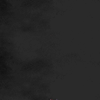
And set it to Screen 60%.

Then, I took this texture by droppingtear;
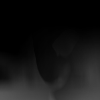
And modified it; I mostly just erased the lighter parts, and used the smudge tool to distort it until I was happy with it, then I set it to Screen 30%

Aaand, that's it! An icon :D
Sorry if I rushed the colouring part and didn't explain anything properly; I wasn't planning on adding colouring once I'd finished showing how to do the cutting-out, so it was kinda of a last minute thing :)
Anyway, I really hope that was useful / understandable! :P It's just how I personally cut things out; I'm sure there are easier ways, but until you find them you can always use this one ;D
So if there's anything at all you don't understand, or can't find, please let me know! I'll always help if I can :D
Oh! And I'd love to see your results! :D