icon tutorial!
i've been promising people icon tutorials and i finally got around to writing one up.
hold your applause, please.
we'll be going from this:

to this:

in photoshop CS (7.0 should work, it's basically the same). you should be able to do this is PSP.
start with this cap of laura harris from dead like me
crop the image and resize it to 100x100 to get this

duplicate the base layer and set the new layer to screen at 100% (layer >> layer style >> blending options >> screen)

go back to the base layer and desaturate it. (image >> adjustments >> desaturate) and flatten the image (layer >> flatten image)

now, open this border image
(i don't know why made this border because the person i got it from didn't credit...)
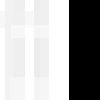
take the flattened image of laura and place it over the border. set the image of laura to screen at 100% (layer >> blending options >> screen). i moved the image of laura a few pixels to the right after this step to align her face better on the border.

now open this gradient and place it over the new image you have and set it to soft light at 100% (layer >> layer style >> blending options >> soft light)
(again, i don't know who made this gradient because the person i got it from didn't credit...)

you now have this...

open this brush courtesy of deceitful_x

define it as a brush (edit >> define brush preset) i have no idea how to do that in PSP, so don't ask. rotate the main icon image you have now 90 degrees clockwise and place this new brush on the icon with the color #D78474 and leave it at normal blending mode at 100%.

next, take these two brushes from any_otherday, define them both as brushes and place them on the icon with the color #C2A5AA (leave blending mode to normal at 100% like before).
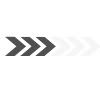
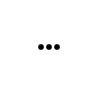
and you get...

open this texture courtesy of inxsomniax

place it over the main image and set the blending mode to multiply at 50% (layer >> layer style >> blending mode >> multiply 50%)

you're done.
hold your applause, please.
we'll be going from this:
to this:
in photoshop CS (7.0 should work, it's basically the same). you should be able to do this is PSP.
start with this cap of laura harris from dead like me
crop the image and resize it to 100x100 to get this
duplicate the base layer and set the new layer to screen at 100% (layer >> layer style >> blending options >> screen)
go back to the base layer and desaturate it. (image >> adjustments >> desaturate) and flatten the image (layer >> flatten image)
now, open this border image
(i don't know why made this border because the person i got it from didn't credit...)
take the flattened image of laura and place it over the border. set the image of laura to screen at 100% (layer >> blending options >> screen). i moved the image of laura a few pixels to the right after this step to align her face better on the border.
now open this gradient and place it over the new image you have and set it to soft light at 100% (layer >> layer style >> blending options >> soft light)
(again, i don't know who made this gradient because the person i got it from didn't credit...)
you now have this...
open this brush courtesy of deceitful_x
define it as a brush (edit >> define brush preset) i have no idea how to do that in PSP, so don't ask. rotate the main icon image you have now 90 degrees clockwise and place this new brush on the icon with the color #D78474 and leave it at normal blending mode at 100%.
next, take these two brushes from any_otherday, define them both as brushes and place them on the icon with the color #C2A5AA (leave blending mode to normal at 100% like before).
and you get...
open this texture courtesy of inxsomniax
place it over the main image and set the blending mode to multiply at 50% (layer >> layer style >> blending mode >> multiply 50%)
you're done.