Photoshop Tutorial: Basic Layer Mask 1
Layer mask basically works like mask. The mask can make some part of the layer become transparent or visible without erasing the part of the layer. I used to think that this technique is quite troublesome and difficult. But after I tried it, this is surprisingly easy. This tool is very useful for photoshop use. So, why don’t you try it?


1. To Start
Open the picture. Create new document (ctrl+n). Here I use 400x200 pixel size. Drag the picture to the new document window. Use free transform to resize the picture (ctrl+t).
2. Using Layer Mask

In the layer (I renamed to Ohno layer) create layer mask by clicking layer mask button in the next of colour adjustment layer button. In Ohno layer a white rectangle will automatically appear (it indicates layer mask is turned on).
3. Using Brush
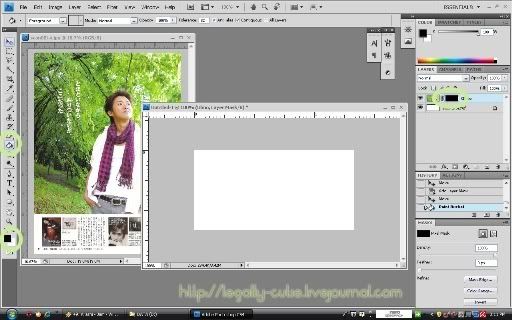
When you are working on layer mask, usually the background & foreground colour turn into black and white. Using paint bucket tool, fill the Ohno layer (foreground colour= black). The Ohno picture will disappear.

Using brush tool, draw randomly (foreground colour= white). Ohno picture will appear as you paint with brush.
Get how layer mask work?
Use black to make the part in the layer looks transparent. Use white to make the part in the layer appear.
4. Using Gradient Tool

Now, we will use layer mask and gradient tool. Back to the first step. Create layer mask. Using gradient tool click in a part of the picture and drag to other side to create gradient.
5. Applying Layer Mask

After using layer mask, you can change the layer into ordinary layer by applying layer mask (right click on the layer --> apply layer mask). The layer mask indicator will disappear.
6. Additional Step


To make the gradient looks better, create layer mask in Ohno layer and repeat the 4th step.

Use colour adjustment layer to adjust the colour and add some text.
Download PSD tutorial sample here
NO REPOST!
Stealing my tutorial and repost my screencaps is prohibited!
Questions are welcome..^^ I'll answer when I have time as far as I can.
Note to
yamapi_to_yuya I'll post your request after this one..^^


1. To Start
Open the picture. Create new document (ctrl+n). Here I use 400x200 pixel size. Drag the picture to the new document window. Use free transform to resize the picture (ctrl+t).
2. Using Layer Mask

In the layer (I renamed to Ohno layer) create layer mask by clicking layer mask button in the next of colour adjustment layer button. In Ohno layer a white rectangle will automatically appear (it indicates layer mask is turned on).
3. Using Brush
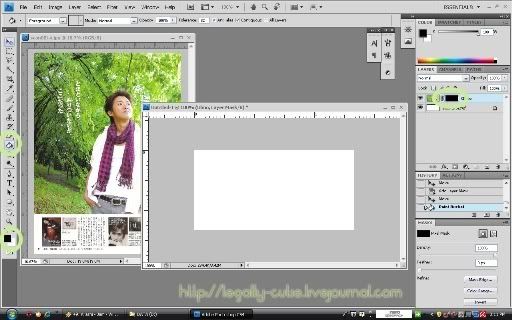
When you are working on layer mask, usually the background & foreground colour turn into black and white. Using paint bucket tool, fill the Ohno layer (foreground colour= black). The Ohno picture will disappear.

Using brush tool, draw randomly (foreground colour= white). Ohno picture will appear as you paint with brush.
Get how layer mask work?
Use black to make the part in the layer looks transparent. Use white to make the part in the layer appear.
4. Using Gradient Tool

Now, we will use layer mask and gradient tool. Back to the first step. Create layer mask. Using gradient tool click in a part of the picture and drag to other side to create gradient.
5. Applying Layer Mask

After using layer mask, you can change the layer into ordinary layer by applying layer mask (right click on the layer --> apply layer mask). The layer mask indicator will disappear.
6. Additional Step


To make the gradient looks better, create layer mask in Ohno layer and repeat the 4th step.

Use colour adjustment layer to adjust the colour and add some text.
Download PSD tutorial sample here
NO REPOST!
Stealing my tutorial and repost my screencaps is prohibited!
Questions are welcome..^^ I'll answer when I have time as far as I can.
Note to
yamapi_to_yuya I'll post your request after this one..^^