Tutorial #2: Tara
Welcome to my second tutorial! :p

to this:
Hopefully it'll all make sense...
Using Photoshop 7 (I don't think it's translatable because of selective colors, sorry)
1. First I resized the screencap and then cropped it, but you don't have to resize or crop until the end if you don't want to.

2. I duplicated the base layer and set it screen, then I reduced the fill setting to 80%.

3. Next create a new layer and then fill it with #99C2B1. Set it to softlight and leave the opacity at 100%.

4. Add another new layer and fill this one with #D1D1D1. Set it to colorburn and reduce the opacity to 40%.

5. One more new layer, this time fill it with #ECE795, set it to colorburn and reduce the opacity to 52%.

6. Now add a selective color adjustment layer with the following settings:
Reds:
Cyan -100
Yellow +100
Yellows:
Cyan +100
Magenta +4
Yellow -68
Neutrals:
Cyan +57
Magenta -6
Yellow -43

7. Make a new layer and merge the previous layers into one (ctrl - alt - shift - E).
8. Add another adjustment layer, this time for Hue/Saturation. Skip the master hue/saturation settings and go to the reds. Increase the saturation to +25.

9. I liked the redness of the lips, but I wanted her skin pale again, so I made another blank layer and merged the other layers into one again. The I moved the first merged layer above the Hue/Saturation adjustment layer (but below the most recent merged layer). Like this:
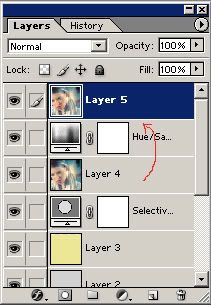
11. Erase everything but the lips from the top merge layer.

(If you decide you don't want the lips to stand out so much, you can always delete that layer or reduce the opacity of it until it suits you.)
12. Add a color balance adjustment layer with these settings:
Midtones: -34, -7, -6
Shadows: -15, -3, +13
Highlights: +1, -4, -1

13. One more adjustment layer, this time for levels:
18, 1.18, 242

You're all done!
(I'm 99.9% sure that this tutorial doesn't borrow anything from other tutorials, but if you feel like any of the steps are exact copies of another tutorial, please let me know)

to this:

Hopefully it'll all make sense...
Using Photoshop 7 (I don't think it's translatable because of selective colors, sorry)
1. First I resized the screencap and then cropped it, but you don't have to resize or crop until the end if you don't want to.

2. I duplicated the base layer and set it screen, then I reduced the fill setting to 80%.

3. Next create a new layer and then fill it with #99C2B1. Set it to softlight and leave the opacity at 100%.

4. Add another new layer and fill this one with #D1D1D1. Set it to colorburn and reduce the opacity to 40%.

5. One more new layer, this time fill it with #ECE795, set it to colorburn and reduce the opacity to 52%.

6. Now add a selective color adjustment layer with the following settings:
Reds:
Cyan -100
Yellow +100
Yellows:
Cyan +100
Magenta +4
Yellow -68
Neutrals:
Cyan +57
Magenta -6
Yellow -43

7. Make a new layer and merge the previous layers into one (ctrl - alt - shift - E).
8. Add another adjustment layer, this time for Hue/Saturation. Skip the master hue/saturation settings and go to the reds. Increase the saturation to +25.

9. I liked the redness of the lips, but I wanted her skin pale again, so I made another blank layer and merged the other layers into one again. The I moved the first merged layer above the Hue/Saturation adjustment layer (but below the most recent merged layer). Like this:
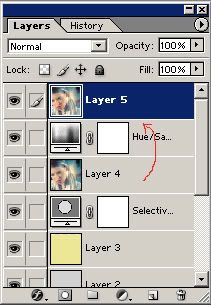
11. Erase everything but the lips from the top merge layer.

(If you decide you don't want the lips to stand out so much, you can always delete that layer or reduce the opacity of it until it suits you.)
12. Add a color balance adjustment layer with these settings:
Midtones: -34, -7, -6
Shadows: -15, -3, +13
Highlights: +1, -4, -1

13. One more adjustment layer, this time for levels:
18, 1.18, 242

You're all done!
(I'm 99.9% sure that this tutorial doesn't borrow anything from other tutorials, but if you feel like any of the steps are exact copies of another tutorial, please let me know)