#74 - Christmas Tutorial.
Going from:

to
Involves selective color and curves.
1. Begin with base:

2. Duplicate your base and set the layer to SCREEN (set it at whatever percentage looks good, mine is at 82%):

3. Create a new layer filled with #93d1d2 and set the layer to SOFT LIGHT 74%:

>
4. Create another layer filled with #365a5c and set the layer to EXCLUSION 100%:
>
5. Go back to your base layer, DUPLICATE it, drag it to the top of all the layers, and set it to LIGHTEN (whatever percentage, mine is 100%):

6. Go to Layer>New Adjustment Layer>CURVES, enter in:
RGB: 1st pt: I:115, O:123, 2nd: 165, 161, 3rd: 214, 211
RED: 1st: 148, 139, 2nd: 176, 183
GREEN: 1st: 122, 128, 2nd: 192, 192
BLUE: 1st: 86, 89, 2nd: 161, 158

7. Create a new layer filled with #ebd7bc and set the layer to COLOR BURN 68%:
>
8. Go to Layer>New Adjustment Layer>HUE/SATURATION, enter in:
MASTER: -2, 10, 0
(leave others alone)

9. Go to Layer>New Adjustment Layer>SELECTIVE COLOR, enter in:
REDS: -94, 24, -14, 0
CYANS: 76, -15, -29, 27
MAGENTAS: -100, 36, 0, 0
NEUTRALS: 12, 4, 0, 0
BLACKS: 0, 0, 0, 14

And it's done!!! If you have any questions, comments, or joining/watching to do, please do so~ Results are welcome ^_^
>>>>.PSD file<<<<
Other examples:




-Kelsey

to

Involves selective color and curves.
1. Begin with base:

2. Duplicate your base and set the layer to SCREEN (set it at whatever percentage looks good, mine is at 82%):

3. Create a new layer filled with #93d1d2 and set the layer to SOFT LIGHT 74%:

>

4. Create another layer filled with #365a5c and set the layer to EXCLUSION 100%:
>

5. Go back to your base layer, DUPLICATE it, drag it to the top of all the layers, and set it to LIGHTEN (whatever percentage, mine is 100%):

6. Go to Layer>New Adjustment Layer>CURVES, enter in:
RGB: 1st pt: I:115, O:123, 2nd: 165, 161, 3rd: 214, 211
RED: 1st: 148, 139, 2nd: 176, 183
GREEN: 1st: 122, 128, 2nd: 192, 192
BLUE: 1st: 86, 89, 2nd: 161, 158

7. Create a new layer filled with #ebd7bc and set the layer to COLOR BURN 68%:
>

8. Go to Layer>New Adjustment Layer>HUE/SATURATION, enter in:
MASTER: -2, 10, 0
(leave others alone)

9. Go to Layer>New Adjustment Layer>SELECTIVE COLOR, enter in:
REDS: -94, 24, -14, 0
CYANS: 76, -15, -29, 27
MAGENTAS: -100, 36, 0, 0
NEUTRALS: 12, 4, 0, 0
BLACKS: 0, 0, 0, 14

And it's done!!! If you have any questions, comments, or joining/watching to do, please do so~ Results are welcome ^_^
>>>>.PSD file<<<<
Other examples:




-Kelsey