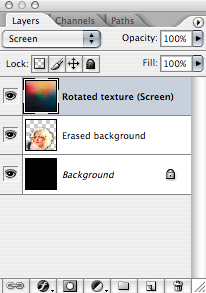Tutorial: Debbie 05
katieramone wanted a tutorial for this, even though it's like super easy.
Making this icon:

in Photoshop CS2. Should be translatable.
1. Picture from Rip Her To Shreds.
2. Set your crop width to 100px @ 72dpi , but don't mess with the height. Crop Debbie so it's only the top of her shoulders and her head, or make it so that she's centered at the bottom of your frame while leaving room for some negative space at the top of the frame.


3. She's a little dark, so we lighten her up with a screen layer: Duplicate your base and set it to screen. Change the opacity to somewhere around 30%.

4. I want her lips to pop a little, so duplicate the base layer again and drag it above everything else. Set this to Soft Light. Change the opacity to ~30% again.

Here's what it should like like so far:
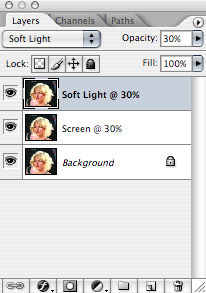
5. Flatten your layers and Sharpen. My Sharpen's always a little extreme, so I always end up having to fade it down. Edit > Fade Sharpen: 30%. I really like 30%.

6. New canvas! 100 wide, 100 tall, 72dpi. If the background isn't black, fill it with black. Copy & paste your Debbie over and stick her at the bottom.

7. The backgrounds don't match tbh. You could mess around with a selective color layer, making the Blacks & Neutrals darker and blending in, but I didn't think of that while making this icon so I just erased. Woot. Erase all the black on the Debbie layer. I was debating whether or not to keep Chris in there, but I realized he blends in really well with Debbie's hair at her shoulder and I didn't want to deal with giving her a haircut. It probably wouldn't have been too bad, but I was ~doubting myself~.

8. Bust out a light texture from iconographer. I think. That's what I have my folder labeled as, but I just went to her LJ and there's nothing there. Soo... maybe not. But we'll say it is for the sake of credit.

Copy & paste it over to the 100x100 Debbie. Now Ctrl/Command+T and ~rotate that bitch~ -90 degrees.

Set it to screen. Flatten layers. Done!


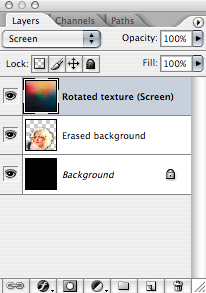
Making this icon:

in Photoshop CS2. Should be translatable.
1. Picture from Rip Her To Shreds.
2. Set your crop width to 100px @ 72dpi , but don't mess with the height. Crop Debbie so it's only the top of her shoulders and her head, or make it so that she's centered at the bottom of your frame while leaving room for some negative space at the top of the frame.


3. She's a little dark, so we lighten her up with a screen layer: Duplicate your base and set it to screen. Change the opacity to somewhere around 30%.

4. I want her lips to pop a little, so duplicate the base layer again and drag it above everything else. Set this to Soft Light. Change the opacity to ~30% again.

Here's what it should like like so far:
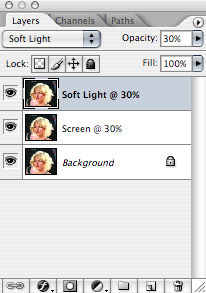
5. Flatten your layers and Sharpen. My Sharpen's always a little extreme, so I always end up having to fade it down. Edit > Fade Sharpen: 30%. I really like 30%.

6. New canvas! 100 wide, 100 tall, 72dpi. If the background isn't black, fill it with black. Copy & paste your Debbie over and stick her at the bottom.

7. The backgrounds don't match tbh. You could mess around with a selective color layer, making the Blacks & Neutrals darker and blending in, but I didn't think of that while making this icon so I just erased. Woot. Erase all the black on the Debbie layer. I was debating whether or not to keep Chris in there, but I realized he blends in really well with Debbie's hair at her shoulder and I didn't want to deal with giving her a haircut. It probably wouldn't have been too bad, but I was ~doubting myself~.

8. Bust out a light texture from iconographer. I think. That's what I have my folder labeled as, but I just went to her LJ and there's nothing there. Soo... maybe not. But we'll say it is for the sake of credit.

Copy & paste it over to the 100x100 Debbie. Now Ctrl/Command+T and ~rotate that bitch~ -90 degrees.

Set it to screen. Flatten layers. Done!