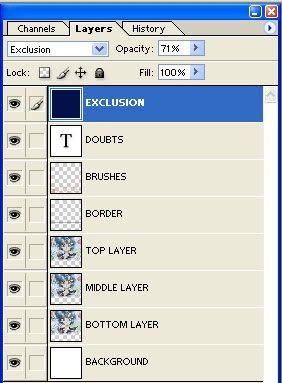PS 7 Tutorial -> Sailr Moon and exclusion
A quick tutorial for getting this icon

This icon is based on an request that was made here earlier on.
Some knowledge of Photoshop 7 can come in handy
1. Fill the first layer with color white #FFFFFF
This will be your background layer
2. On the layer above it place this picture:

And place this at the top , this is the Bottom Layer
3. Duplicate these picture of Sailor Mercury twice more and set the layers to this
Top layer to Screen at 38%
Middle Layer to Soft light 100%
Bottom Layer to Normal 100%
Result

4. Go to the top layer (with the picture) and use the Magic wand.
Select inverse so that picture is selected and than mak a new layer on top of that. This is the Border layer
While the picture is still selected Go to the new layer and than go to
Edit > Stroke
Select Size 1, Color Black #000000 And set it to outside.

5. I than made two layers Where I used brushes for:
The swirly brushes are from Miss M Grunge Swirl brushes
The text brushes are from ohpaintbrush
Both with the color #D29A72
be creative ;-) Experiment!

6. Choose a Font and type something in the white space
Mine is DOUBTS which is an Tempo Grunge font at size 14
And the color was #D29A72

7. Than make a tp layer above it all and fill this with an dark blue color
I chose for #041149
Set the layer to exclusion and play around with the opacity. For this icon I put it at 71%

And voila save it and your icon is done.
Additional:
Here is an overview of the layers that I used...
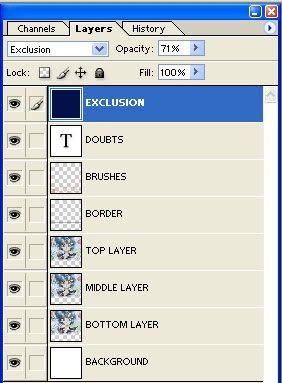

This icon is based on an request that was made here earlier on.
Some knowledge of Photoshop 7 can come in handy
1. Fill the first layer with color white #FFFFFF
This will be your background layer
2. On the layer above it place this picture:

And place this at the top , this is the Bottom Layer
3. Duplicate these picture of Sailor Mercury twice more and set the layers to this
Top layer to Screen at 38%
Middle Layer to Soft light 100%
Bottom Layer to Normal 100%
Result

4. Go to the top layer (with the picture) and use the Magic wand.
Select inverse so that picture is selected and than mak a new layer on top of that. This is the Border layer
While the picture is still selected Go to the new layer and than go to
Edit > Stroke
Select Size 1, Color Black #000000 And set it to outside.

5. I than made two layers Where I used brushes for:
The swirly brushes are from Miss M Grunge Swirl brushes
The text brushes are from ohpaintbrush
Both with the color #D29A72
be creative ;-) Experiment!

6. Choose a Font and type something in the white space
Mine is DOUBTS which is an Tempo Grunge font at size 14
And the color was #D29A72

7. Than make a tp layer above it all and fill this with an dark blue color
I chose for #041149
Set the layer to exclusion and play around with the opacity. For this icon I put it at 71%

And voila save it and your icon is done.
Additional:
Here is an overview of the layers that I used...