Snow/Rain Tutorial
So this is now I make animation like this.

Warning: Image Heavy and possibly full of nonsensical tutorialness.
Made using CS3 but should be translatable to anyone who has an animation program.

^^The image I started off with.
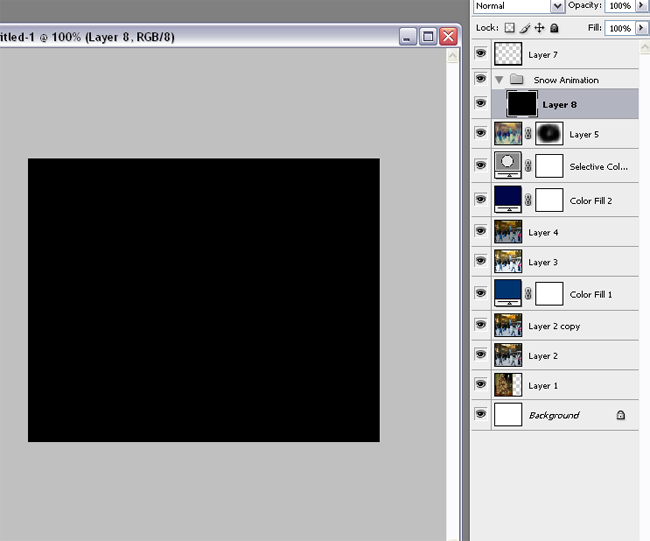
I created a folder for my snow layers. Then I filled a layer with black.
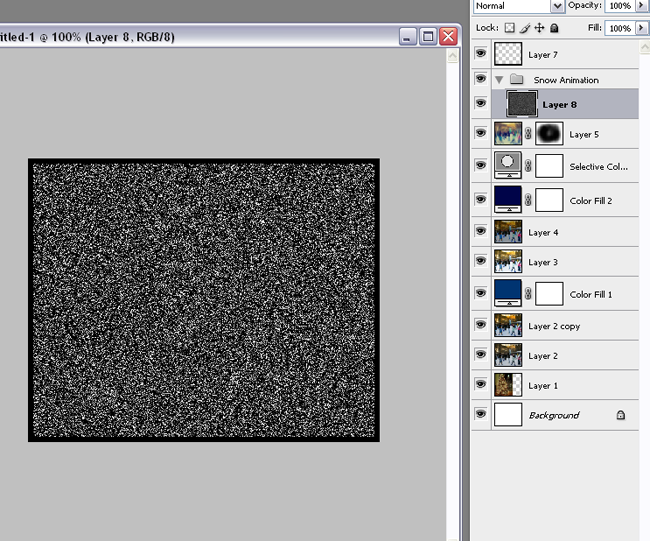
Filter>Add Noise. Generally, between 60% to 80% adds enough noise for the snow.
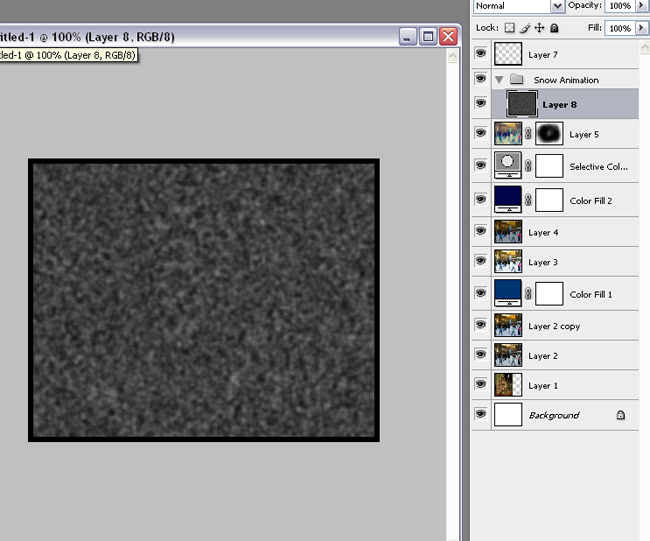
Filter>Blur>Gaussian Blur. I normally use between 1.0 - 2.0, although closer to 2 is better.
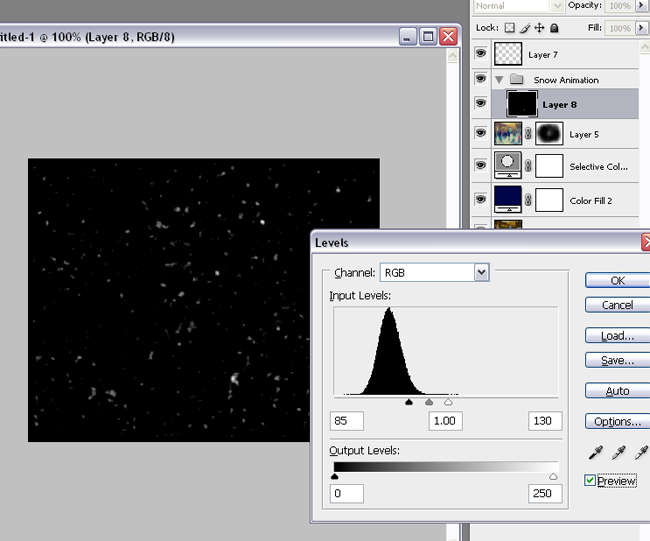
Ctrl+L brings up the Levels information, and entering in the numbers shown (or numbers close to them) will create your snow.
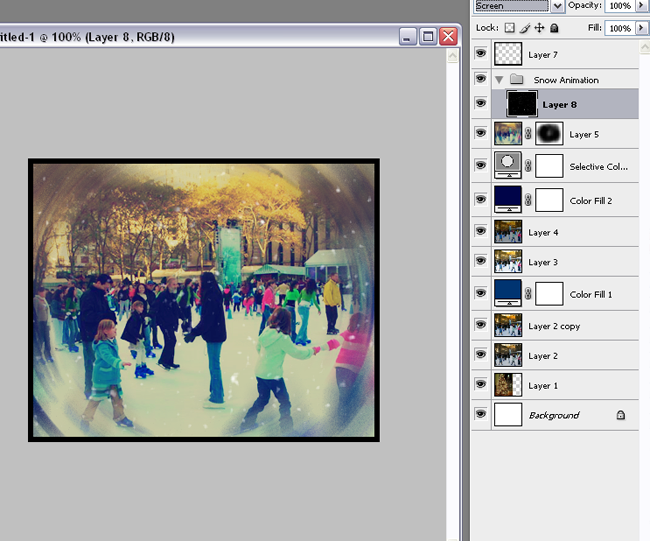
Then set your layer to screen and you have your first snow layer! I ended up making four separate snow layers, each time varying the noise, blur, and/or levels a little bit. Experiment a little and see what raising or lowering certain numbers does to your snow layers! Once I had the four layers, I then duplicated each of them and either flipped them horizontally or vertically using the transform tool. (Edit>Transform>Flip Horiz/Vert). I now have 8 varied snow layers. I then opened up my animation palette. If you're using CS/2, you'll need to switch to ImageReady.
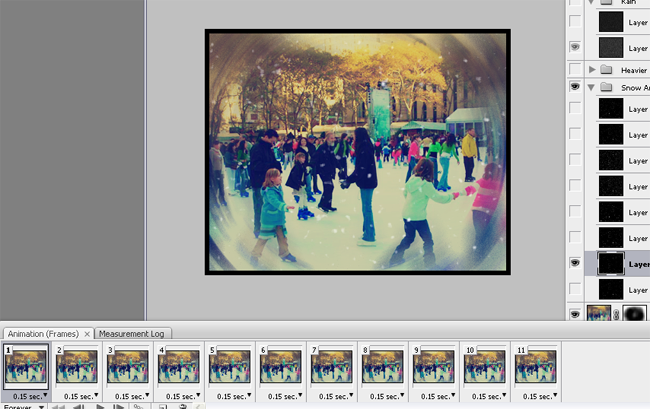
As you can see, I set each frame to .15 because .10 seemed to be moving a bit too fast when I uploaded it. When I used to use PS CS, I remember using .10, but CS3 seemed to make it go at warp speed so oh well. As you make a snow layer visible and hidden in each frame, make sure you're seeing a difference in the layers. Sometimes some layers will not show much movement, so maybe try to vary it up and keep those layers apart in your animation.
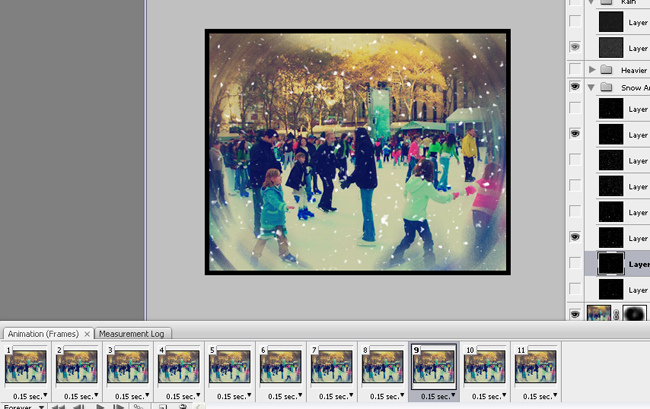
You can even have two layers showing to add more variety to the snow!
Now, for some other precipitation type tips:
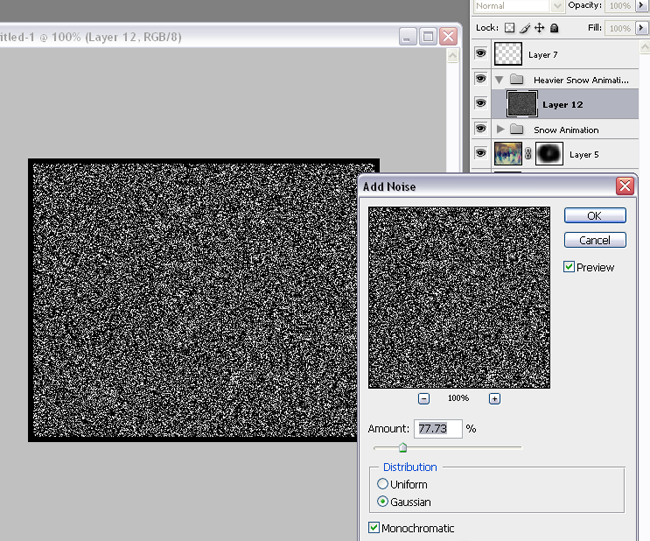
To make heavier snow, start with a higher noise level.
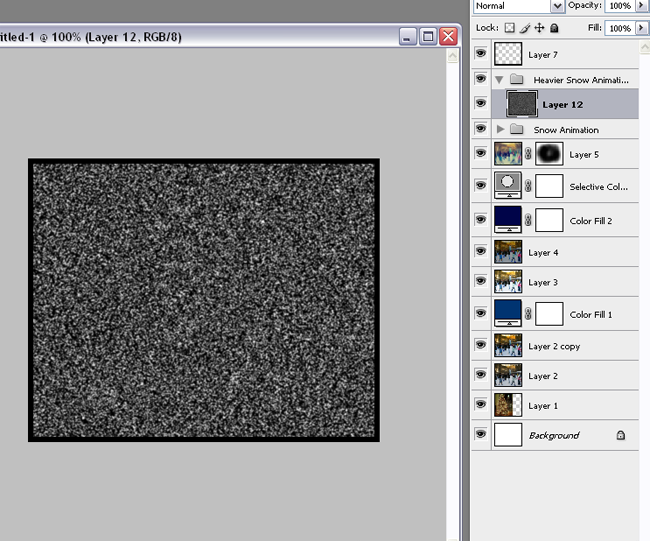
Use less of a gaussian blur; somewhere between .5-1.5
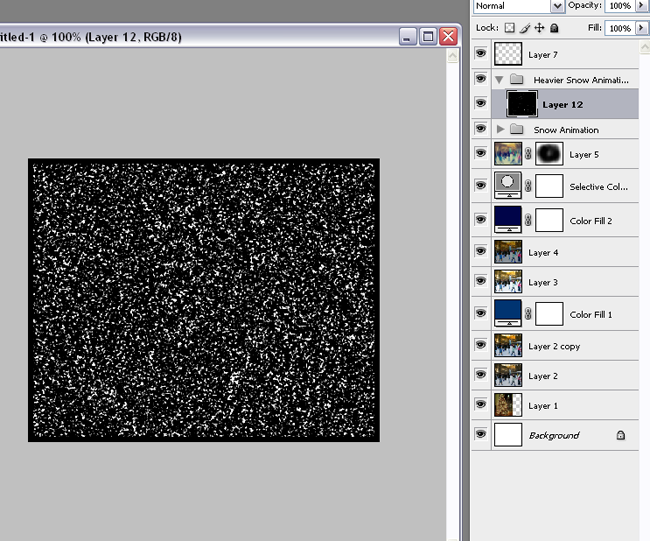
If your layer after levels looks too chunky and not snowy enough, blur it a little more.
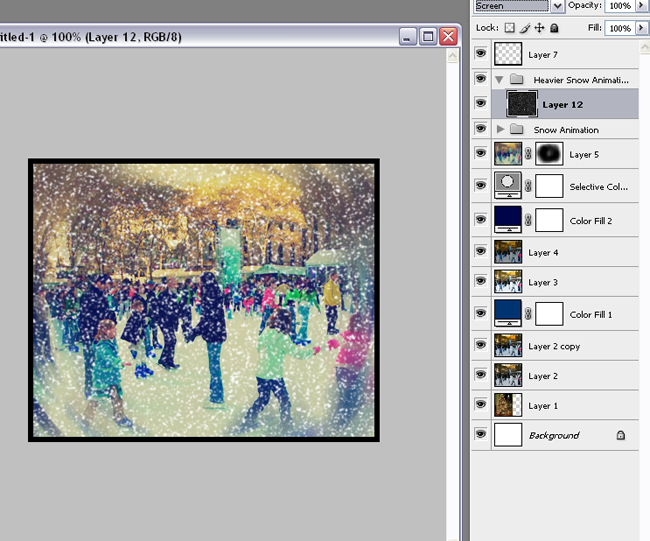
This is it, blurred with .5 gaussian blur, set to screen.
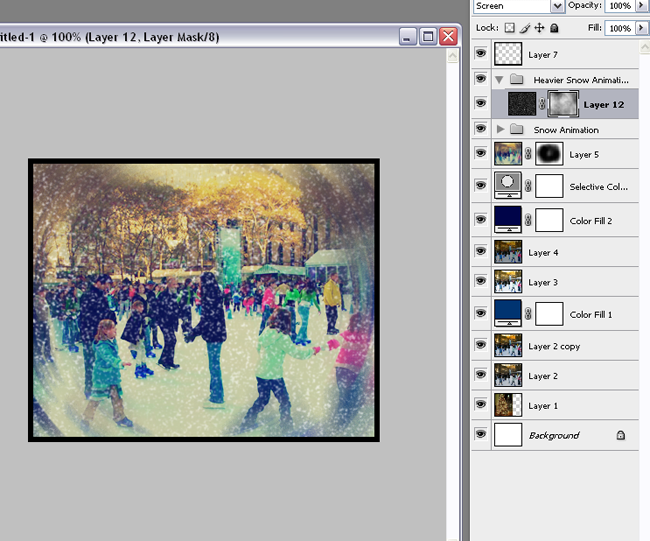
You can also add a layer mask and then Filter>Render>Clouds to make it look a little less dense.
Now for rain.
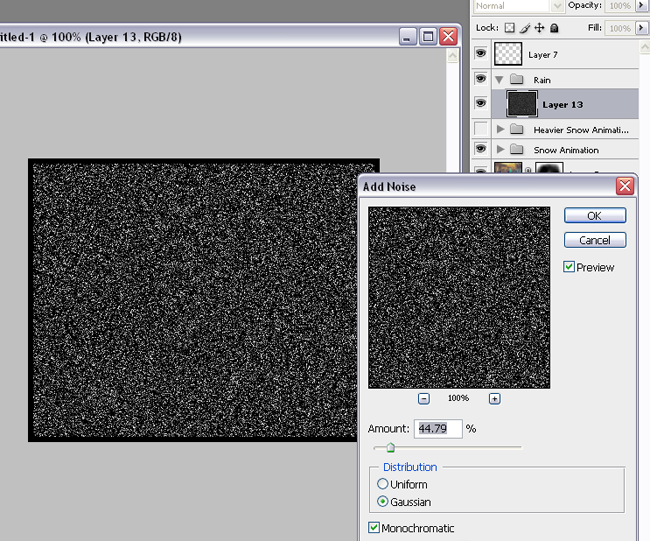
For rain, its generally better to go with a lower noise level.
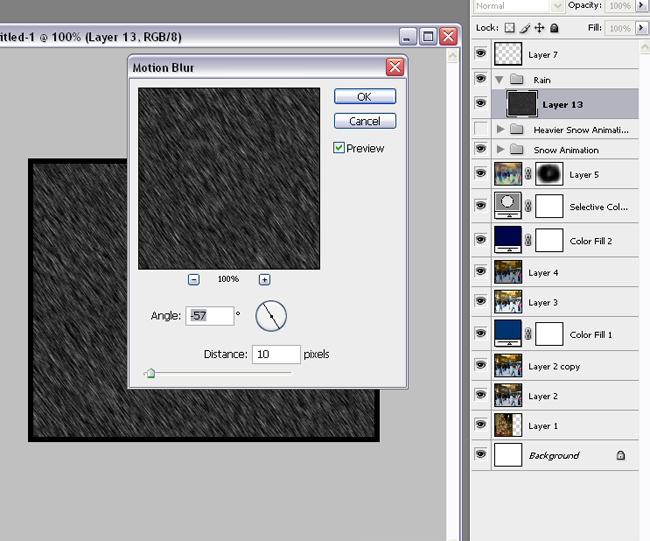
Filter>Blur>Motion Blur. Set the angle to how you'd like the rain to appear to be falling, and the distance should be something shorter unless you'd like really streaky long rain.
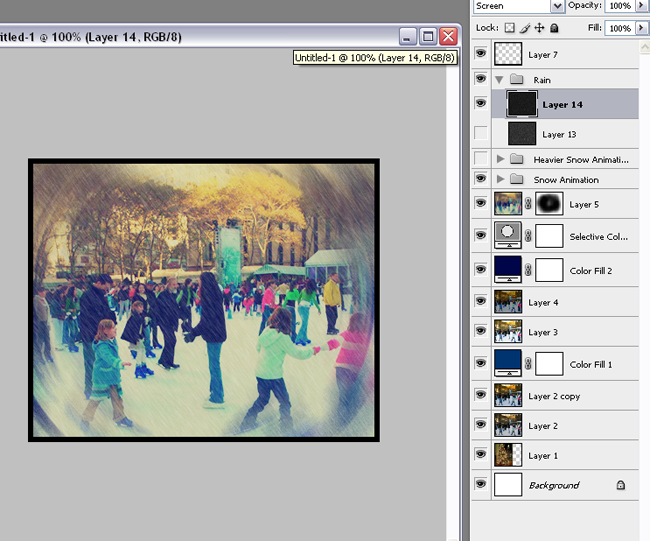
This is the layer set to screen. By continuing to create more rain layers, you can do the same sort of animation that you did for snow and have a rainy picture!
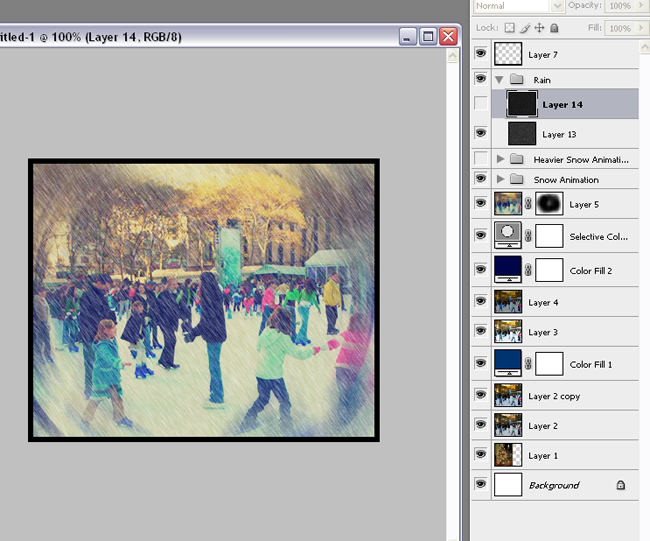
This is a rain layer that had a higher noise level of around 75%. See how the rain looks heavier?
And that is it for my precipitation tutorial! Hopefully it helped you in some way, and I hope even more that you'll be able to play around and find ways to improve it on your own!
If anything in this tutorial is unclear, please let me know! I'm not very good at writing these.

When I made the above image, I believe I also used the tween tool to make it flow a little better. I also rec using pictures of objects that should already be stationary, because with my picture of the iceskaters I think it looks odd (since they should all obviously be moving too). And I think I used the layer mask to make the snow a little less in your face. *shrug* I don't know.

Warning: Image Heavy and possibly full of nonsensical tutorialness.
Made using CS3 but should be translatable to anyone who has an animation program.

^^The image I started off with.
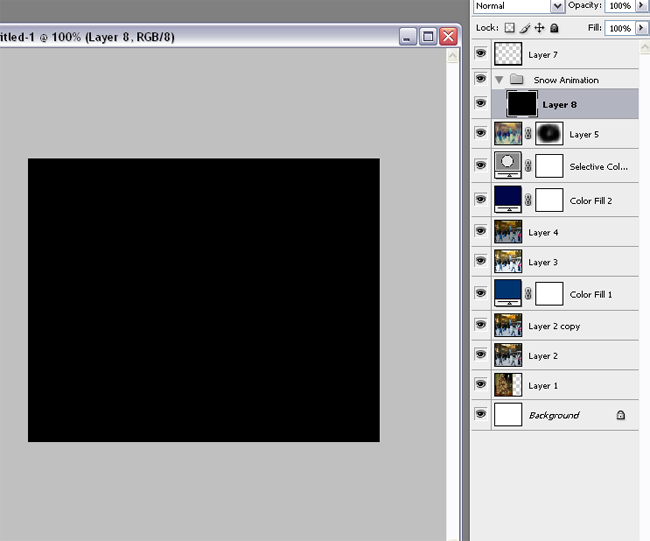
I created a folder for my snow layers. Then I filled a layer with black.
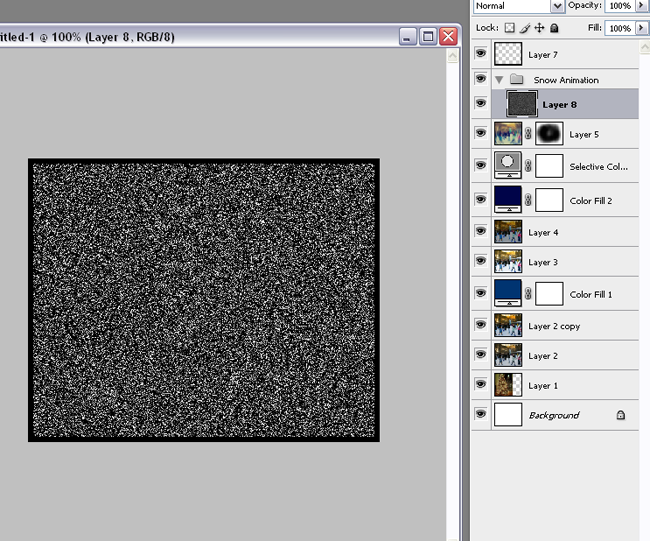
Filter>Add Noise. Generally, between 60% to 80% adds enough noise for the snow.
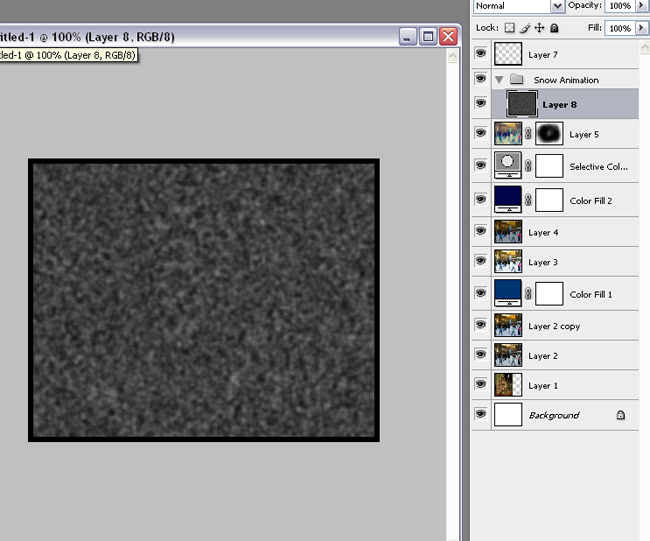
Filter>Blur>Gaussian Blur. I normally use between 1.0 - 2.0, although closer to 2 is better.
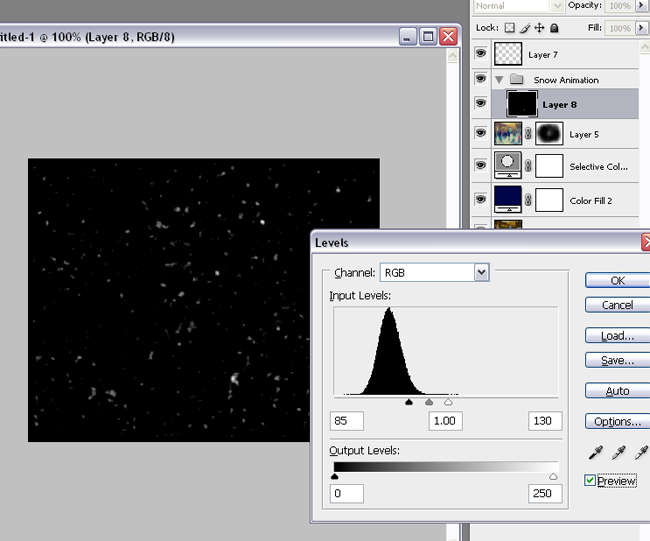
Ctrl+L brings up the Levels information, and entering in the numbers shown (or numbers close to them) will create your snow.
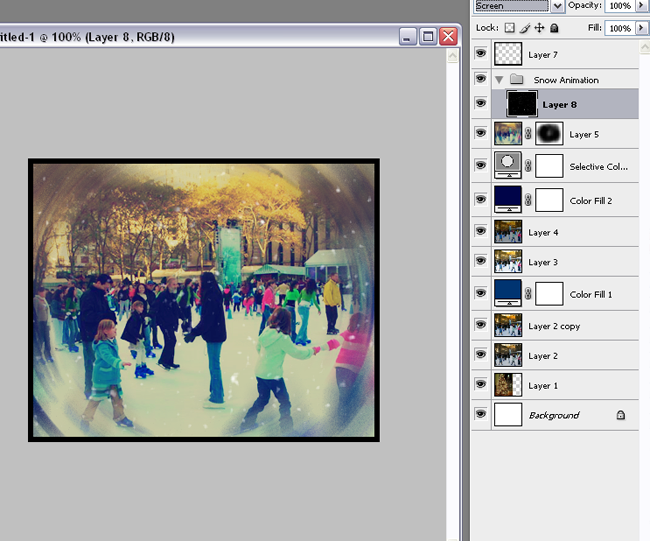
Then set your layer to screen and you have your first snow layer! I ended up making four separate snow layers, each time varying the noise, blur, and/or levels a little bit. Experiment a little and see what raising or lowering certain numbers does to your snow layers! Once I had the four layers, I then duplicated each of them and either flipped them horizontally or vertically using the transform tool. (Edit>Transform>Flip Horiz/Vert). I now have 8 varied snow layers. I then opened up my animation palette. If you're using CS/2, you'll need to switch to ImageReady.
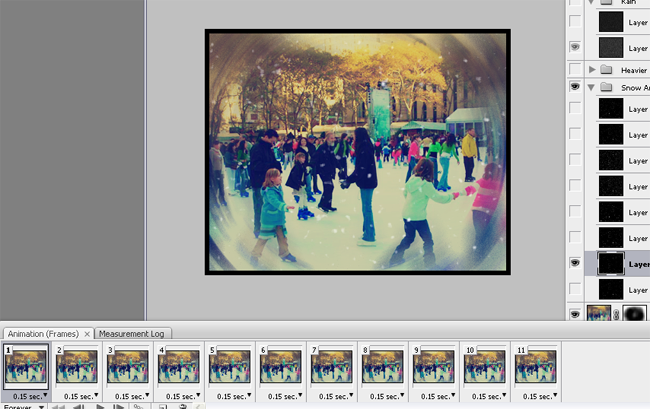
As you can see, I set each frame to .15 because .10 seemed to be moving a bit too fast when I uploaded it. When I used to use PS CS, I remember using .10, but CS3 seemed to make it go at warp speed so oh well. As you make a snow layer visible and hidden in each frame, make sure you're seeing a difference in the layers. Sometimes some layers will not show much movement, so maybe try to vary it up and keep those layers apart in your animation.
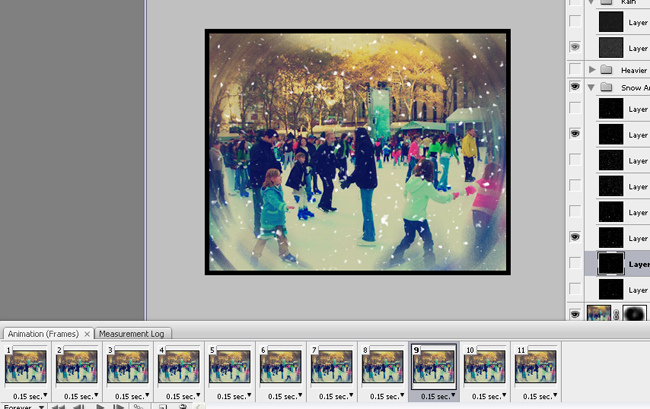
You can even have two layers showing to add more variety to the snow!
Now, for some other precipitation type tips:
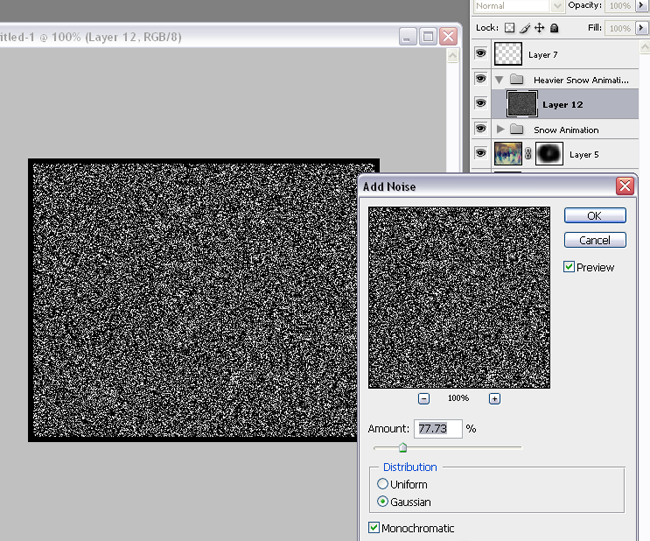
To make heavier snow, start with a higher noise level.
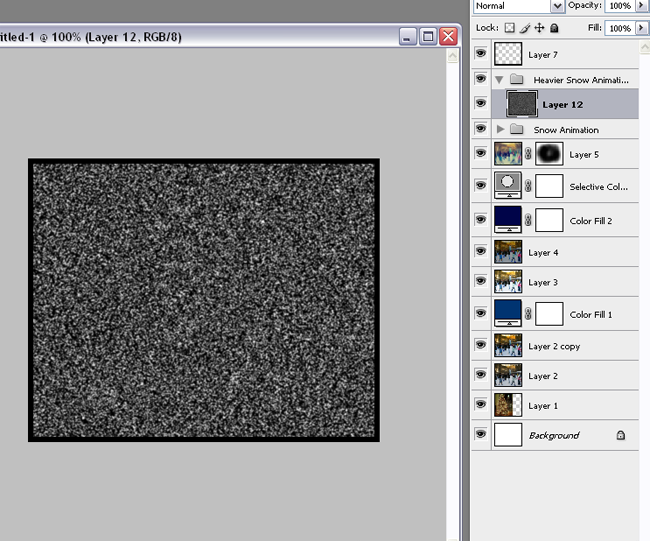
Use less of a gaussian blur; somewhere between .5-1.5
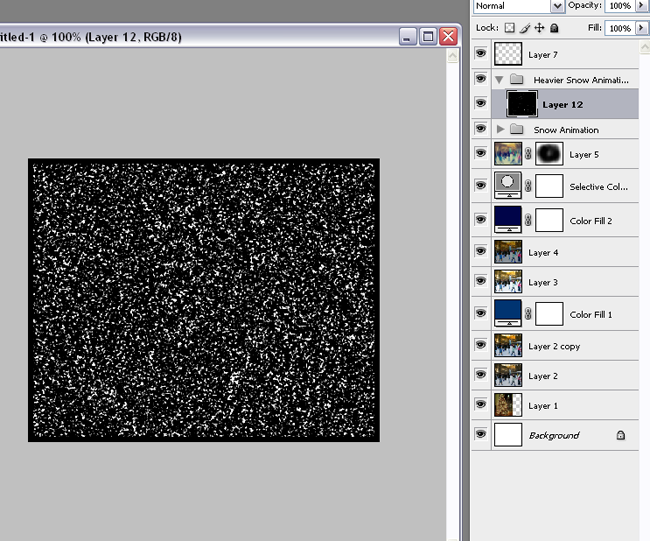
If your layer after levels looks too chunky and not snowy enough, blur it a little more.
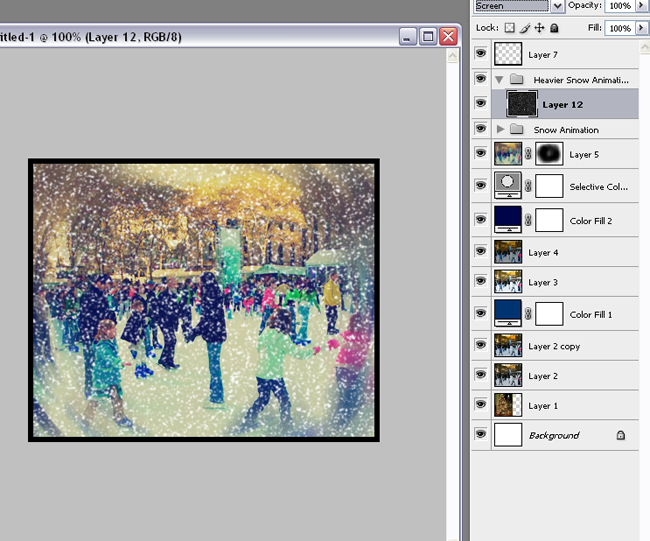
This is it, blurred with .5 gaussian blur, set to screen.
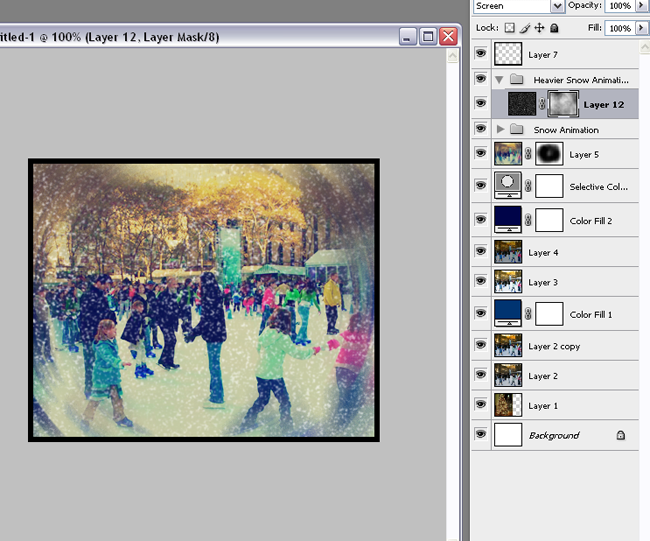
You can also add a layer mask and then Filter>Render>Clouds to make it look a little less dense.
Now for rain.
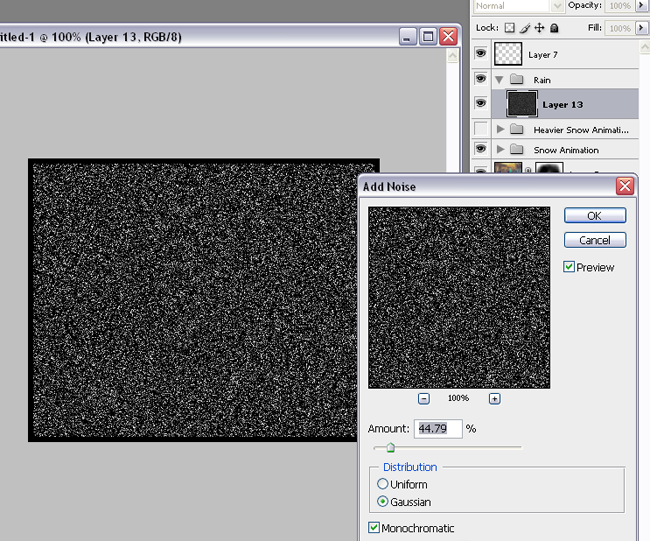
For rain, its generally better to go with a lower noise level.
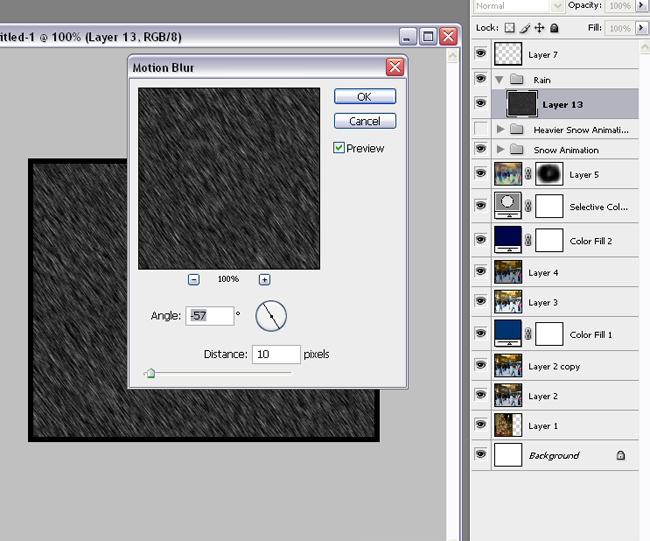
Filter>Blur>Motion Blur. Set the angle to how you'd like the rain to appear to be falling, and the distance should be something shorter unless you'd like really streaky long rain.
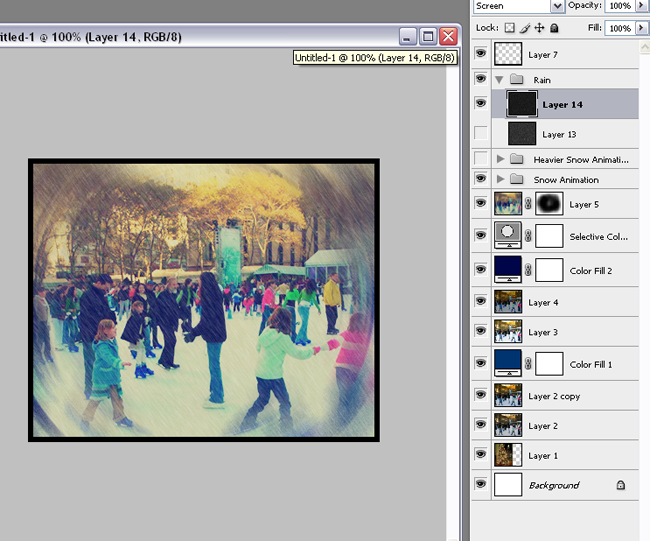
This is the layer set to screen. By continuing to create more rain layers, you can do the same sort of animation that you did for snow and have a rainy picture!
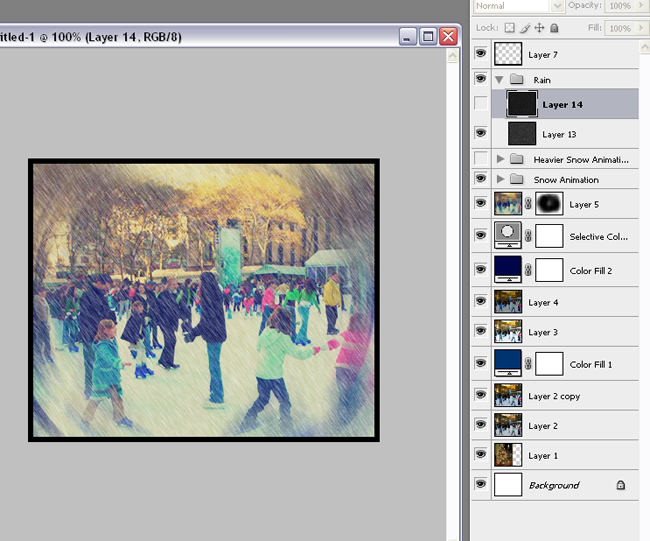
This is a rain layer that had a higher noise level of around 75%. See how the rain looks heavier?
And that is it for my precipitation tutorial! Hopefully it helped you in some way, and I hope even more that you'll be able to play around and find ways to improve it on your own!
If anything in this tutorial is unclear, please let me know! I'm not very good at writing these.

When I made the above image, I believe I also used the tween tool to make it flow a little better. I also rec using pictures of objects that should already be stationary, because with my picture of the iceskaters I think it looks odd (since they should all obviously be moving too). And I think I used the layer mask to make the snow a little less in your face. *shrug* I don't know.