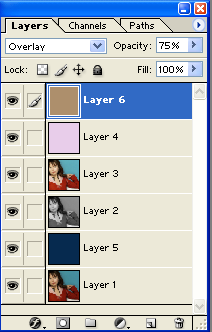VERY SIMPLE COLORING TUTORIAL!
Hello! today, I'm going to teach you how to go from 
to
in only 5 or 6 steps. i know, i know, it's hardly a difference, but i spent the time to make a tutorial and didn't want it to go to waste. anyways, the little things make a big difference! :D i use Photoshop 7, by the way.
01. Start with your image, cropped and resized to 100x100 pixels. I chose this lovely picture of Emily Browning.

02. Duplicate your base layer and set to screen, changing the opacity to whatever looks good. It should turn out looking somewhat like this:

03. Then, press Ctrl+A, then Ctrl+Shift+C to take a screenshot-type-thing of the whole image, layers and all. it sort of acts like you are merging the image and then duplicating it, but it uses less steps. anyways, paste this copy you have (using ctrl+v) twice.
04. Now that you have your two duplicated images, you can delete the screened layer. Before you go on to edit the two duplicated images you have, however, make sure to place a dark blue exclusion layer right here, in between the base layer and the two duplicates (of the base layer and the screen layer).
05. Desaturate the first layer (closest to the base) using ctrl+shift+u (i think). Set the next layer to overlay at around 60%. they should, together, look kind of like this:

06. Take a pale-ish pink (i used E8CDEA) and paste it on to a new layer on the top. set it to Color Burn and lower the opacity to whatever you wish... (i think i had it at about 75%.) that turns out like this:

07. As your last step, take a tan color ( i used AD8F6C) and set it to overlay. i lowered the opacity to 75% on this one. the end result::

how your layers should be set up::
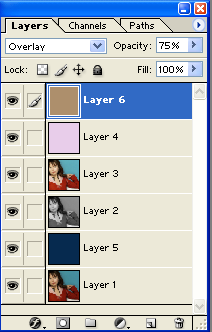

to

in only 5 or 6 steps. i know, i know, it's hardly a difference, but i spent the time to make a tutorial and didn't want it to go to waste. anyways, the little things make a big difference! :D i use Photoshop 7, by the way.
01. Start with your image, cropped and resized to 100x100 pixels. I chose this lovely picture of Emily Browning.

02. Duplicate your base layer and set to screen, changing the opacity to whatever looks good. It should turn out looking somewhat like this:

03. Then, press Ctrl+A, then Ctrl+Shift+C to take a screenshot-type-thing of the whole image, layers and all. it sort of acts like you are merging the image and then duplicating it, but it uses less steps. anyways, paste this copy you have (using ctrl+v) twice.
04. Now that you have your two duplicated images, you can delete the screened layer. Before you go on to edit the two duplicated images you have, however, make sure to place a dark blue exclusion layer right here, in between the base layer and the two duplicates (of the base layer and the screen layer).
05. Desaturate the first layer (closest to the base) using ctrl+shift+u (i think). Set the next layer to overlay at around 60%. they should, together, look kind of like this:

06. Take a pale-ish pink (i used E8CDEA) and paste it on to a new layer on the top. set it to Color Burn and lower the opacity to whatever you wish... (i think i had it at about 75%.) that turns out like this:

07. As your last step, take a tan color ( i used AD8F6C) and set it to overlay. i lowered the opacity to 75% on this one. the end result::

how your layers should be set up::