Blinkie tutorial
How to make a Blinkie using Photoshop and Image Ready.

1) To make the base, I use this site. Select the blocks you want and arrange them in the building space like this. Don't worry about getting them exactly right, you can edit them in the next step.
2) Print screen and copy into Photoshop. Crop until you're happy. I crop out each block and paste them into a new window and move them around till I'm happy.

3) It's hard to see on this background, but it will be painfully obvious on darker backgrounds that there is a pink square in each corner of the block, so erase them (I find either pencil or block erase much easier than brush as the space you're erasing is only 1x1 pixel.

4) Font time! I prefer to use fonts like 04b03, 04b08 or MizuFontAlphabet as a guide. Alternatively, you can use the letters provided on that site however if you don't get it exactly how you want, it can be difficult to edit.

Zoomed so far:
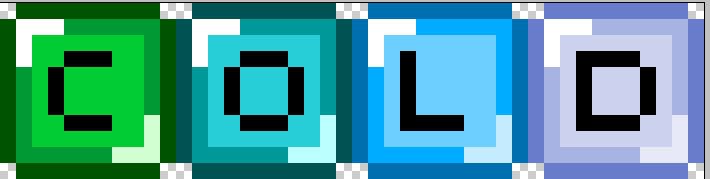
5) To animate it, you need to make each individual layer separately. Mine is flashing white letters, so I create 4 copies of the base, and change one letter in each base to white.




SAVE ALL IMAGES AS GIF FILES!!! (I can only get Image Ready to animate and save gif files)
Open up Image Ready. I will do my best at explaining the animation but please tell me if I don't make any sense!
Things you need to know about Image Ready animation palette:

6) Open all the images you want in the animation. Choose which one will be the first frame (for me it is
).
~ Create a new frame in the animation palette
~ Drag the second image onto your base
~ Highlight the first frame
~ Hide the second layer in the layer palette
~ Highlight the second frame in the animation palette
~ And make this frame visible in the layer palette
Something like this. I hope this makes sense!
7) Repeat for all layers. Make sure Forever is selected in your animation palette.
8) When saving, do not flatten! And select Save Optimised As...

Finished!
too_fiercely

1) To make the base, I use this site. Select the blocks you want and arrange them in the building space like this. Don't worry about getting them exactly right, you can edit them in the next step.
2) Print screen and copy into Photoshop. Crop until you're happy. I crop out each block and paste them into a new window and move them around till I'm happy.

3) It's hard to see on this background, but it will be painfully obvious on darker backgrounds that there is a pink square in each corner of the block, so erase them (I find either pencil or block erase much easier than brush as the space you're erasing is only 1x1 pixel.

4) Font time! I prefer to use fonts like 04b03, 04b08 or MizuFontAlphabet as a guide. Alternatively, you can use the letters provided on that site however if you don't get it exactly how you want, it can be difficult to edit.

Zoomed so far:
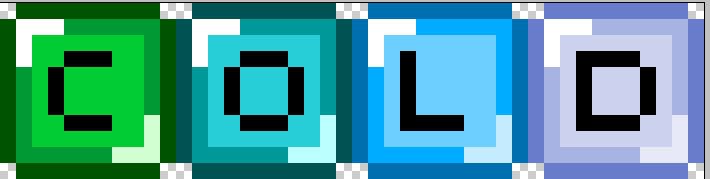
5) To animate it, you need to make each individual layer separately. Mine is flashing white letters, so I create 4 copies of the base, and change one letter in each base to white.




SAVE ALL IMAGES AS GIF FILES!!! (I can only get Image Ready to animate and save gif files)
Open up Image Ready. I will do my best at explaining the animation but please tell me if I don't make any sense!
Things you need to know about Image Ready animation palette:

6) Open all the images you want in the animation. Choose which one will be the first frame (for me it is

).
~ Create a new frame in the animation palette
~ Drag the second image onto your base
~ Highlight the first frame
~ Hide the second layer in the layer palette
~ Highlight the second frame in the animation palette
~ And make this frame visible in the layer palette
Something like this. I hope this makes sense!
7) Repeat for all layers. Make sure Forever is selected in your animation palette.
8) When saving, do not flatten! And select Save Optimised As...

Finished!
too_fiercely