Creating Adjustment Layer Clipping Groups
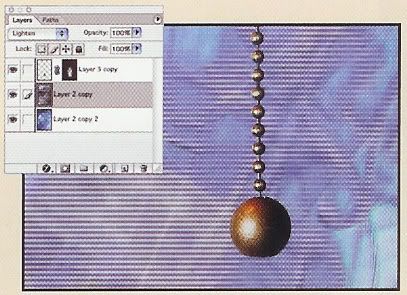
1. In the Layers palette, select the target layer, which will serve as the base for the clipping group.
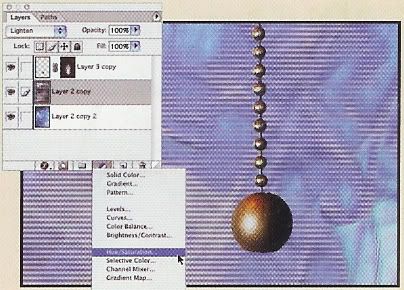
2. Click and hold the Fill/Adjustment layer icon at the bottom of the Layers palette. Select the desired effect from the list.
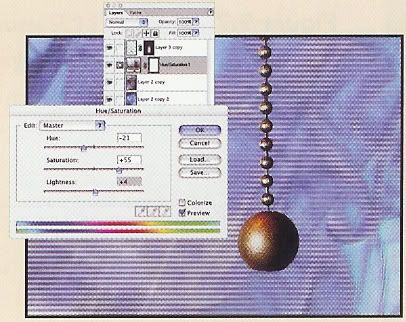
3. In the dialog box that appears, set the adjustment controls and click OK. The new adjustment layer will appear in the Layers palette.
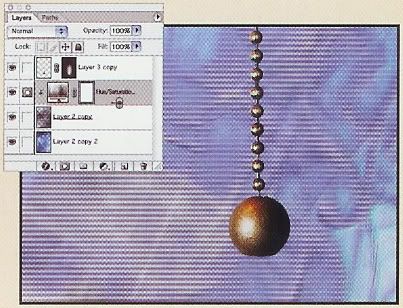
4. Place the cursor between the target and adjustment layers. Hold the Alt/Option key or the Control key; the cursor changes to the clipping group icon. Click to create the clipping group.

5. To edit the adjustment settings, double-click the layer mask thumbnail. The adjustment dialog box reappears. Change options and click OK.
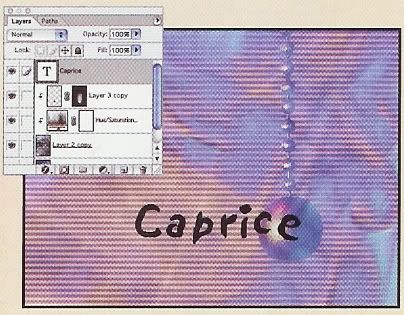
6. To add more layers, drag them to the top of the group and Option/Alt + Control + click. Option/Alt + Control + click between clipping group layers to return to normal.