#4 - Jaye Tutorial
Going from this:

to
or
with PSP 9.
First have a base:

Then duplicate your base and set the layer to SCREEN (I did mine twice):

>>>
Now go to LAYERS > NEW ADJUSTMENT LAYER > CURVES and put in these numbers:
RGB: Input: 119, Output: 79, then add another point with Input: 170, Output: 160
RED: Input: 128, Output: 138
GREEN: Input: 181, Output: 188
BLUE: Input: 100, Output: 97

>>>
Go to LAYERS > NEW ADJUSTMENT LAYER > HUE/SATURATION/LIGHTNESS and put 17 into SATURATION:

>>>
Go to LAYERS > NEW ADJUSTMENT LAYER > COLOR BALANCE and put in the following numbers:
MIDTONES: -35, 29, 25
HIGHLIGHTS: -18, 0, -15
SHADOWS: 0, 0, 0

>>>
Go to LAYERS > NEW ADJUSTMENT LAYER > BRIGHTNESS/CONTRAST and put 13 into CONTRAST:

>>>
Then, create a new layer, fill it with #b0f9fe (blue) or #fffeaf (yellow), and set it to SOFTLIGHT:

>>
>>>
or
>>>
And you are done! If you want you can even add an EXCLUSION layer, filled with #1e294c, so it looks like this:

>>>
>>>
or
And the tutorial is done!!!

to

or

with PSP 9.
First have a base:

Then duplicate your base and set the layer to SCREEN (I did mine twice):

>>>

Now go to LAYERS > NEW ADJUSTMENT LAYER > CURVES and put in these numbers:
RGB: Input: 119, Output: 79, then add another point with Input: 170, Output: 160
RED: Input: 128, Output: 138
GREEN: Input: 181, Output: 188
BLUE: Input: 100, Output: 97

>>>

Go to LAYERS > NEW ADJUSTMENT LAYER > HUE/SATURATION/LIGHTNESS and put 17 into SATURATION:

>>>

Go to LAYERS > NEW ADJUSTMENT LAYER > COLOR BALANCE and put in the following numbers:
MIDTONES: -35, 29, 25
HIGHLIGHTS: -18, 0, -15
SHADOWS: 0, 0, 0

>>>

Go to LAYERS > NEW ADJUSTMENT LAYER > BRIGHTNESS/CONTRAST and put 13 into CONTRAST:

>>>

Then, create a new layer, fill it with #b0f9fe (blue) or #fffeaf (yellow), and set it to SOFTLIGHT:

>>
>>>

or
>>>

And you are done! If you want you can even add an EXCLUSION layer, filled with #1e294c, so it looks like this:

>>>
>>>

or

And the tutorial is done!!!