tutorial-psp 7(but its translatable to other programs)
going from:
to
1.take your base (
) and sharpen/soften do whatever to make it clear enough for your standards.
2.duplicate base, set to screen @ 25% opacity.
3.create a new curves layer, with these inputs.
RGB: point1(60,35) point 2(136,136) point3(223,236)
RED: point1(100,7) point2(173,130) point3(214,207)
GREN: point1(45,57) point2(147,138) point3(234,248)
BLUE: point1(58,119) point2(141,116) point3(213,214)
set the curves layer to normal @ 38% opacity
4.create another new curves layer, with these inputs
RGB: point1(66,58) point2(164,173)
RED: point1(52,74) point2(179,170)
GREEN: point1(48,38) point2(92,98)
BLUE: point1(44,23) point2(75,83) point3(161,183)
set the layer to normal 100% opacity
5. create new layer fill it with
, set to exclusion @ 24% opacity.
6.create new layer fill with
, set to softlight @ 100% opacity.
7.duplicate the base and drag to the top, set to softlight @ 100% opacity.
8.this is optional, but take this texture
(i'm sorry but i completely forgot who made it, if its yours let me know) move it to wherever you want( mine is in the bottom right corner. set the layer to lighten @ 100% opacity.
and there you go! side note-this works best with bases that have more yellowish/orage to them.

to
1.take your base (

) and sharpen/soften do whatever to make it clear enough for your standards.
2.duplicate base, set to screen @ 25% opacity.
3.create a new curves layer, with these inputs.
RGB: point1(60,35) point 2(136,136) point3(223,236)
RED: point1(100,7) point2(173,130) point3(214,207)
GREN: point1(45,57) point2(147,138) point3(234,248)
BLUE: point1(58,119) point2(141,116) point3(213,214)
set the curves layer to normal @ 38% opacity
4.create another new curves layer, with these inputs
RGB: point1(66,58) point2(164,173)
RED: point1(52,74) point2(179,170)
GREEN: point1(48,38) point2(92,98)
BLUE: point1(44,23) point2(75,83) point3(161,183)
set the layer to normal 100% opacity
5. create new layer fill it with
, set to exclusion @ 24% opacity.
6.create new layer fill with
, set to softlight @ 100% opacity.
7.duplicate the base and drag to the top, set to softlight @ 100% opacity.
8.this is optional, but take this texture

(i'm sorry but i completely forgot who made it, if its yours let me know) move it to wherever you want( mine is in the bottom right corner. set the layer to lighten @ 100% opacity.
and there you go! side note-this works best with bases that have more yellowish/orage to them.