Tut
Heres the tut princofwhales requested. Sorry this took so long. School has been EXtremey hectic.
but here it is
I'm using a differnt image than the one you requested but its essentially the same.
today we'll be going from.
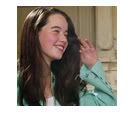
to
Ok, so we're going to make this

1- open your image and crop it.
2-duplicate your image once and set it to screen
3-Open a hue/saturation adjustment layer (in PSelements thats Layer/new ajustment Layer/hue-saturation) and set the master saturation to 54% (you can play around with this depending on your picture)
4-Open a new layer and fill it with #001548 and set it to exclusion 74%
5-open a new layer and fill it with #DD9CA2 and set it to soft light 100%
6-Open one last new layer and fill it with #27C6FA and set it to colour burn (burn in gimp) 100% (you can lower the opacity if its too blue)
and you're finished!
if you want a border like in if you want you can go to this
1- do merge visible and copy into a new layer
2-make a black fill layer below that
3-cut away a strip at the top and bottem of your image so that the black shows through.
4- use a fuzzy black brush to draw along the edge of the picture to make it look blurred.
these four last steps are based on one of Valliegurl's techniques.
Ask me if you have any questions and show me what you got!!
Enjoy!
but here it is
I'm using a differnt image than the one you requested but its essentially the same.
today we'll be going from.
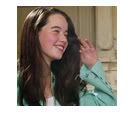
to

Ok, so we're going to make this

1- open your image and crop it.
2-duplicate your image once and set it to screen
3-Open a hue/saturation adjustment layer (in PSelements thats Layer/new ajustment Layer/hue-saturation) and set the master saturation to 54% (you can play around with this depending on your picture)
4-Open a new layer and fill it with #001548 and set it to exclusion 74%
5-open a new layer and fill it with #DD9CA2 and set it to soft light 100%
6-Open one last new layer and fill it with #27C6FA and set it to colour burn (burn in gimp) 100% (you can lower the opacity if its too blue)
and you're finished!
if you want a border like in if you want you can go to this

1- do merge visible and copy into a new layer
2-make a black fill layer below that
3-cut away a strip at the top and bottem of your image so that the black shows through.
4- use a fuzzy black brush to draw along the edge of the picture to make it look blurred.
these four last steps are based on one of Valliegurl's techniques.
Ask me if you have any questions and show me what you got!!
Enjoy!