Icontutorial # 2 The PotC for PSP9
My second tutorial made for Paint Shop Pro9. But I believe it may be translatable for other programs. I've managed to recreate this icon. Requested by pebls.
Remember that all the options from this tutorial may give you a different outcome. It all depends on your original colours of the base.
How to achieve this icon:

1.We may start from black background.
2. Prepare your base. Take your picture, resize it, crop it, paste as a new layer and put it in the place you want. (remember that we'll be putting this dark border above the resized picture later)
And of course, prepare it (soften the skin with the soften brush, etc)

3. - Duplicate your cropped picture and set it to screen 100%.
- Because my original picture was rather dark, I duplicated my screen layer 3 times! We have now one layer with base and 4 duplicated layers set to screen. (remember that the number of screen layers depends on the brightness of your original picture) Now I had something like this:

4. Create new layer and fill it with #fee4a6, then set opacity of this layer to multiply 100%. My outcome was:

5.Create new layer and fill it with #aacff3, then set opacity of this layer to burn at about 92%.

6.Create new layer and fill it with #71bf6b, then set opacity of this layer to soft light at about 48%.

7.Go to Layer--> New Adjustment Layer--->Color Balance and set the adjustments like this:
Colour levels (Midtones): 58, 0 , 20
You may play with this, to achieve what you want (or like) ;) I did it, because I didn't want their skin to be so yellow.

I wanted to end here, but then I decided I wanted to bring out more dark green tones.
8 Create new layer, fill it with #00ffff, then set opacity of this layer to burn at about 30%.

We're almost there ;)
9. Take this texture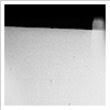
made by sevenstates paste it as a new layer, place it where you want and set it to Multiply 100%, then partially erase it to achieve something like this:

10. Go to --> Copy merged, then paste it as a new layer.
11. Set this new layer to soft light, I set it at opacity 75 % after some playing.
12. Go to Adjust--->Hue and Saturation--->Hue/Saturation/Lightness and set options like this:
(Edit: Master, Colourise: unchecked) Hue: -13, Saturation: 37, Lightness: 0
See how it looked like in my layer: click
And here is my outcome I achieved on my whole icon:

13. Then put some random tiny text on it in #efe1c1 color and that's it :) The icon is ready. :)

Good luck :)
Remember that all the options from this tutorial may give you a different outcome. It all depends on your original colours of the base.
How to achieve this icon:

1.We may start from black background.
2. Prepare your base. Take your picture, resize it, crop it, paste as a new layer and put it in the place you want. (remember that we'll be putting this dark border above the resized picture later)
And of course, prepare it (soften the skin with the soften brush, etc)

3. - Duplicate your cropped picture and set it to screen 100%.
- Because my original picture was rather dark, I duplicated my screen layer 3 times! We have now one layer with base and 4 duplicated layers set to screen. (remember that the number of screen layers depends on the brightness of your original picture) Now I had something like this:

4. Create new layer and fill it with #fee4a6, then set opacity of this layer to multiply 100%. My outcome was:

5.Create new layer and fill it with #aacff3, then set opacity of this layer to burn at about 92%.

6.Create new layer and fill it with #71bf6b, then set opacity of this layer to soft light at about 48%.

7.Go to Layer--> New Adjustment Layer--->Color Balance and set the adjustments like this:
Colour levels (Midtones): 58, 0 , 20
You may play with this, to achieve what you want (or like) ;) I did it, because I didn't want their skin to be so yellow.

I wanted to end here, but then I decided I wanted to bring out more dark green tones.
8 Create new layer, fill it with #00ffff, then set opacity of this layer to burn at about 30%.

We're almost there ;)
9. Take this texture
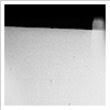
made by sevenstates paste it as a new layer, place it where you want and set it to Multiply 100%, then partially erase it to achieve something like this:

10. Go to --> Copy merged, then paste it as a new layer.
11. Set this new layer to soft light, I set it at opacity 75 % after some playing.
12. Go to Adjust--->Hue and Saturation--->Hue/Saturation/Lightness and set options like this:
(Edit: Master, Colourise: unchecked) Hue: -13, Saturation: 37, Lightness: 0
See how it looked like in my layer: click
And here is my outcome I achieved on my whole icon:

13. Then put some random tiny text on it in #efe1c1 color and that's it :) The icon is ready. :)

Good luck :)