Season 2 Moodtheme (Animated/Ensemble)
Well I've done it again! I made another animated moodtheme for Community! This time for season 2 (Look under my 'moodtheme' tag for the Season 1 theme)! I have no idea if I'll continue to make these for every season, as it's SO LONG AND INVOLVING, but I do like having a project to work on over summer and maybe waiting a year will be enough time to cool off! ;) Anyway, on with the show! Enjoy!
Preview:

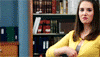
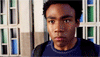


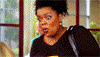
PREVIEW THE ENTIRE MOODTHEME HERE
>>>>DOWNLOAD ZIP HERE<<<<
INSTRUCTIONS TO UPLOAD MOODTHEME:
Basic (Free) Account:
Switch to a Plus Account (still free) and follow the instructions below. Then once you've installed it, switch back to a Basic Account and it'll still work. And if you ever want to change to a different custom mood theme, you just switch back to a Plus Account, change the mood theme and switch back to Basic again.
Plus/Paid Account:
1. Download the zip file for the mood theme you want, and unzip it.
2. Then upload the 132 mood images to your domain, or an image hosting site like Photobucket. I highly recommend Photobucket as you can upload all 132 images at once. Do not change the file names.
3. Go to the LJ admin console.
4. Now, in the text box, paste in the following:
moodtheme_create "Title of Theme" "Short Description of Theme"
Of course, replace the "Title of Theme" and "Short Description of Theme" text with the title and description (Ex. "Community Ensemble" "Animated/Season1"). They can be anything you want, as long as you remember the title, because you'll need it for later. Once you're done, click "execute". If you're successful, the console will give you a number. Copy down this number!
5. Now, back in the zip file, open the "adminconsolecodes.txt" file. Using the "replace" tool in your notepad program, replace the 12345 number with the number the console gave you previously. Also replace the "http://www.hosting.com/" url with the url to the photobucket album (or domain folder).
6. Now, paste in the edited codes into the admin console, and click execute. You should be directed to a page with your accepted codes. If not, go back and re-do the steps again.
7. Now go to your customize page. Click on the "Customize Your Theme" button at the top right of the page. There should be a "Mood Theme" section on your new page - underneath it, there is a drop down menu. Use the drop down to find your new theme. Save changes.
And you're done! Your theme should now be up on your LJ.
Notes:
Make sure you preview your own. If you run into any problems or seem to be missing a mood, leave me a comment.
Instructions come from this handy post at crackified.
Please credit dementedriku somewhere in your journal.
This was a long and tedious process, so comments are much appreciated! &hearts
Preview:

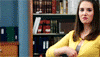
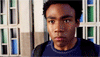


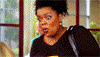
PREVIEW THE ENTIRE MOODTHEME HERE
>>>>DOWNLOAD ZIP HERE<<<<
INSTRUCTIONS TO UPLOAD MOODTHEME:
Basic (Free) Account:
Switch to a Plus Account (still free) and follow the instructions below. Then once you've installed it, switch back to a Basic Account and it'll still work. And if you ever want to change to a different custom mood theme, you just switch back to a Plus Account, change the mood theme and switch back to Basic again.
Plus/Paid Account:
1. Download the zip file for the mood theme you want, and unzip it.
2. Then upload the 132 mood images to your domain, or an image hosting site like Photobucket. I highly recommend Photobucket as you can upload all 132 images at once. Do not change the file names.
3. Go to the LJ admin console.
4. Now, in the text box, paste in the following:
moodtheme_create "Title of Theme" "Short Description of Theme"
Of course, replace the "Title of Theme" and "Short Description of Theme" text with the title and description (Ex. "Community Ensemble" "Animated/Season1"). They can be anything you want, as long as you remember the title, because you'll need it for later. Once you're done, click "execute". If you're successful, the console will give you a number. Copy down this number!
5. Now, back in the zip file, open the "adminconsolecodes.txt" file. Using the "replace" tool in your notepad program, replace the 12345 number with the number the console gave you previously. Also replace the "http://www.hosting.com/" url with the url to the photobucket album (or domain folder).
6. Now, paste in the edited codes into the admin console, and click execute. You should be directed to a page with your accepted codes. If not, go back and re-do the steps again.
7. Now go to your customize page. Click on the "Customize Your Theme" button at the top right of the page. There should be a "Mood Theme" section on your new page - underneath it, there is a drop down menu. Use the drop down to find your new theme. Save changes.
And you're done! Your theme should now be up on your LJ.
Notes: