Any Program Tutorial
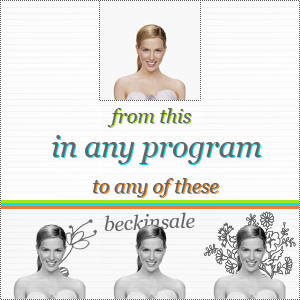
1 Get out any picture you'd like to use. The easiet and fastest pictures are ones with a white bg. Or solid colors and then you can color it white.
2 Desaturate your image (CTRL + SHIT +U) or make a hue/sat. layer and set the sat. to -100 and merge.
3 Duplicate your base at soft light 100% If it's too bright change the opacity. This step isn't required but makes my picture looks better so if you'd like to skip it, then feel free to!
4 Now merge everything.
5 Take this texture
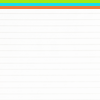
by world_dreams, the color bars are by me. Now set that layer at multiply 100%
6 Now for the part where you pick one of those three icons. Here are the brushes: (pleasemake them a brush or paste at multiply)
by pale_septembre from here @ petit_pixel or

by unknown or if you want text, make a text layer on top of everything. I used georgia on italic.
7 Picked your icon? good. Make a new layer (FOR THE BURSHES:) and stamp your brush with your desired color. Or paste the brush at multiply 100% Now using an eraser, zoom in your icon and erase the parts that are covering your person. slowly so you don't get mixed up and pissed x) (FOR THE TEXT) After making the text layer, resterize it. Now take the eraser (not a big one) and zoom in your icon and erase the parts covering your person.
DONE! Add whatever you if you want where ou want how you want.
RESULTS ARE LOVE! AND SO ARE COMMENTS <3