clez
in
clez_icons
Tutorial: Brendan Dean (Thoughtcrimes)
Here we go with my second not-very-remarkable tutorial, heh. Here’s hoping I can explain it as clearly as I did with my last one >.>
Going from

to
in seven easy steps, with no curves or adjustment layers
Using PSP8.
Find your picture; high quality screencaps or promotional pictures… they’re always the best to work with, and they resize better. I’m using a screencap from Thoughtcrimes, made by abby_i.
Step 1: Crop and resize (Shift+S). You can sharpen at this point if you like, but I didn’t sharpen at any stage in the process of making this icon, because I preferred it without the sharpen.

Step 2: Go to Enhance - Automatic Contrast Enhancement: use settings “Darker, Mild, Bold”.

Step 3: Duplicate image twice. Set middle layer to Screen, and top layer to Soft Light.

Step 4: Paste the following gradient, and set to Soft Light.
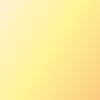

Step 5: Paste the following gradient, and set to Burn.
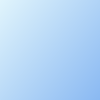

Step 6: Duplicate the same gradient, and desaturate it. Leave the layer at Burn.

Step 7: Merge all layers.

And you’re done! XD
This is the technique I use for almost all of my icons. Play with opacity settings, tweak things, perhaps try different gradients. Just have fun with it, and experiment.
Comments are love, and I’d really like to see what you make, if you follow the tutorial :D As with last time, feel free to ask any questions!
Going from
to
in seven easy steps, with no curves or adjustment layers
Using PSP8.
Find your picture; high quality screencaps or promotional pictures… they’re always the best to work with, and they resize better. I’m using a screencap from Thoughtcrimes, made by abby_i.
Step 1: Crop and resize (Shift+S). You can sharpen at this point if you like, but I didn’t sharpen at any stage in the process of making this icon, because I preferred it without the sharpen.
Step 2: Go to Enhance - Automatic Contrast Enhancement: use settings “Darker, Mild, Bold”.
Step 3: Duplicate image twice. Set middle layer to Screen, and top layer to Soft Light.
Step 4: Paste the following gradient, and set to Soft Light.
Step 5: Paste the following gradient, and set to Burn.
Step 6: Duplicate the same gradient, and desaturate it. Leave the layer at Burn.
Step 7: Merge all layers.
And you’re done! XD
This is the technique I use for almost all of my icons. Play with opacity settings, tweak things, perhaps try different gradients. Just have fun with it, and experiment.
Comments are love, and I’d really like to see what you make, if you follow the tutorial :D As with last time, feel free to ask any questions!