Wallpaper Tutorial #1
How to Create the following Wallpaper in PSP.
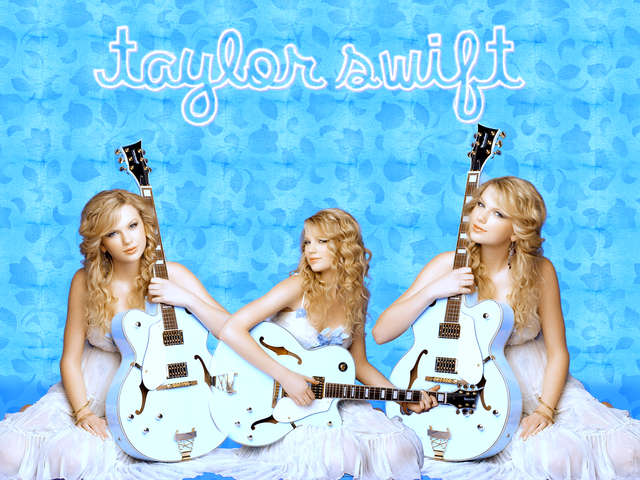
click for full-size
BACKGROUND:
1. Set the first wallpaper on a 1024 x 768 canvas.
first wallpaper
(This is just a preset pattern in PSP that I turned blue. You can use any of them).
2. Set the "tiled" texture on the canvas.
tiled wallpaper
(I found this texture just laying around on my external hard drive. I clumsily tiled it and changed it to blue).
3. Put the first one on top. Set to Color.
4. Create a new Raster Layer. With Feather on 20, select a section of your background toward the bottom and fill it with any color.
(Obviously, I stuck with blue)
PICTURES:
4. Select 3-5 images with easily erasable backgrounds.
(If you're looking to make something similar to my design, I used this gallery.)
-white backgrounds work best, but if you're feeling adventurous, try others.
3. Using background eraser, erase the backgrounds on your images.
4. Using the feather tool, feather the edges of your center image to give a "blending" effect to your images.
5. Merge your images together.
For a preview of what mine looked like at this step, click here
COLORING:
1. Duplicate the base image. Set to Screen 30%
2. For the coloring, I looked through PSPtutorials and used one made by x_falsetto.
after coloring.
TEXT:
1. Choose a font. I chose Clementine Sketch from dafont.com, size 26.
2. Selections - Select - From Vector Object.
3. Effects - 3D Effects - Drop Shadow.
4. Select a color that blends into your bg well (I chose periwinkle)
Vertical: 2 Horizontal: 2 Opacity: 100 Blur: 2.0
5. OPTIONAL: Select your text (not the drop shadow layer). Go to Adjust - Blur - Blur More.
Result:
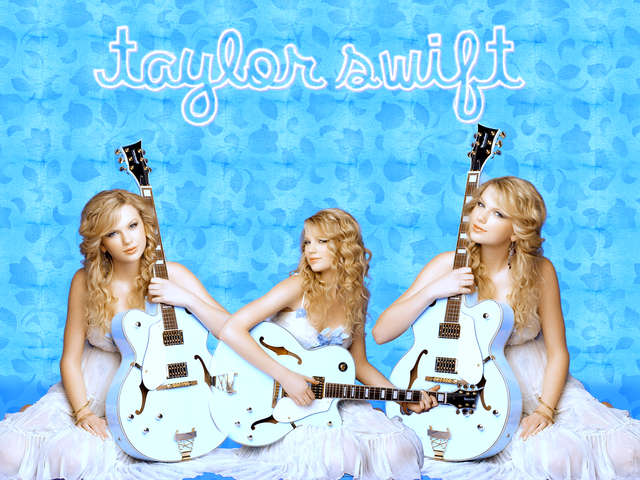
Other Results:

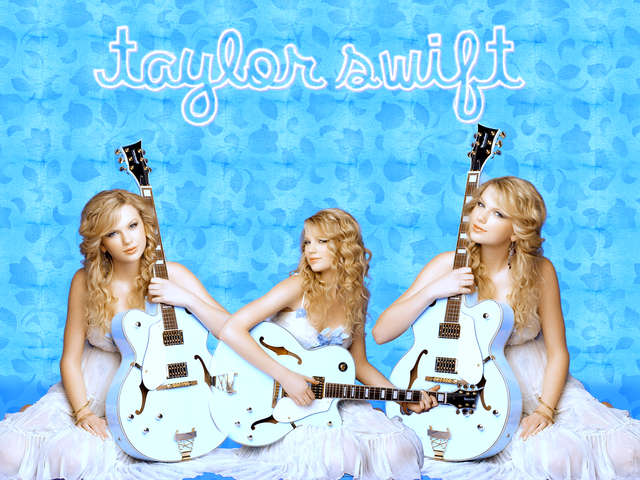
click for full-size
BACKGROUND:
1. Set the first wallpaper on a 1024 x 768 canvas.
first wallpaper
(This is just a preset pattern in PSP that I turned blue. You can use any of them).
2. Set the "tiled" texture on the canvas.
tiled wallpaper
(I found this texture just laying around on my external hard drive. I clumsily tiled it and changed it to blue).
3. Put the first one on top. Set to Color.
4. Create a new Raster Layer. With Feather on 20, select a section of your background toward the bottom and fill it with any color.
(Obviously, I stuck with blue)
PICTURES:
4. Select 3-5 images with easily erasable backgrounds.
(If you're looking to make something similar to my design, I used this gallery.)
-white backgrounds work best, but if you're feeling adventurous, try others.
3. Using background eraser, erase the backgrounds on your images.
4. Using the feather tool, feather the edges of your center image to give a "blending" effect to your images.
5. Merge your images together.
For a preview of what mine looked like at this step, click here
COLORING:
1. Duplicate the base image. Set to Screen 30%
2. For the coloring, I looked through PSPtutorials and used one made by x_falsetto.
after coloring.
TEXT:
1. Choose a font. I chose Clementine Sketch from dafont.com, size 26.
2. Selections - Select - From Vector Object.
3. Effects - 3D Effects - Drop Shadow.
4. Select a color that blends into your bg well (I chose periwinkle)
Vertical: 2 Horizontal: 2 Opacity: 100 Blur: 2.0
5. OPTIONAL: Select your text (not the drop shadow layer). Go to Adjust - Blur - Blur More.
Result:
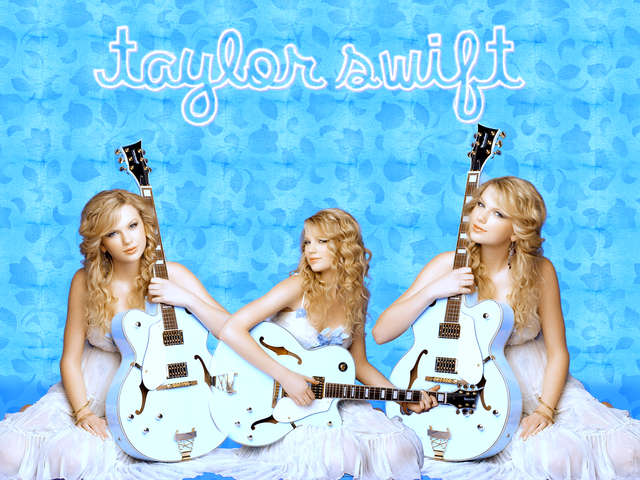
Other Results:
