Pirates of the Caribbean Tutorial

First, find a picture you like. I'm a huge Will fan so I decided to do one of his more action packed scenes
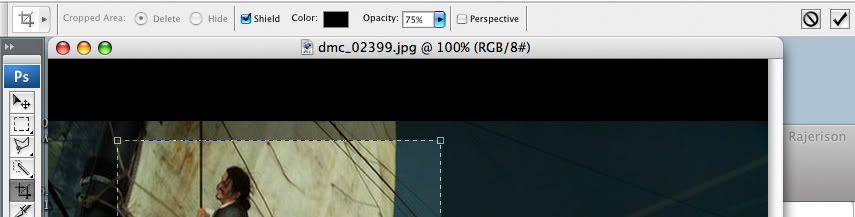
Now, find the crop button on the side of your photoshop program and crop your picture any way you want. Then press the check button on the top or press enter. Now you should have this:

Then you go to layer > duplicate like so:

After that, you go to the right side of your photoshop program and change the blend mode to 'Softlight' and leave the opacity at 100.
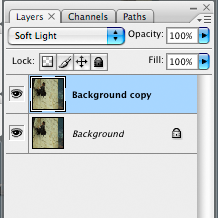
You should then get this:

That's nice so far, but not exactly eye-popping. So now go to Layer > New Adjustment Layer > Curves like so:
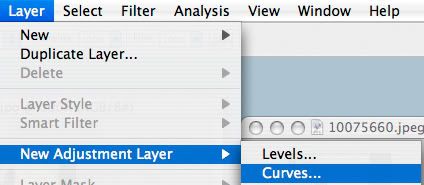
Then you are going to press okay when a new window pops up asking if you want to create a curves layer. When another new window pops up like the image below, press auto which should give you this:
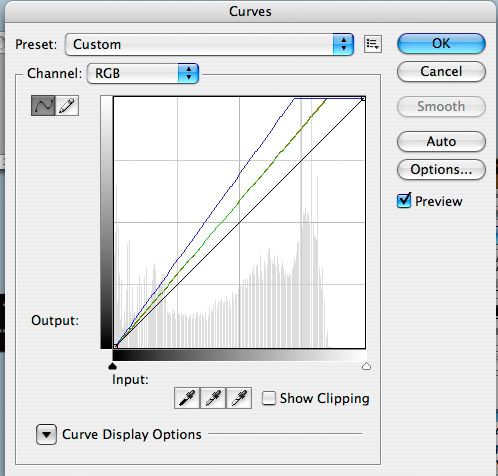
Now, under the Preset bar, there should be a Channel bar with a drop down scroll. Select 'Blue' and do these settings:
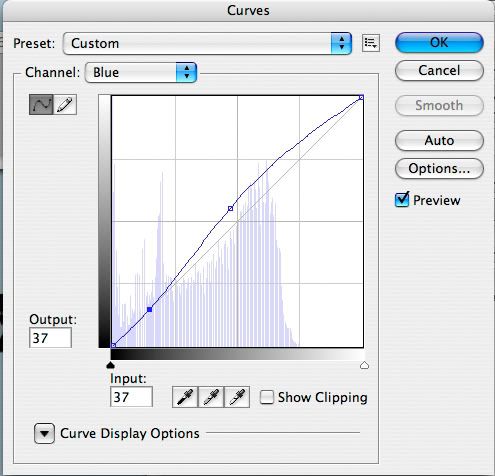
Now you're done! The final result is this:

Which is pretty close to the original:

Other examples:



Please mess around with the settings and experiment! This is only a guide and it won't work on all images.
Like the icons? Join bleeding_marble for more