Tutorial: Curves, kinda
S'been too long since my last tutorial. XD Figured I'd whip up this quickie while making a few icons. This one features Simon Tam from Firefly, a new obsession brought to you to me from kaneha.
We're going from
to


So, we have our original image. This is Simon, the Pretty Pretty Bad Mad Scientist Evil Genius, as dubbed by kaneha and yours truly. Cropped it (making sure to get in that adorable little curl on his giantic forehead), and resized to 100x100. Auto-Levels, but I don't think it had any effect. No sharpening or nothin' like that.

New layer. A nice dark blue (#021948) on Exclusion, 100%.


Duplicate your base and bring it to the top, setting it to Soft Light, 100%.

Now because of the lighting in this particular scene, Simon's face is all lit up all red and gross-like, see? We want to fix that and get rid of it. So let's get us a new Adjustment Layer by going to Layer > New Adjustment Layer > Curves. Go to the Red channel. I did a funny curve thing, making the red less, well, red. Here is a great tutorial on how to use Curves. This one is an absolutely Godsend, but the images are down, so it's a no-show for now. I'd still mem/bookmark it for when the images do work because it's amazing. XD
Now that's a good enough place to end the icon if you want to. I, of course, went on.

More Curves. This time the Green channel. Added some darker Green hues.

Once more, with the Blue channel. Lightened the icon just a touch. Of course, everything you do to the icon is whatever you like. Redder, or greener, or bluer~ Totally personal preference. I wanted to put some of the slight reddish tones back into the icon, but not have it totally red.

Now I actually thought his face was a touch too red, especially after we did all that work to not be so red, so I played with Selective Colouring a bit (the red and yellow colours), and made his face not so pinkish.

Gave it a little brightness and contrast and voila! We are finito.
Hope you enjoyed the tutorial, and expect to see a Firefly icon dump soon! Remember, it's not about following a tutorial down to the letter, it's about finding what makes YOUR image look like YOU want it. :D
We're going from

to



So, we have our original image. This is Simon, the Pretty Pretty Bad Mad Scientist Evil Genius, as dubbed by kaneha and yours truly. Cropped it (making sure to get in that adorable little curl on his giantic forehead), and resized to 100x100. Auto-Levels, but I don't think it had any effect. No sharpening or nothin' like that.

New layer. A nice dark blue (#021948) on Exclusion, 100%.


Duplicate your base and bring it to the top, setting it to Soft Light, 100%.

Now because of the lighting in this particular scene, Simon's face is all lit up all red and gross-like, see? We want to fix that and get rid of it. So let's get us a new Adjustment Layer by going to Layer > New Adjustment Layer > Curves. Go to the Red channel. I did a funny curve thing, making the red less, well, red. Here is a great tutorial on how to use Curves. This one is an absolutely Godsend, but the images are down, so it's a no-show for now. I'd still mem/bookmark it for when the images do work because it's amazing. XD
Now that's a good enough place to end the icon if you want to. I, of course, went on.

More Curves. This time the Green channel. Added some darker Green hues.

Once more, with the Blue channel. Lightened the icon just a touch. Of course, everything you do to the icon is whatever you like. Redder, or greener, or bluer~ Totally personal preference. I wanted to put some of the slight reddish tones back into the icon, but not have it totally red.

Now I actually thought his face was a touch too red, especially after we did all that work to not be so red, so I played with Selective Colouring a bit (the red and yellow colours), and made his face not so pinkish.

Gave it a little brightness and contrast and voila! We are finito.
Hope you enjoyed the tutorial, and expect to see a Firefly icon dump soon! Remember, it's not about following a tutorial down to the letter, it's about finding what makes YOUR image look like YOU want it. :D