Easy Step-by-Step On How To Make Your Computer Faster
Hey folks!
I recently discovered, through LifeHacker.com, two free programs that have successfully fixed, cleaned, and over-all made faster *all* the computers in my house. I know that not everyone watching this is not completely techno-savvy, and even people who *are* moderately techno-savvy may not know about these programs, so I have provided a How-To guide on how to work these programs and over-all how to make your computer run much more efficiently.
So rather than take your computer to a repair shop, follow these steps and please tell me some of the results! I'm interested in knowing if they work as well for you as they did for me.
The results so far:
*Freed over 5 gig of space on my Toshiba Vista laptop, along with slightly faster loading time.
*On the HP XP computer, sped up the loading processes *a lot*, cut the start-up time in half, and even corrected a color problem on the monitor that seemed to be connected to something in the registry.
*On the eMachines XP computer, cut the loading speed of a webpage from 7-10 seconds to 1-3 seconds, stopped its constant freezing, and now it loads correctly every time when it usually froze.
*On the HP XP laptop, decreased loading time from about 5 seconds to about 1 second as well as allowed my father to download Windows Service Pack 3, something he wasn't able to before.
Note that these are all Windows computers. I don't know how it works for Macs, or if they are made for Macs; you'll have to check yourself.
Best part of all of this? It's all FREE!
CCleaner
Step 1: Go to www.ccleaner.com and download the program.
It's a simple process; the downloader is on the front page in bold letters. You're taken to another page that gives you the option of donating to the site. This is completely optional, and if you do not wish to donate, you can click "download from FileHippo". Once you go there, you will see "Download Latest Version" with a green box in the upper right hand corner. Click there. If your computer tends to block pop-ups, you should get an alert of something trying to download. Allow the download to proceed, click "save", and after it downloads click "run" (make sure the checkbox on the Download window is *not* clicked, otherwise the box will close before you can run it and then you'll have to find out where in the world you saved it in the first place).
Step 2: Insall CCleaner.
Once you click "run", you'll go through a quick installation process of CCleaner. You can basically continue to click through it without reading until you get to the end, where it will have about 6 check-boxes already checked. Un-check the ones you don't want (for instance, I un-checked "Download Yahoo! toolbar" since I have no interest in it), and then after that, finish the installation process and click "Run CCleaner" at the end.
Step 3: Clean the computer using CCleaner.
With fancy screenshots and all. And MS Paint.
Step 3A: Click Anaylze. You can look through the two tabs "Windows" and "Applications" if there are certain things you don't want to be analyzed.
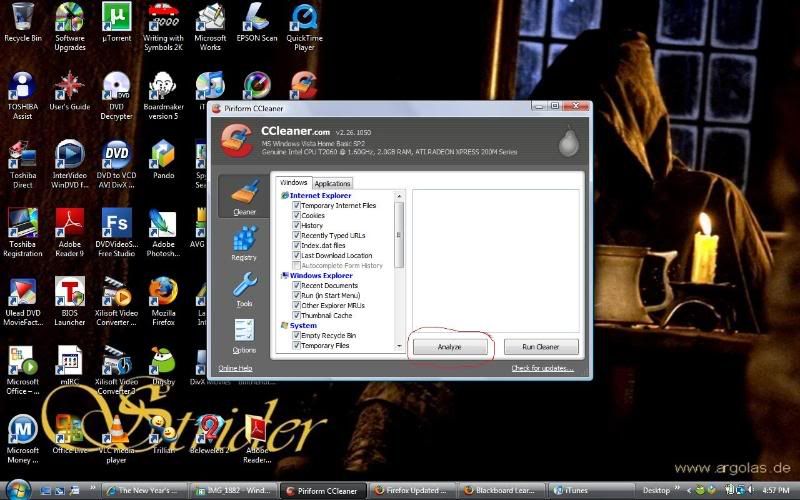
Step 3B: Run cleaner.
You'll have a bunch of results. You can un-check anything you don't want to be deleted, though it's wise to clean up Temporary Internet files, as well as cookies, every now and again. Those files simply bog down your computer. Cookies, however, *do* save passwords on such things like LiveJournal, so if you don't have your LJ password, or your email address, memorized, you will want to memorize them sometime soon before you delete your cookies.
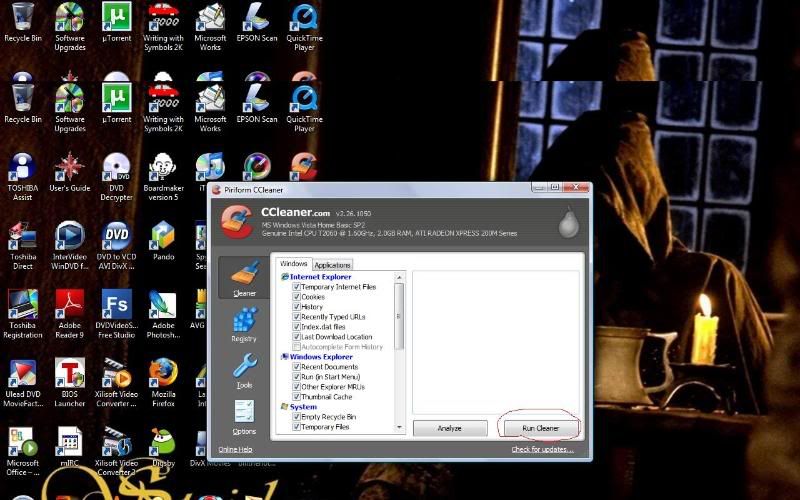
Step 3C: After the cleaner is finished, click "registry" on the left side. Click "Scan for Issues".
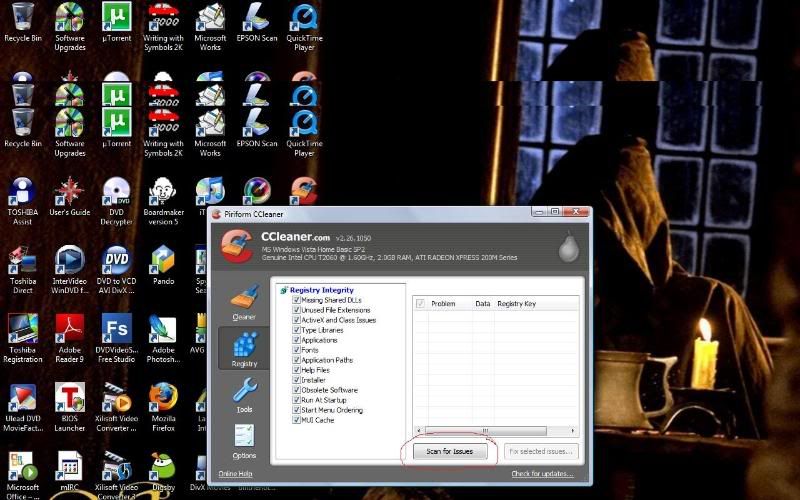
Step 3D: "Fix selected issues".
The reason I don't have many issues on my computer is because I just ran the registry cleaner a few days ago. When I originally ran it I had about 500 issues, which was about the same for the other computers I ran it on. Don't be alarmed; most of these are just remnants of old programs that programs leave behind, or other "leads to nowhere" files.
However, the registry *does* contain important things, so when you press "fix selected issues", click YES on creating a back-up. Save the back-up somewhere where you can find it easily; I recommend "My Documents".
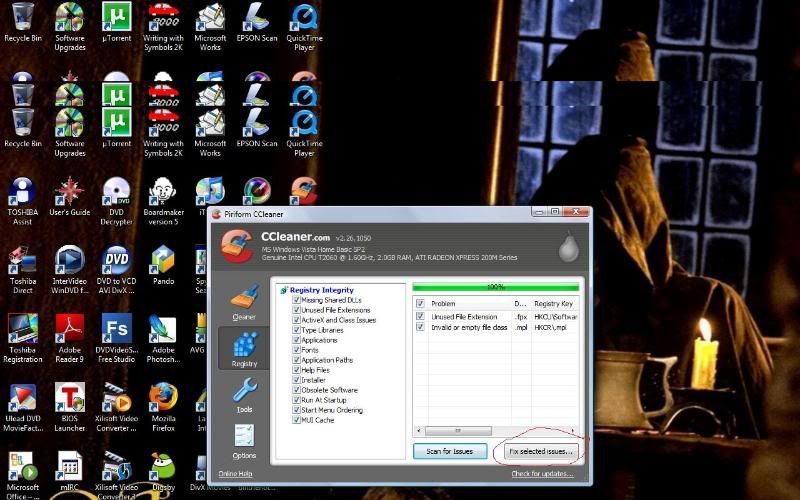
The Defraggler
Step 1: Go to www.defraggler.com and download it.
You may have heard of "defragmentation" and "defragmenting a computer" before, but you may not know what it is. Using Wikipedia's handy-dandy explanation, "defragmentation is a process that reduces the amount of fragmentation in file systems. It does this by physically organizing the contents of the disk to store the pieces of each file close together and contiguously."
Defragmenting, or defragging, is something that all computers (of at least the Windows type) need occassionally and it helps to speed up a computer as well as create more free space. It's basically the equivalent of organizing a messy file cabinet.
Windows comes with its own built-in defragging program, but that program sucks. I have played with 4 other defragging programs, and the Defraggler, created by the same people who make CCleaner, is my favorite.
You'll go through the exact same process as you went through when downloading CCleaner (again donations are optional), so just follow those steps when you are on the Defraggler website.
Step 2: Install the Defraggler.
Follow the same steps as CCleaner, being sure to read through and un-check anything you don't want downloaded (such as the Yahoo! Toolbar). Run the program when you're done installing it.
Step 3: Run the Defraggler.
When you open up the program, it will look something like this:
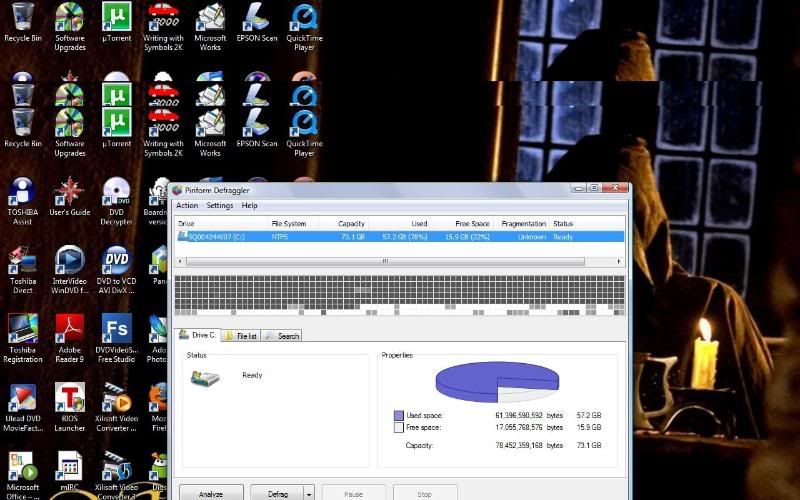
Press "analyze", and after it is done analyzing it will look something like this:
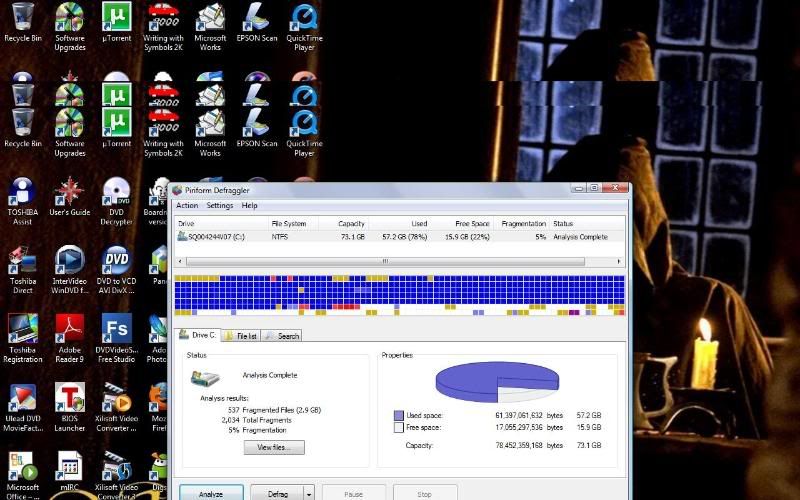
If you have never defragged before, that Fragmentation percentile will be a lot higher than 5%. The highest I got on a computer that has not been defragged in at least a year was over 30%.
Right by Analyze you'll see "Defrag", and if you click that arrow right by Defrag, you have another option- Quick Defrag. If you have never defragged your computer, I recommend the thorough "Defrag" rather than the quick one. It will take a few hours, but you *can* run normal processes in the background without too many problems (I have IE, Firefox, iTunes, Paint, an IM program, and the Defraggler all running right now...).
After running these two programs, my computers are running so much faster now. There are other programs that I already run that I recommend for *any* computer user. If you do not have a type of these programs, download and run it ASAP.
*An anti-virus program. The majority of anti-virus programs cost money (though many computers nowadays have free trials on new computers), but AVG does have a free option at http://free.avg.com/us-en/homepage. It has been working well for the computers that we use it on. And, basically, if you don't have some sort of anti-virus program, you won't be able to browse most of the internet without being constantly attacked by viruses and malware. In other words, if your computer is ridiculously slow, you get pop-ups very often, or strange "virus" attacks, this is a likely problem.
*A spyware-removal program. These you can get for free easily. Two of the top rated (free) ones that my father and I personally use are Ad-Aware Free Edition (http://lavasoft.element5.com/products/ad_aware_free.php) and Spybot (http://www.safer-networking.org/en/download/index.html). If you have never run a spyware-removal program, do so ASAP. You can easily have this running in the background while doing other things.
You'll want to run these programs regularly for simply keeping your computer running smoothly- I recommend once a month at a minimum.
If you have any questions, please feel free to shoot me one. I'll answer them to the best of my ability.
Also, I'd love to know some of the results some of you get, or even some other recommendations (or warnings) about other computer clean-up and protection programs.
I recently discovered, through LifeHacker.com, two free programs that have successfully fixed, cleaned, and over-all made faster *all* the computers in my house. I know that not everyone watching this is not completely techno-savvy, and even people who *are* moderately techno-savvy may not know about these programs, so I have provided a How-To guide on how to work these programs and over-all how to make your computer run much more efficiently.
So rather than take your computer to a repair shop, follow these steps and please tell me some of the results! I'm interested in knowing if they work as well for you as they did for me.
The results so far:
*Freed over 5 gig of space on my Toshiba Vista laptop, along with slightly faster loading time.
*On the HP XP computer, sped up the loading processes *a lot*, cut the start-up time in half, and even corrected a color problem on the monitor that seemed to be connected to something in the registry.
*On the eMachines XP computer, cut the loading speed of a webpage from 7-10 seconds to 1-3 seconds, stopped its constant freezing, and now it loads correctly every time when it usually froze.
*On the HP XP laptop, decreased loading time from about 5 seconds to about 1 second as well as allowed my father to download Windows Service Pack 3, something he wasn't able to before.
Note that these are all Windows computers. I don't know how it works for Macs, or if they are made for Macs; you'll have to check yourself.
Best part of all of this? It's all FREE!
CCleaner
Step 1: Go to www.ccleaner.com and download the program.
It's a simple process; the downloader is on the front page in bold letters. You're taken to another page that gives you the option of donating to the site. This is completely optional, and if you do not wish to donate, you can click "download from FileHippo". Once you go there, you will see "Download Latest Version" with a green box in the upper right hand corner. Click there. If your computer tends to block pop-ups, you should get an alert of something trying to download. Allow the download to proceed, click "save", and after it downloads click "run" (make sure the checkbox on the Download window is *not* clicked, otherwise the box will close before you can run it and then you'll have to find out where in the world you saved it in the first place).
Step 2: Insall CCleaner.
Once you click "run", you'll go through a quick installation process of CCleaner. You can basically continue to click through it without reading until you get to the end, where it will have about 6 check-boxes already checked. Un-check the ones you don't want (for instance, I un-checked "Download Yahoo! toolbar" since I have no interest in it), and then after that, finish the installation process and click "Run CCleaner" at the end.
Step 3: Clean the computer using CCleaner.
With fancy screenshots and all. And MS Paint.
Step 3A: Click Anaylze. You can look through the two tabs "Windows" and "Applications" if there are certain things you don't want to be analyzed.
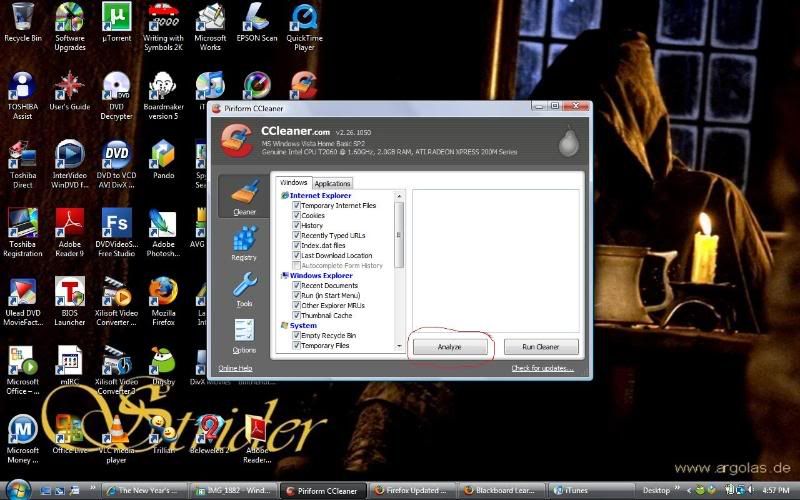
Step 3B: Run cleaner.
You'll have a bunch of results. You can un-check anything you don't want to be deleted, though it's wise to clean up Temporary Internet files, as well as cookies, every now and again. Those files simply bog down your computer. Cookies, however, *do* save passwords on such things like LiveJournal, so if you don't have your LJ password, or your email address, memorized, you will want to memorize them sometime soon before you delete your cookies.
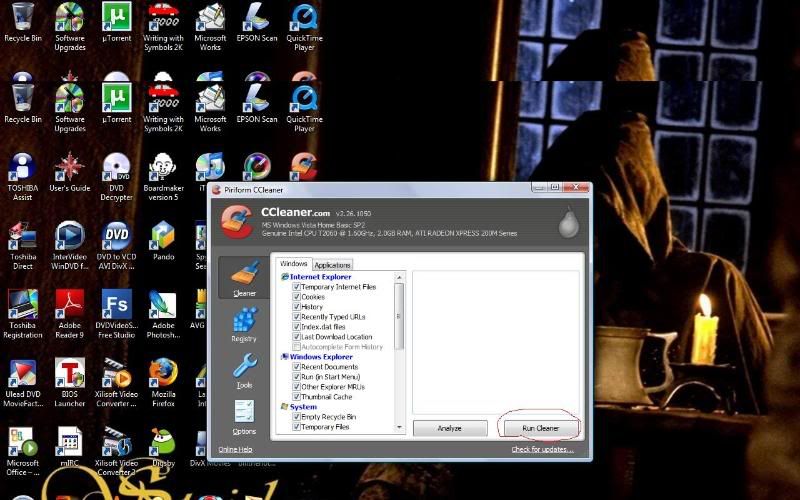
Step 3C: After the cleaner is finished, click "registry" on the left side. Click "Scan for Issues".
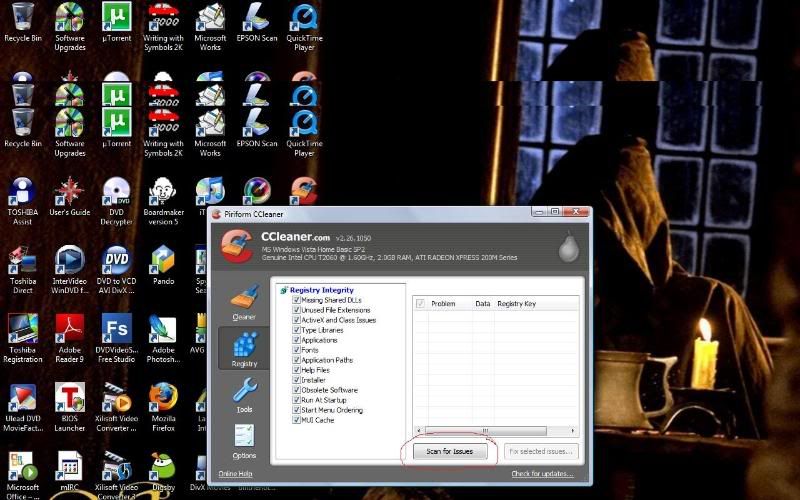
Step 3D: "Fix selected issues".
The reason I don't have many issues on my computer is because I just ran the registry cleaner a few days ago. When I originally ran it I had about 500 issues, which was about the same for the other computers I ran it on. Don't be alarmed; most of these are just remnants of old programs that programs leave behind, or other "leads to nowhere" files.
However, the registry *does* contain important things, so when you press "fix selected issues", click YES on creating a back-up. Save the back-up somewhere where you can find it easily; I recommend "My Documents".
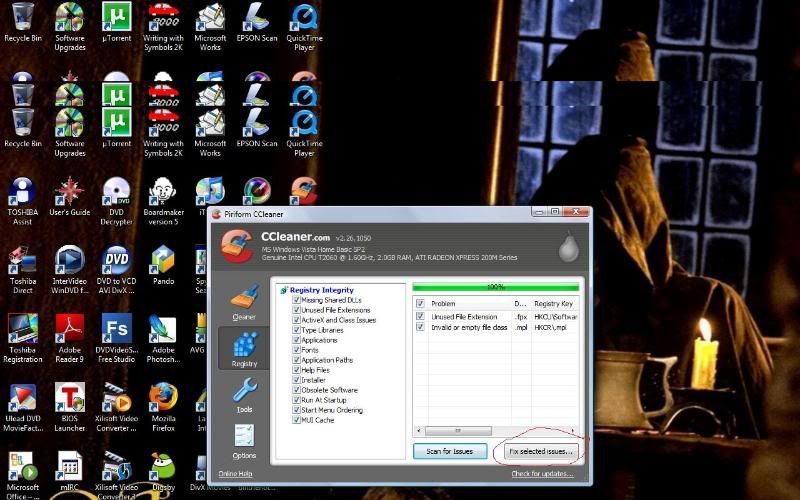
The Defraggler
Step 1: Go to www.defraggler.com and download it.
You may have heard of "defragmentation" and "defragmenting a computer" before, but you may not know what it is. Using Wikipedia's handy-dandy explanation, "defragmentation is a process that reduces the amount of fragmentation in file systems. It does this by physically organizing the contents of the disk to store the pieces of each file close together and contiguously."
Defragmenting, or defragging, is something that all computers (of at least the Windows type) need occassionally and it helps to speed up a computer as well as create more free space. It's basically the equivalent of organizing a messy file cabinet.
Windows comes with its own built-in defragging program, but that program sucks. I have played with 4 other defragging programs, and the Defraggler, created by the same people who make CCleaner, is my favorite.
You'll go through the exact same process as you went through when downloading CCleaner (again donations are optional), so just follow those steps when you are on the Defraggler website.
Step 2: Install the Defraggler.
Follow the same steps as CCleaner, being sure to read through and un-check anything you don't want downloaded (such as the Yahoo! Toolbar). Run the program when you're done installing it.
Step 3: Run the Defraggler.
When you open up the program, it will look something like this:
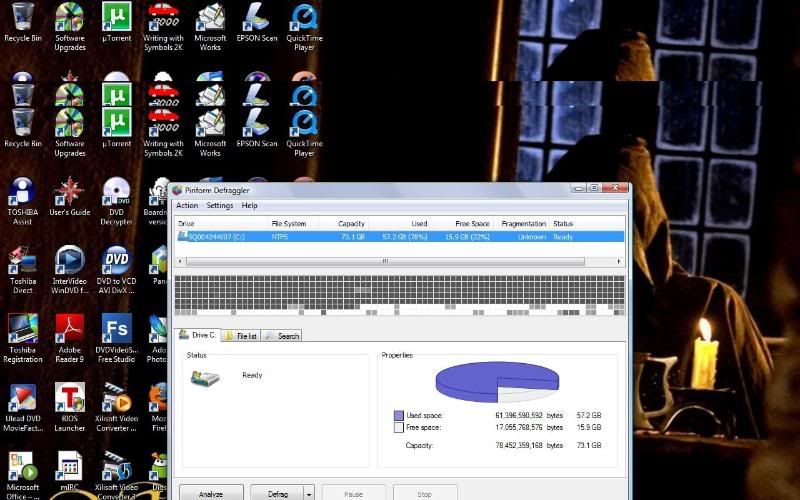
Press "analyze", and after it is done analyzing it will look something like this:
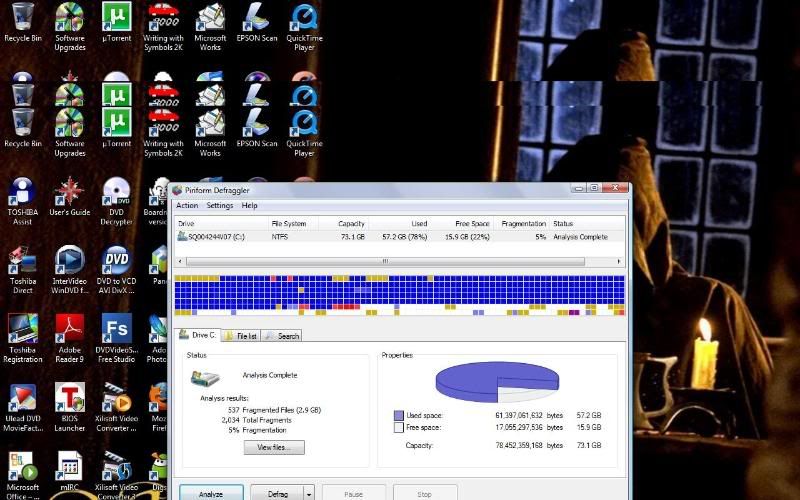
If you have never defragged before, that Fragmentation percentile will be a lot higher than 5%. The highest I got on a computer that has not been defragged in at least a year was over 30%.
Right by Analyze you'll see "Defrag", and if you click that arrow right by Defrag, you have another option- Quick Defrag. If you have never defragged your computer, I recommend the thorough "Defrag" rather than the quick one. It will take a few hours, but you *can* run normal processes in the background without too many problems (I have IE, Firefox, iTunes, Paint, an IM program, and the Defraggler all running right now...).
After running these two programs, my computers are running so much faster now. There are other programs that I already run that I recommend for *any* computer user. If you do not have a type of these programs, download and run it ASAP.
*An anti-virus program. The majority of anti-virus programs cost money (though many computers nowadays have free trials on new computers), but AVG does have a free option at http://free.avg.com/us-en/homepage. It has been working well for the computers that we use it on. And, basically, if you don't have some sort of anti-virus program, you won't be able to browse most of the internet without being constantly attacked by viruses and malware. In other words, if your computer is ridiculously slow, you get pop-ups very often, or strange "virus" attacks, this is a likely problem.
*A spyware-removal program. These you can get for free easily. Two of the top rated (free) ones that my father and I personally use are Ad-Aware Free Edition (http://lavasoft.element5.com/products/ad_aware_free.php) and Spybot (http://www.safer-networking.org/en/download/index.html). If you have never run a spyware-removal program, do so ASAP. You can easily have this running in the background while doing other things.
You'll want to run these programs regularly for simply keeping your computer running smoothly- I recommend once a month at a minimum.
If you have any questions, please feel free to shoot me one. I'll answer them to the best of my ability.
Also, I'd love to know some of the results some of you get, or even some other recommendations (or warnings) about other computer clean-up and protection programs.