Tutorial #9 - The Daae Doll icon
Boy,I just keep cranking the tutorials out, don't I? xD
requested by liz038
going from
to
*made using PSP8*
PLEASE DON'T COPY THIS ICON, USE THE STEPS TO CREATE SOMETHING THAT IS YOUR OWN; THAT'S MAKES IT MORE FUN, ANYWAY :)
1. First I took this screencap capped by cursetheflame and cropped it down to a 100x100 base.

I sharpened it once (adjust > sharpness > sharpen) and then duplicated the background layer once, set it to screen opacity 100 and desaturated (shift+h) that layer. I then duplicated that desaturated screen layer and changed the blend mode to soft light, leaving the opacity at 100.

2. Next, I created a new layer and filled it with a purple color (#32004B). I set that layer to screen opacity 48.
>
3. Then I created ANOTHER new layer and filled it with black (#000000). I set that layer to soft light opacity 40.
>
4. I then took a texture made by teh_indy and set it to screen opacity 100 and erased the random bits that covered the doll's face; I duplicated that layer as well making it two times as bright.

(x2) >
5. Next, I took another light texture (one I believe was also made by teh_indy, but please feel free to correct me if I'm wrong) and set that one to screen opacity 100 as well.

>
6. Then I created another new layer and made a box using a brush in white (#FFFFFF) by ?.
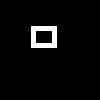
>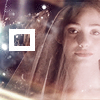
7. Then I created ONE MORE new layer and took a tiny text brush by tina_sparkle and set the blend mode to screen opacity 100 so it would stand out more and erased the parts covering the doll's face.

>
And...that's it :)
**Opacities for layers may vary depending upon your image; don't be afraid to experiment!**
As always, I hope this helps someone out! ^_^ Please comment and let me know what you thought and I'd also love to see what everyone following along gets as well :)
FRIEND ME | RESOURCES | OTHER TUTORIALS
requested by liz038
going from

to

*made using PSP8*
PLEASE DON'T COPY THIS ICON, USE THE STEPS TO CREATE SOMETHING THAT IS YOUR OWN; THAT'S MAKES IT MORE FUN, ANYWAY :)
1. First I took this screencap capped by cursetheflame and cropped it down to a 100x100 base.

I sharpened it once (adjust > sharpness > sharpen) and then duplicated the background layer once, set it to screen opacity 100 and desaturated (shift+h) that layer. I then duplicated that desaturated screen layer and changed the blend mode to soft light, leaving the opacity at 100.

2. Next, I created a new layer and filled it with a purple color (#32004B). I set that layer to screen opacity 48.
>

3. Then I created ANOTHER new layer and filled it with black (#000000). I set that layer to soft light opacity 40.
>

4. I then took a texture made by teh_indy and set it to screen opacity 100 and erased the random bits that covered the doll's face; I duplicated that layer as well making it two times as bright.

(x2) >

5. Next, I took another light texture (one I believe was also made by teh_indy, but please feel free to correct me if I'm wrong) and set that one to screen opacity 100 as well.

>

6. Then I created another new layer and made a box using a brush in white (#FFFFFF) by ?.
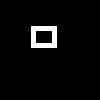
>
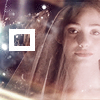
7. Then I created ONE MORE new layer and took a tiny text brush by tina_sparkle and set the blend mode to screen opacity 100 so it would stand out more and erased the parts covering the doll's face.

>

And...that's it :)
**Opacities for layers may vary depending upon your image; don't be afraid to experiment!**
As always, I hope this helps someone out! ^_^ Please comment and let me know what you thought and I'd also love to see what everyone following along gets as well :)
FRIEND ME | RESOURCES | OTHER TUTORIALS