Rupert & Matthew Coloring Tutorial
How to go from 
to
in Photoshop CS2 (but probably applicable to all other programs)
Okay, I rarely sharpen my images, unless they desperately need it. But sometimes it just looks a little too pixelly for my liking.
First: Duplicate your base layer and set it to screen 100%

--->
Second: Duplicate you screened layer and set it to Soft Light 100%

--->
Third: Create a new layer and fill it with the color #ff1748 set it to saturation 75% Depending on the quality and coloring of your image you might have to adjust the opacity and fill. It can be anywhere from 20% to 100%. Whatever looks better to you. =)

--->
--->
Fourth: Now there's a bit too much red in there for my liking so now what I did was create another layer and fill it with the color #b0fcff set it to color burn 100%

--->
--->
Fifth: Next it's brush time! I added a brush that was recently made by hexicons.

And then you're finished!
Your layers palette should look something like this:
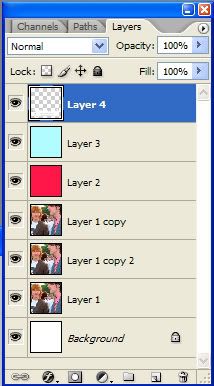
Enjoy! I would love to see what you all come up with! :D
to
in Photoshop CS2 (but probably applicable to all other programs)
Okay, I rarely sharpen my images, unless they desperately need it. But sometimes it just looks a little too pixelly for my liking.
First: Duplicate your base layer and set it to screen 100%
--->
Second: Duplicate you screened layer and set it to Soft Light 100%
--->
Third: Create a new layer and fill it with the color #ff1748 set it to saturation 75% Depending on the quality and coloring of your image you might have to adjust the opacity and fill. It can be anywhere from 20% to 100%. Whatever looks better to you. =)
--->
--->
Fourth: Now there's a bit too much red in there for my liking so now what I did was create another layer and fill it with the color #b0fcff set it to color burn 100%
--->
--->
Fifth: Next it's brush time! I added a brush that was recently made by hexicons.
And then you're finished!
Your layers palette should look something like this:
Enjoy! I would love to see what you all come up with! :D