Tutorial II
From

to this

. Using PS 7.0
The icon itself is simple to make, but I presume most of you know where the basic tools are so it might be a bit challenging for beginners. If you are confused about anything, feel free to ask!

Base was created using a picture from arwen-undomiel, and a stock picture.
Set this colour fill to Overlay, opacity 76%
Set this colour fill to Soft Light, opacity 76%
Set this colour fill to Soft Light, opacity 89%
Set this colour fill to Vivid Light, opacity 19%
Set this colour fill to Colour Burn, opacity 75%
Set this colour fill to Multiply, opacity 65%
Set this colour fill to Colour Burn, opacity 70%
Set this colour fill to Darken, opacity 43%
Set this colour fill to Soft Light, opacity 20%
Set this colour fill to Pin Light, opacity 25%
Set this colour fill to Colour Burn, opacity 53%
Set this colour fill to Saturation, opacity 18%
Set this colour fill to Colour Burn, opacity 55%
Set this colour fill to Overlay, opacity 66%

Copy the base, drag to the top and set it to Soft Light. Duplitace the base again, desaturate it, set it to hue, opacity 15%. Duplicate the base again, set it to Colour Burn, 79% and erase parts covering Eowyn's face. Add a red light texture.
Tut Requsted by: chiffonwings
Share the icons you have created using this tutorial, I am always looking forward seeing how creative you guys are. Please do NOT use the same base for your own icons, be creative. This tutorial
is to be used as a guidline only.
Icons using this tutorial can be found here, and here.