Tutorial #04 - Seth is a wrapping!geek
Here's a tutorial requested by cecesfurtdauter, because she wanted to know how I did the coloring for these OC Chrismukkah icons. Unfortunately, I didn't know of the wonders of saving icons as .PSD files, so I tried to recreate the coloring as best I could. It came out a little bit redder/pink than I would've preferred, but it's still close enough. Enjoy!

Note: This icon was made using PSP8, where you can download a free trial version for 60 days at jasc.com.
Layer 1: Once I crop the base to my liking, I decide that the picture needs some sharpening; Adjust>Sharpness>Sharpen. Copy the layer 4 times.
Copy 1: Set to Screen at 100% opacity
Copy 2: Set to Screen at 44% opacity
Copy 3: Set to Lighten at 100% opacity
Copy 4: Set to Soft Light at 100% opacity
Layer 2: Set to Saturation Legacy using #B8BDAF at 40% opacity.
Layer 3: Set to Exclusion and fill the layer with #000040. Set to 100% opacity.
Layer 4: Set to Soft Light using #DCC7A6 at 30% opacity.
Copy Layer 4: Set to Burn at 66% opacity
Layer 5: Use this gradient and set to Screen at 96% opacity
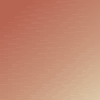
Layer 6: Use the same blue color from your exclusion layer and set to Overlay at 76% opacity.
And that's it! Please do not copy the icon, just use this tutorial as a guide for your own coloring techniques. And if you want to request a tutorial for a certain icon, go for it! I'm happy to do them :)

Note: This icon was made using PSP8, where you can download a free trial version for 60 days at jasc.com.
Layer 1: Once I crop the base to my liking, I decide that the picture needs some sharpening; Adjust>Sharpness>Sharpen. Copy the layer 4 times.
Copy 1: Set to Screen at 100% opacity
Copy 2: Set to Screen at 44% opacity
Copy 3: Set to Lighten at 100% opacity
Copy 4: Set to Soft Light at 100% opacity
Layer 2: Set to Saturation Legacy using #B8BDAF at 40% opacity.
Layer 3: Set to Exclusion and fill the layer with #000040. Set to 100% opacity.
Layer 4: Set to Soft Light using #DCC7A6 at 30% opacity.
Copy Layer 4: Set to Burn at 66% opacity
Layer 5: Use this gradient and set to Screen at 96% opacity
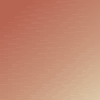
Layer 6: Use the same blue color from your exclusion layer and set to Overlay at 76% opacity.
And that's it! Please do not copy the icon, just use this tutorial as a guide for your own coloring techniques. And if you want to request a tutorial for a certain icon, go for it! I'm happy to do them :)