Tutorial 19: Elizabethtown
I asked my f'list what icon they'd like a tutorial of, and the one with the most votes was extremely simple (thanks guys, heh). I'll probably end up doing some more over the week too :)

to

Photoshop 7 (Curves)
Image Heavy
Difficulty: Easy
01. I started with a cap which I got from

dj_capslock. I cropped it to 100x100 pixels and didn't sharpen, but if you need to then do that. So we have our base:

02. It was too dark so I duplicated the base twice and set both copies to Screen @ 100%. Now we have:

03. It was much lighter now, but didn't have much contrast. So I created a new layer and filled it with a medium blue colour. I used #6ACAED. Set the blend mode to Colour Burn @ 100%.
::

04. Duplicate the Colour Burn layer. Change the blend mode to Soft Light and the opacity to 20%.

05. To take away some of the blue-ness I created a new layer and filled it with a medium pink colour. I used #ED6A6A. Set the blend mode to Soft Light @ 100%.
::

06. Finally I added a curves layer {Layer --> New Adjustment Layer --> Curves}. I've used this colouring for so many icons, and most of the time it works, but you may have to adjust them slightly for it to work, it depends on your starting base.
Red:
First Point: 109 - 141
Blue:
First Point: 126 - 129
Second Point: 62 - 74

And we're done =) Hope it managed to help in some way. Please don't copy exactly